
TekMatix Help Blog
Search Help Categories
Use the search bar below to look for help articles you need.
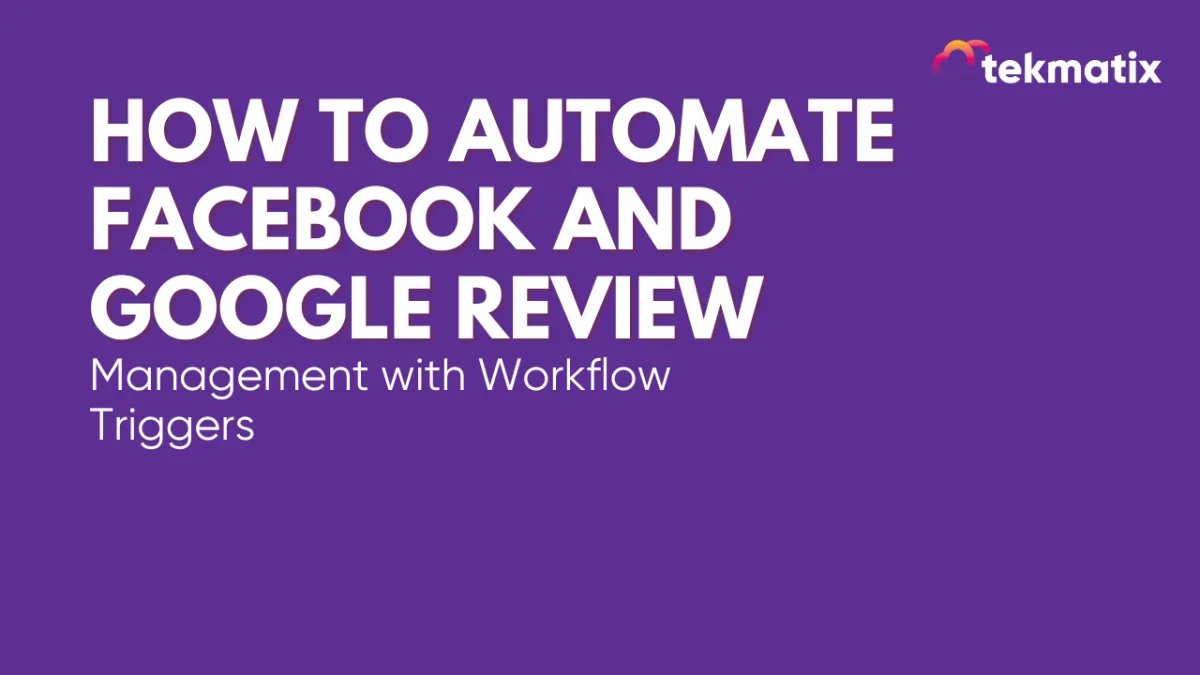
How To Automate Facebook and Google Review Management with Workflow Triggers
Imagine you receive a range of customer reviews daily, from 5-star ratings that praise your service to 1-star feedback highlighting areas for improvement. By automating your review management workflow, you could set up responses to thank positive reviewers and quickly address concerns in negative reviews, improving customer satisfaction.
Staying on top of customer reviews on platforms like Facebook and Google is essential for maintaining your brand’s reputation. Tekmatix’s Workflow Triggers for Google and Facebook reviews enable you to automate your responses and take immediate action based on specific review details. This guide will help you create and customize workflows that save time and keep your engagement consistent.
Step 1: Go to the Automated Workflows section within Tekmatix, and click on Create Workflow


Step 2: In the trigger section, choose Review Received to automatically activate this workflow for new reviews from Facebook or Google.

This setup allows you to kick off specific actions immediately when a review is submitted.
Step 2: To make the workflow effective and personalised, apply the following filters based on review specifics:
Spam Filter
Choose "Yes" or "No" to handle reviews marked as spam automatically. This filter lets you ignore spam or direct spam reviews for separate handling.
Review Source
Select either Google or Facebook to differentiate between platforms. For example, Google reviews can trigger different follow-up actions compared to Facebook reviews, allowing tailored responses.
Review Rating
Use this to filter reviews based on their star rating, from 1 to 5. This helps you set varied responses:
5-Star Reviews: Send a “Thank you” message to show appreciation.
1-2 Star Reviews: Trigger a workflow to address issues, such as alerting customer support.

Step 3: After configuring the workflow trigger and applying filters, map specific review details to the actions you want to automate.
Examples of Automated Actions:
Response Messages: Send a pre-written message to the reviewer based on their rating.
Webhook Integration: Pass review data to another system for advanced actions or reporting.
Team Alerts: Automatically notify relevant team members for prompt follow-ups on low ratings.
This setup ensures you don’t miss important feedback and that responses are managed efficiently.

Step 4: Click Save to finalize your workflow setup.
Step 5: To ensure the workflow is functioning correctly, leave a review or simulate one and confirm that the automation triggers appropriately. Adjust any conditions or actions based on test results for best performance.



Conclusion:
Using Tekmatix’s Workflow Triggers for Facebook and Google reviews, you can automate the way your business responds to customer feedback.
From thanking satisfied customers to addressing low ratings, these workflows save time and improve customer engagement, helping you maintain a positive and proactive online reputation!
