TekMatix Blog & Help Articles
Use the search bar below to look for help articles you need.
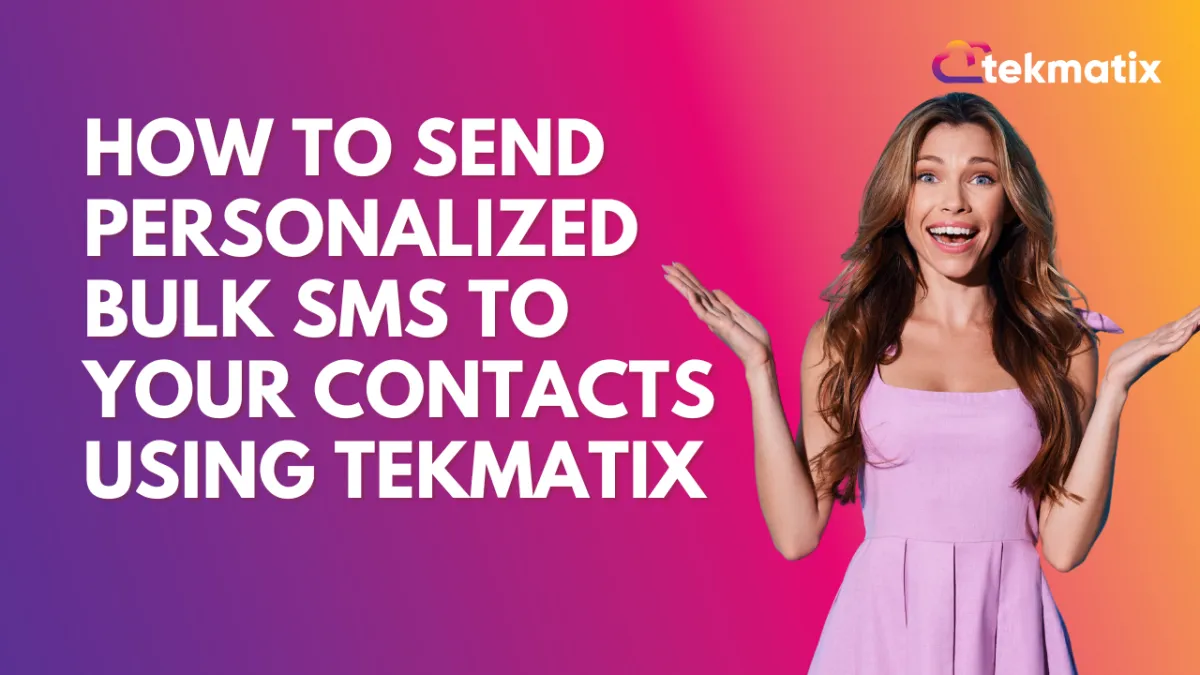
How To Send Personalized Bulk SMS to Your Contacts In Tekmatix
How To Send Personalized Bulk SMS to Your Contacts Using Tekmatix
Bulk SMS is one of the most powerful communication tools inside Tekmatix. Whether you’re launching a promotion, sending appointment reminders, or sharing urgent updates, this feature helps you connect with your audience efficiently—no manual texting needed.
In this guide, we’ll walk you through how to send bulk SMS messages from your Tekmatix Contacts tab, along with a sample scenario and tips to make the most of this tool.
Why Bulk SMS in Tekmatix Matters
Bulk SMS isn’t just about speed—it’s about efficient, consistent, and personalized communication. Here’s why it’s a must-use feature:
Reach multiple contacts in one go
Send instantly, on schedule, or in batches (drip mode)
Use templates or insert custom fields for personalization
Track delivery, opens, and failures in real-time
Stay compliant by automatically skipping opted-out contacts
Step-by-Step: How To Send Bulk SMS via the Contacts Tab
Step 1: Select Your Contacts
Head to the Contacts tab and use the checkboxes to select one, several, or all the contacts you wish to message.
Step 2: Click the SMS Icon
At the top of the Contacts list, click the SMS icon to open the bulk messaging window.
Step 3: Choose a Sending Phone Number
In the “From Phone Number” dropdown:
Select the number you want to send from.
If left blank, Tekmatix will use the last number used per contact or your default account number.
Step 4: Compose Your Message or Use a Template
Write your message directly, or
Click “SMS Templates” to insert a pre-saved message.
You can include:
Custom fields (e.g., first name, appointment date)
Emojis
Attachments (like PDFs or images)
Step 5: Choose a Delivery Method
You have three options for how your message is sent:
Send All at Once:
The message goes to all selected contacts immediately.
Send at Scheduled Time:
Set a date and time for delivery.
Send in Drip Mode:
Great for large audiences or compliance with sending limits.
You'll need to configure:
Start on – When to begin sending
Batch Quantity – How many contacts per send
Repeat After – Time delay between batches
Send on (days) – Choose specific weekdays
Process Between (hours) – Select active hours for sends
End At – Latest time of day for sending; paused messages resume the next day
Step 6: Add an Action Description
Under “Action”, add a short label to help you identify this bulk send in reports later (e.g., “Spring Sale Promo”).
Step 7: Click “Send SMS”
Once everything looks good, click Send SMS. Your message is now queued and will begin processing according to the selected delivery method.
Step 8: Track SMS Status in Bulk Actions
Go to the Bulk Actions tab to view delivery stats:
Sent
Delivered
Clicked
Failed
Click “Show Stats” for detailed info, including reasons for delivery failures.
Use Case: Using Bulk SMS for an Event Reminder
Scenario:
You’re hosting a live training webinar for your clients on Friday at 10 AM. On Wednesday, you want to remind all registered attendees.
Here’s how you’d use Bulk SMS:
Filter your Contacts for “Webinar - May Attendees”
Select all filtered contacts
Click the SMS icon
Use this template:
Hi {{contact.first_name}}! Just a reminder: our Live Training is this Friday at 10 AM. Check your email for the Zoom link. See you there!
Choose Schedule Send for Wednesday at 9 AM
Label the action: “Webinar Reminder May”
Click Send SMS
Now you’ve sent a personalized reminder to all attendees—automatically!
Frequently Asked Questions (FAQs)
Q: What if I don’t select a phone number?
A: Tekmatix will use the last number used for that contact or your default account number.
Q: Can I cancel a scheduled SMS?
A: Once sent, it can’t be cancelled. For scheduled or drip messages, contact support ASAP to attempt cancellation.
Q: How does drip mode handle timezones?
A: All timing follows your account’s local timezone for accuracy.
Q: Will opted-out contacts receive messages?
A: No. Tekmatix automatically skips unsubscribed contacts to stay compliant.
Q: Can I see which contacts didn’t receive the SMS?
A: Yes. In the Bulk Actions tab, click Show Stats to see failures and reasons (e.g., invalid number, carrier block).
Final Tip
Use Bulk SMS as part of your campaign strategy. Pair it with email, workflows, and pipelines in Tekmatix for even stronger engagement!
Copyright © 2025 TekMatix. All rights reserved | [email protected]

