TekMatix Blog & Help Articles
Use the search bar below to look for help articles you need.
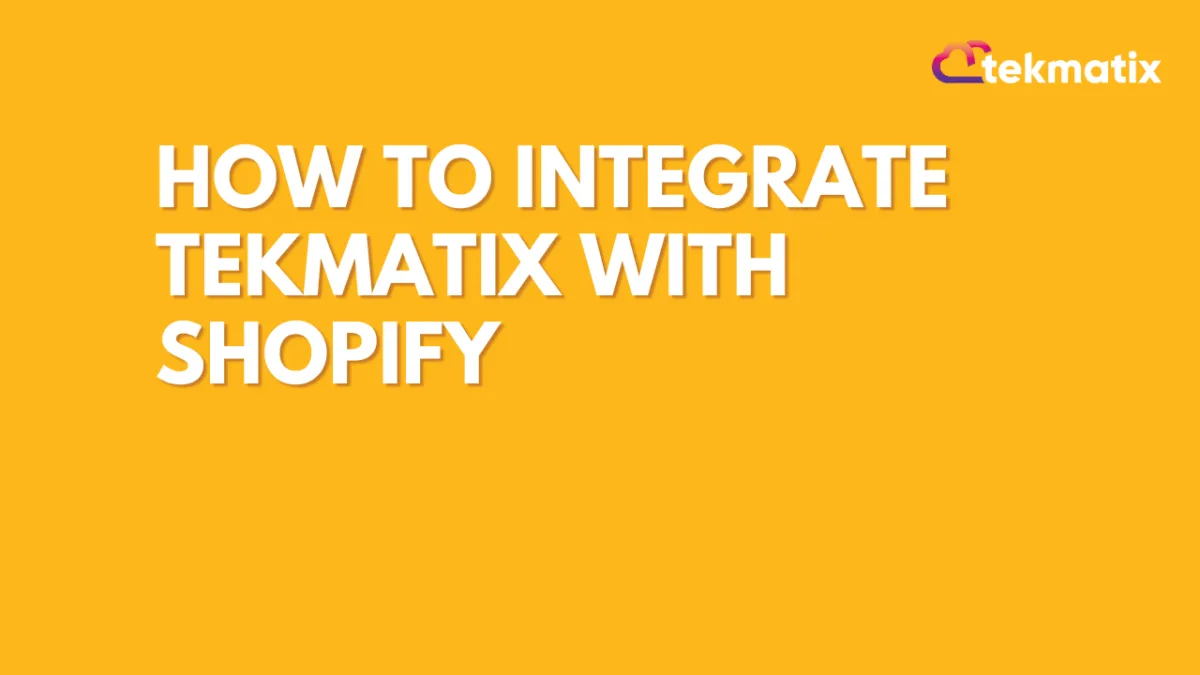
How To Integrate TekMatix With Shopify
Integrating Shopify with a TekMatix sub-account is a 2 step process:
1. Create a Custom App in your Shopify Store
2. Connect Shopify to your Account
Step-1: Create a Custom App in your Shopify Store
Before we set-up integration we need to create a custom app in your Shopify store.
1.1 Login to your Shopify store and click on "Apps" in your dashboard

1.2 Then, click on "Develop apps" on the top of the screen highlighted in the below picture

1.3 Then, click on "Allow custom app development" (if you have already enabled this permission then Shopify will take you to Step-1.5)
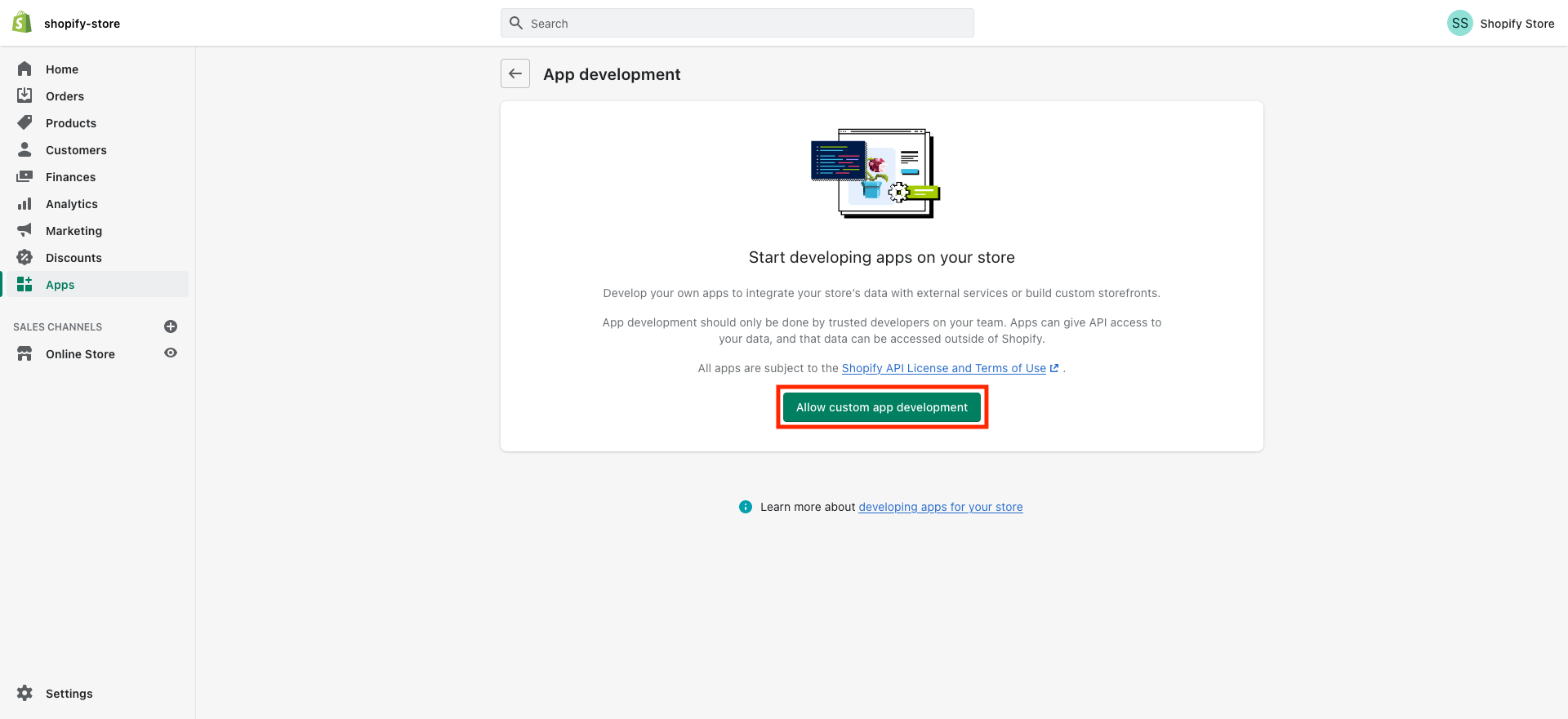
1.4 In the next screen, click on "Allow custom app development"

1.5 Then, click on "Create an app"
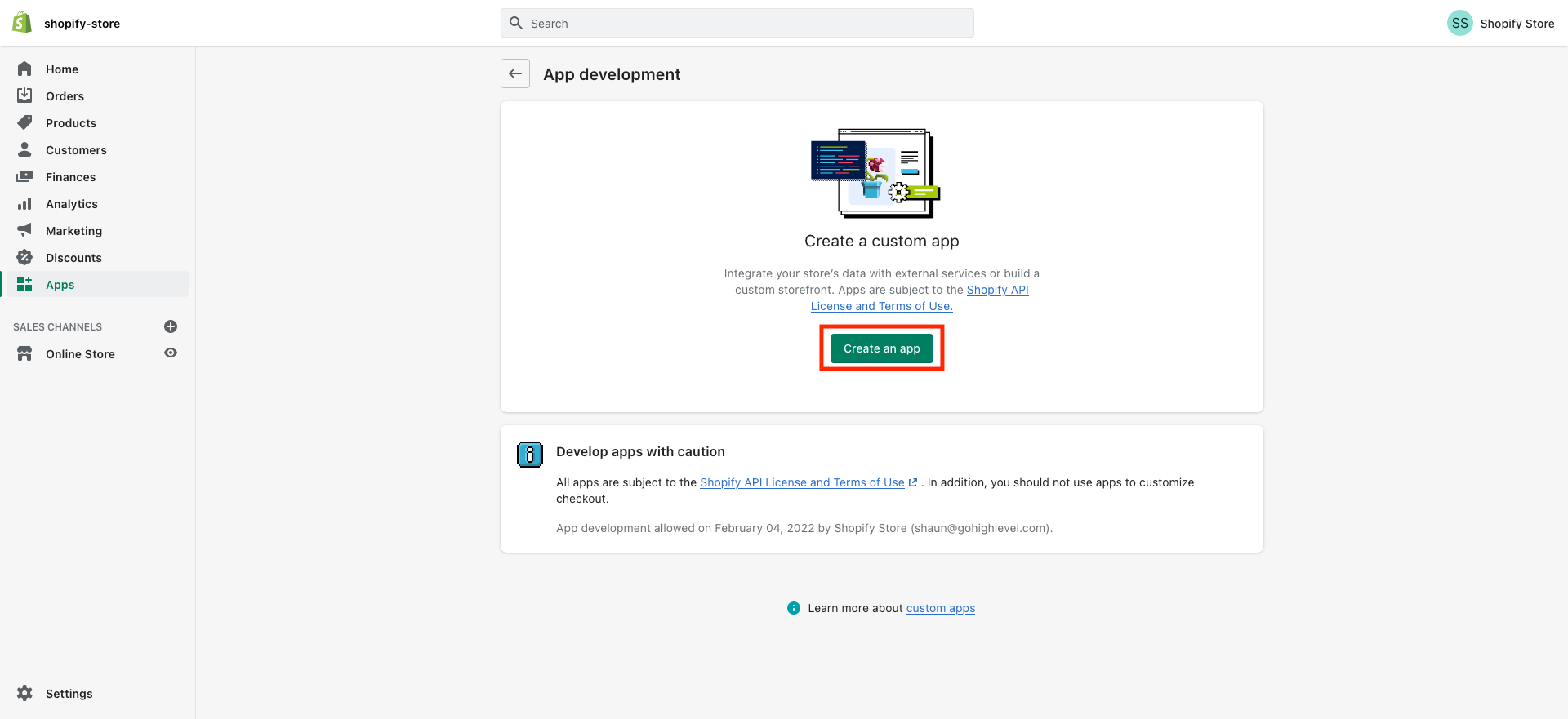
1.6 Enter a name for the app (for example "Marvel's App"), select your email under App developer and click on "Create app"

1.7 Then, click on "Configure Admin API scopes" to configure Admin API integration
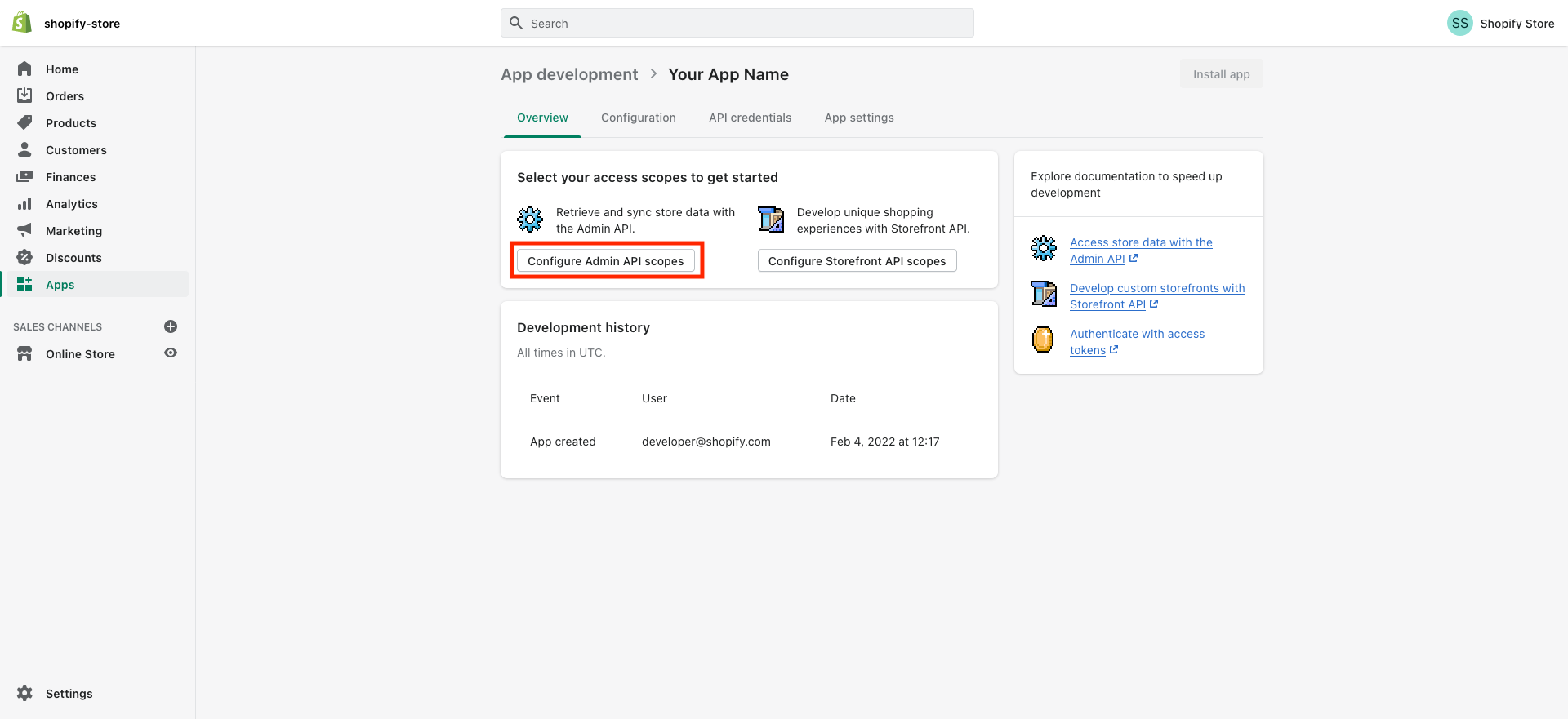
1.8 Search/scroll down to the "Orders" and You will need to enable at the very least "read_orders" access

1.9 Then, Search/scroll down to the "Products" and You will need to enable at the very least "read_products" access
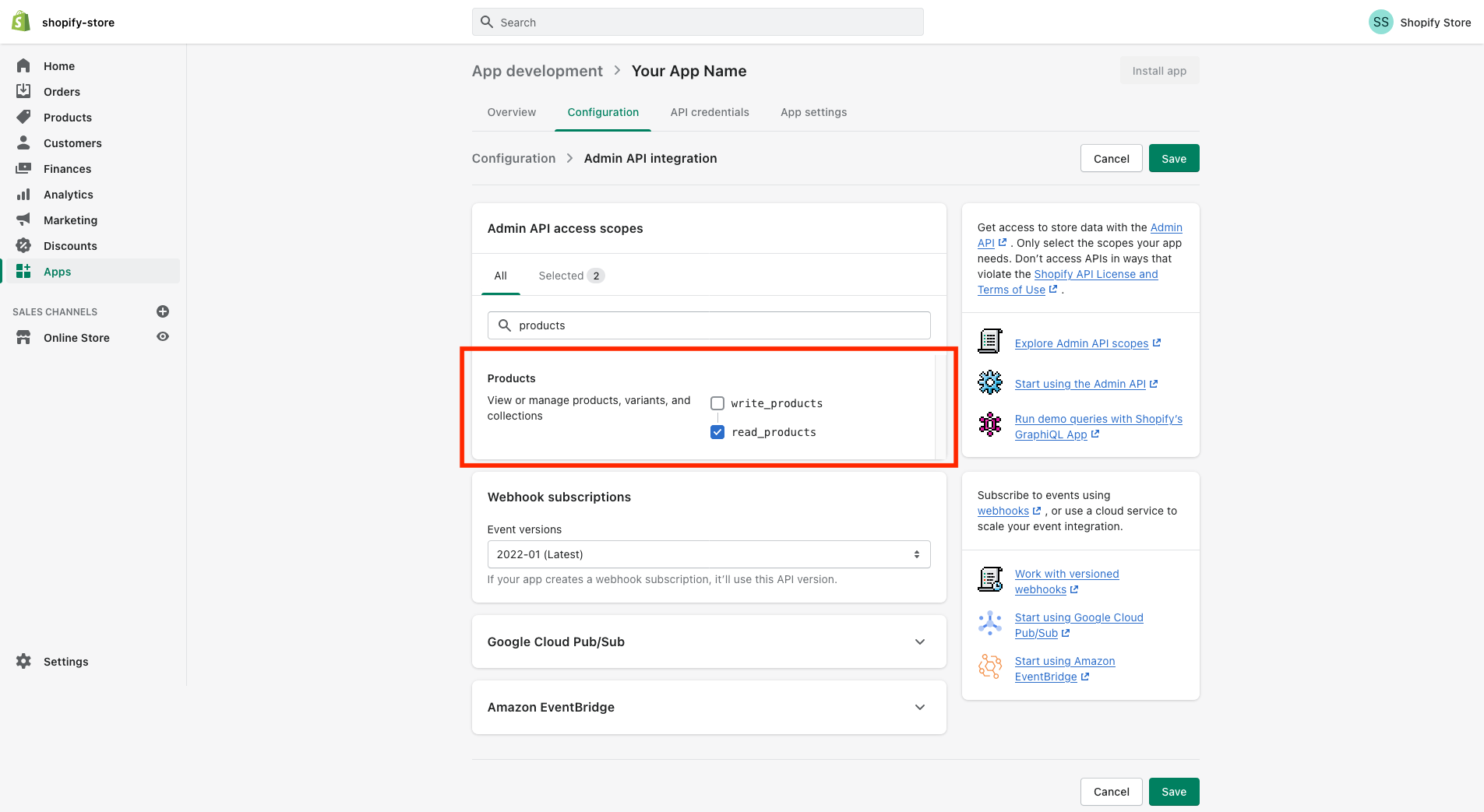
1.10 Once you've enabled read access on "Orders and Product", save the app by clicking on the "Save" button on the top right

1.11 After saving click on the "Install app" as in the image below
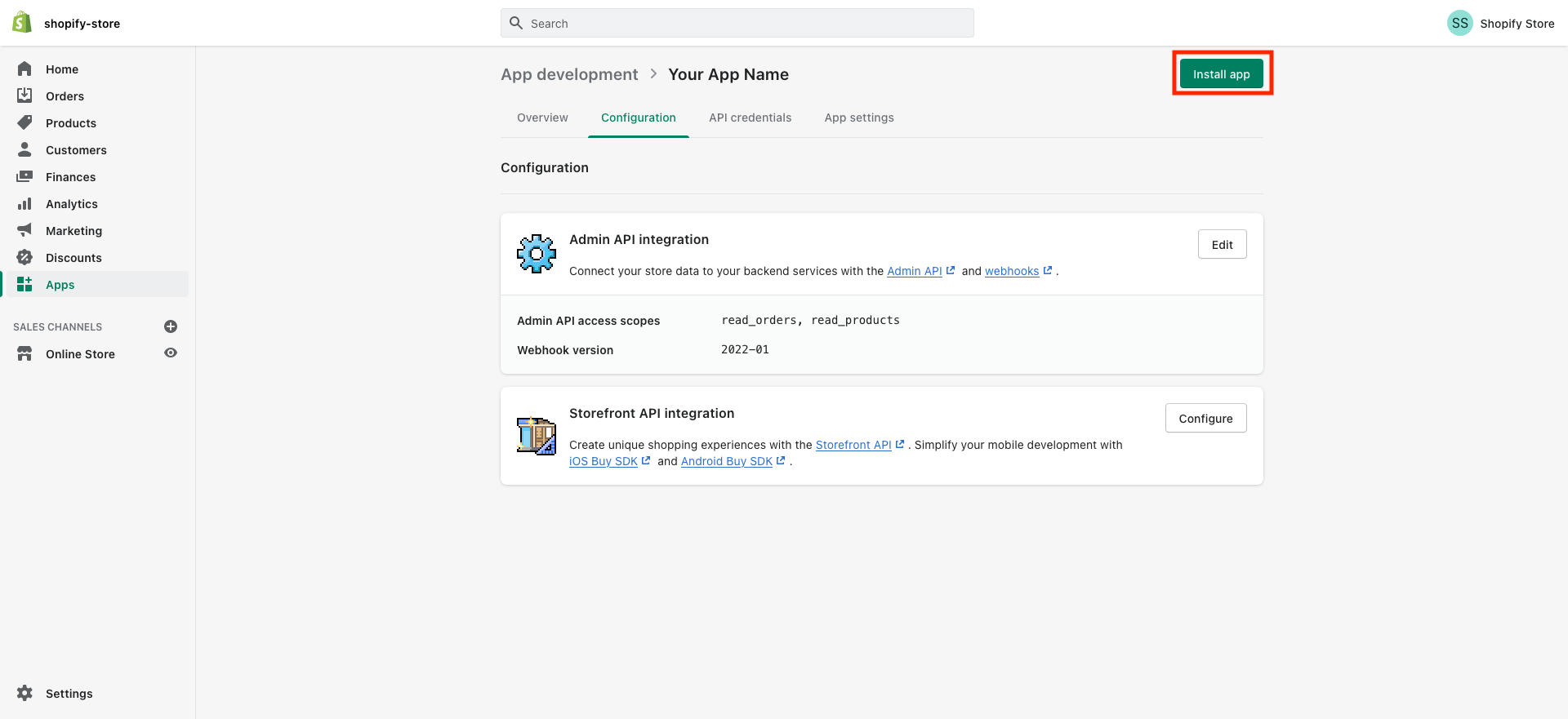
1.12 Then, click on "Install" from the pop up as in the image below.
and voilà your App is ready to be integrated now!

1.13 After installing, the "Admin API access token" that you need for the Shopify integration can be found under the API credentials section, click on "Reveal token once" to get access to the token
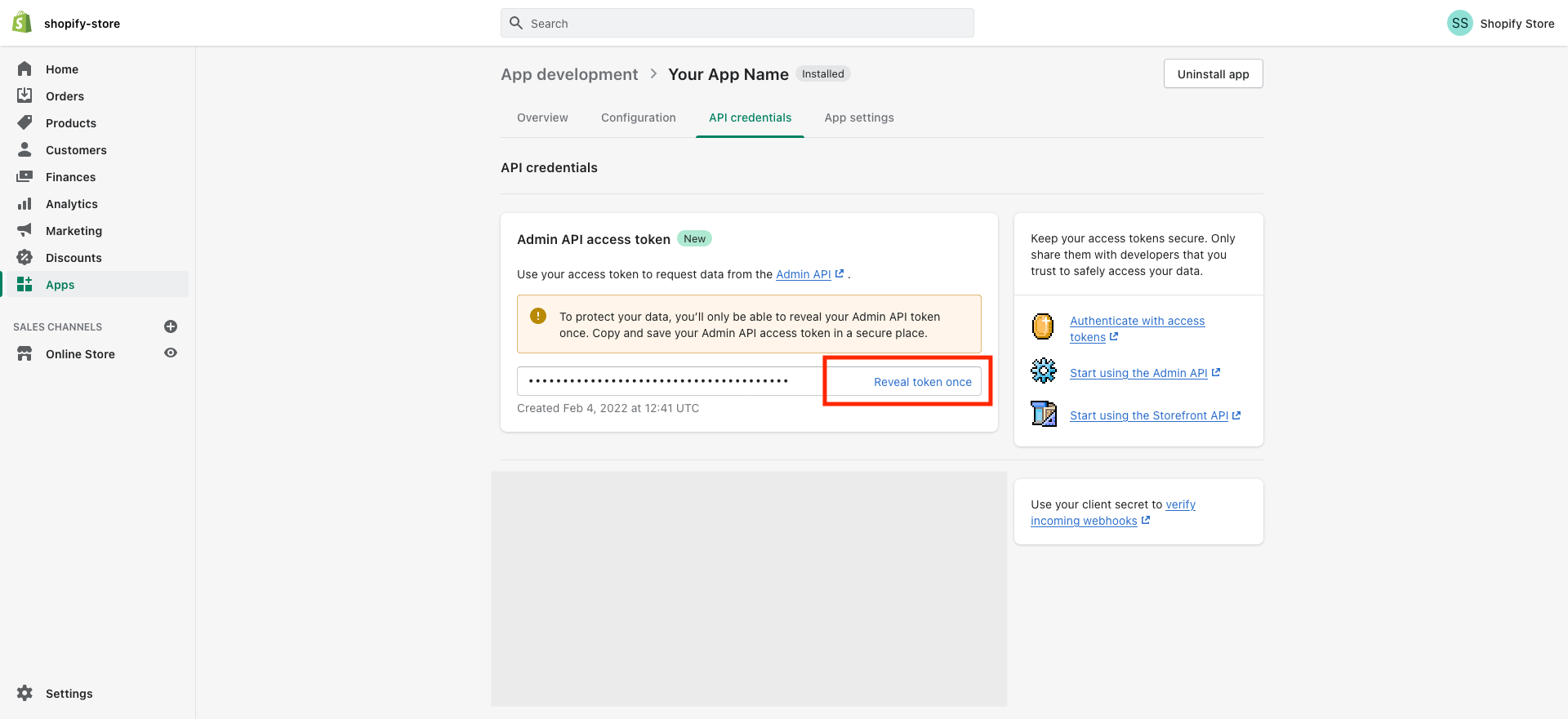
1.14 Copy the "Admin API access token" by clicking on the clipboard icon

Step-2: Connect Shopify to your Account
2.1 In your Account go to Settings > Integrations and click on "Connect" under Shopify

2.2 Paste the "Admin API access token" you copied in Step-1.14, enter "Name of your Shopify store" and click "Connect"

2.3 Your Shopify integration is done!

Copyright © 2025 TekMatix. All rights reserved | [email protected]

