TekMatix Blog & Help Articles
Use the search bar below to look for help articles you need.
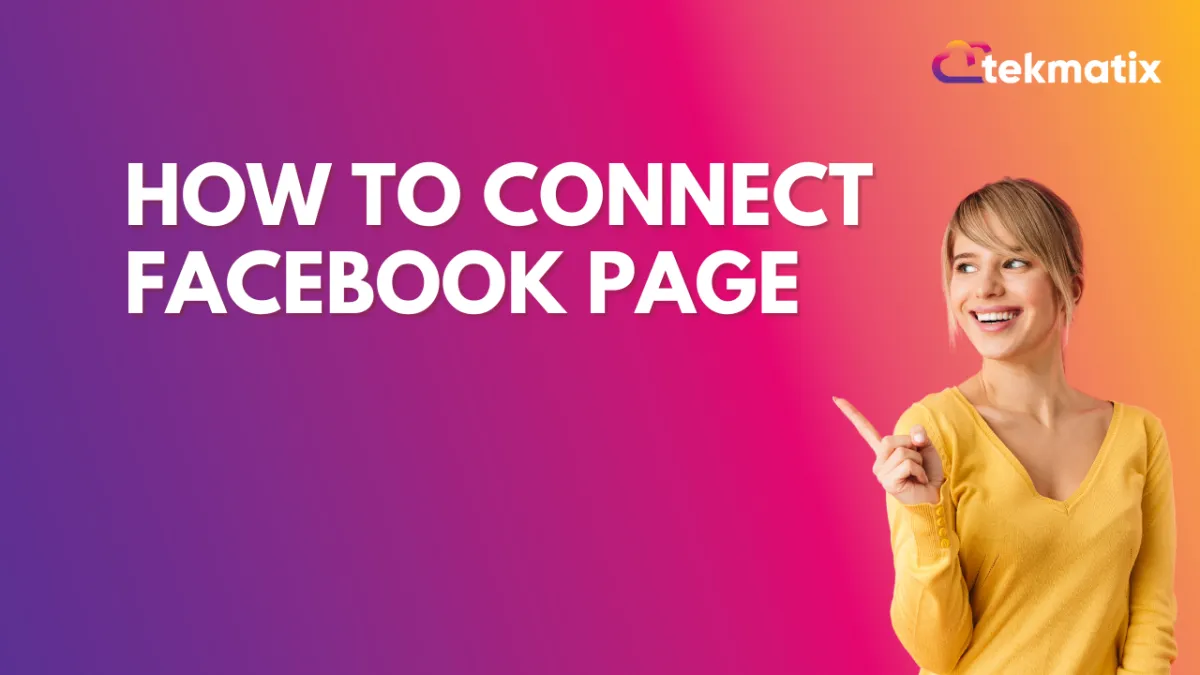
How to Connect Facebook Page
How to Connect Facebook Business Page
Social Planner gives you the ability to add all your fan pages to publish posts and engage with your Facebook audience through a Facebook Page.
Facebook Page Publishing Setup Guide
Following the steps below, you will be able to connect your Facebook pages with the platform.
1. If you have already connected your Facebook pages from any profile previously and want to add some new pages, you will have to 'Remove' the application from your Facebook Settings > Business Integration section on your Facebook account and follow the steps below all over again as demonstrated in the image below.
2. To add all your Facebook pages, it is necessary that you have Admin rights. It is mandatory for you to log yourself in with the same profile that has all the pages in which you are an admin.
Due to Facebook's recent API changes, it will no longer promote posting to Facebook personal profiles, however, you can add pages from different profiles for Social Planner.
From your dashboard, click "Marketing and Emails"

Then click the Facebook icon.

Enter your email and password.

If you're connecting any profile for the first time, you will have to make sure you give all the permissions to it. Please click Continue to complete the authorization process for fetching the Facebook page(s).

Select Facebook Page(s) to connect. It will list all the Facebook pages for this profile, select the list of the ones you wish to connect for Social Planner.
Scroll down up to the bottom and click "Continue".


Verify your connection. Last but not least, all of the selected pages in the previous step will be listed down showing a successful connection; as shown in the image below.
Following these instructions, you can add as many pages as you wish from the same or different Facebook profiles.


FB Messenger Integration
Click on this tab to connect your Facebook messenger to your CRM. Once connected, you can respond to the FB page messages from your CRM. Clicking on this tab will open the confirmation page to save the changes.

Confirm and save changes
1. Toggle on/ off
2. Save the changes you have made.

Facebook has two types of Pages - Classic and New Page experience. If you are using the Classic page, please follow the above flow. If you are using New Page Experience, they will be required to add access to the following role:



Copyright © 2025 TekMatix. All rights reserved | support@tekmatix.com

