TekMatix Blog & Help Articles
Use the search bar below to look for help articles you need.
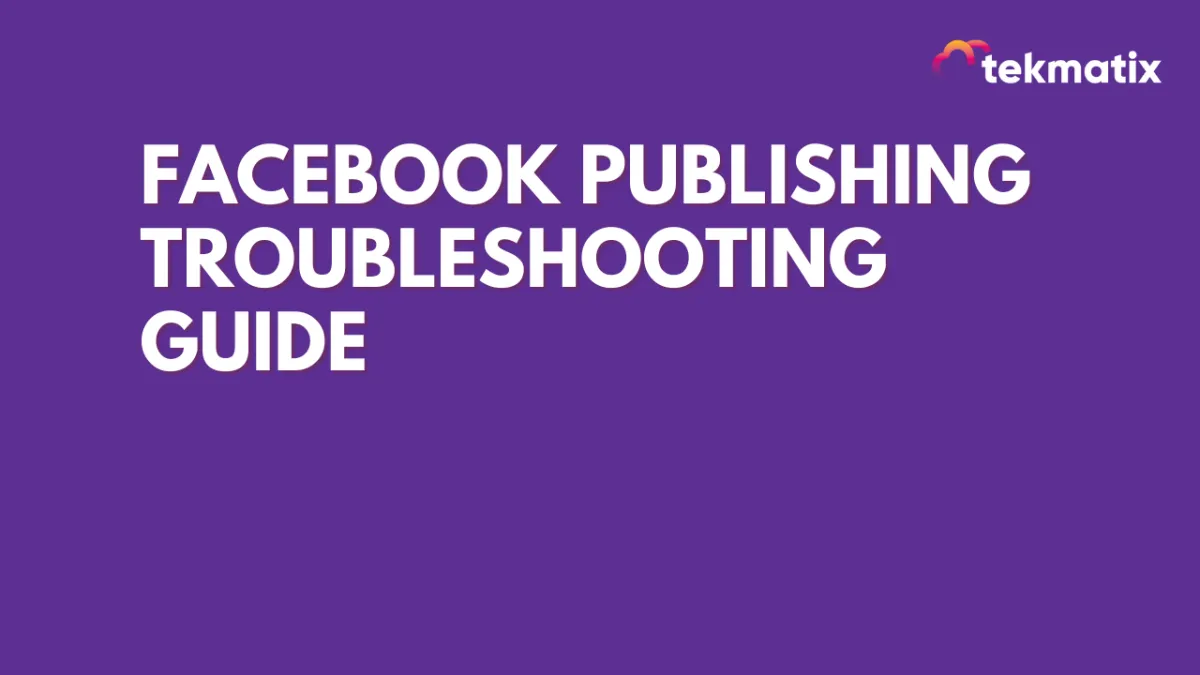
Facebook Publishing Troubleshooting Guide
This guide is intended to help you troubleshoot issues with your Facebook page. If you’re having trouble, please read through the steps and see if they solve your problem. If not, let us know what happened so we can try to find a solution for you!
Facebook Pages not showing in the list
It is important to connect your Facebook account with all of the permissions. If you are trying to connect your Facebook pages with GHL Connector, but some of the pages are missing from the list then you can follow the below guide:
1. Navigate to Facebook:
Login to your Facebook account and then navigate to Settings and then Business Integrations, or you can click on this link.
Search for the GHL Connector application in the Business Integrations. Once you find the application, click on the "View and Edit" link.
2. Select the List of Pages:
Upon clicking the link, you will see the popup, make sure you have given all the permissions and selected all of your social channels.
If some of the channels are unchecked, you can check them from there.

3. Save and Reconnect
Once you have changed the permissions/selected the new pages, click on the Save button.
Now navigate to Settings in Social Planner, and connect your Facebook pages. This time, you should be able to see the pages that were not shown previously.
Facebook Post Failed to Publish
We have listed down the reasons for the most common errors that you face while publishing content to Facebook and start scratching your head why the content did not appear, but with errors such as:
1. Abusive /Reported Content/Link Goes Against Community Standard:
Your message couldn't be sent because it includes content that other people on Facebook have reported as abusive or not appropriate. Your content couldn't be shared, because this link goes against our Community Standards of Facebook.
2. Error validating access token:
The session has been invalidated because the admin has changed their password or Facebook has changed the session for security reasons. Your session/access token to Facebook has expired. This happens if you have:
Changed your account password.
You have not made a post to Facebook in the past 90 days from Social Planner
3. Two Factor Authentication:
If the business page that you are managing has enabled two-factor authentication, you need to enable the Two-factor authentication on your account level. After that reconnect your account and you will not be facing this error.
The user must be an administrator, editor, or moderator of the page in order to impersonate it.
4. 'manage_permissions' must be granted:
If you are publishing content to your client's social media pages and they have added you as an administrator, in such a case, you will be getting this error. Make sure, you have the administration access to those social media pages and while connecting the account, you allow the manage_permissions to the Pages section so your post publishes without any issues.
5. Missing or Invalid Image:
If you have scheduled the social media posts, and the link that you are sharing with the image is no longer opening, you will be getting this error for your social post.
6. An unknown error occurred:
If you are getting this error, then the issue most likely is that your Facebook page access token does not have enough permission to publish content. Sometimes, your posts are published, but a few times they are failed. If you are facing this issue, what you need to do is reconnect your pages and make sure you have given all of the permissions while connecting your Facebook Page.
7. The URL you supplied is invalid or this link could not be posted:
When we publish a message that includes a link to the message, Facebook takes a look at this link and indexes it. When Facebook servers are overloaded they can’t index it during the request time. Facebook throws one of the errors mentioned above. Facebook still indexes the link, so the second try a couple of minutes later usually goes without any problems.
8. I'm unable to reconnect a page/group in the Social Planner:

To reconnect a page/group within the social planner tab, please reconnect using the same User's social media account that originally connected the page/group to the location or have the current user head into the locations Settings > Integrations > Click on disconnect, then the connect button for the accounts with expired tokens.
Please note: The developers are aware and are working on a solution to show which User connected the page/group.
Copyright © 2025 TekMatix. All rights reserved | [email protected]

