TekMatix Blog & Help Articles
Use the search bar below to look for help articles you need.
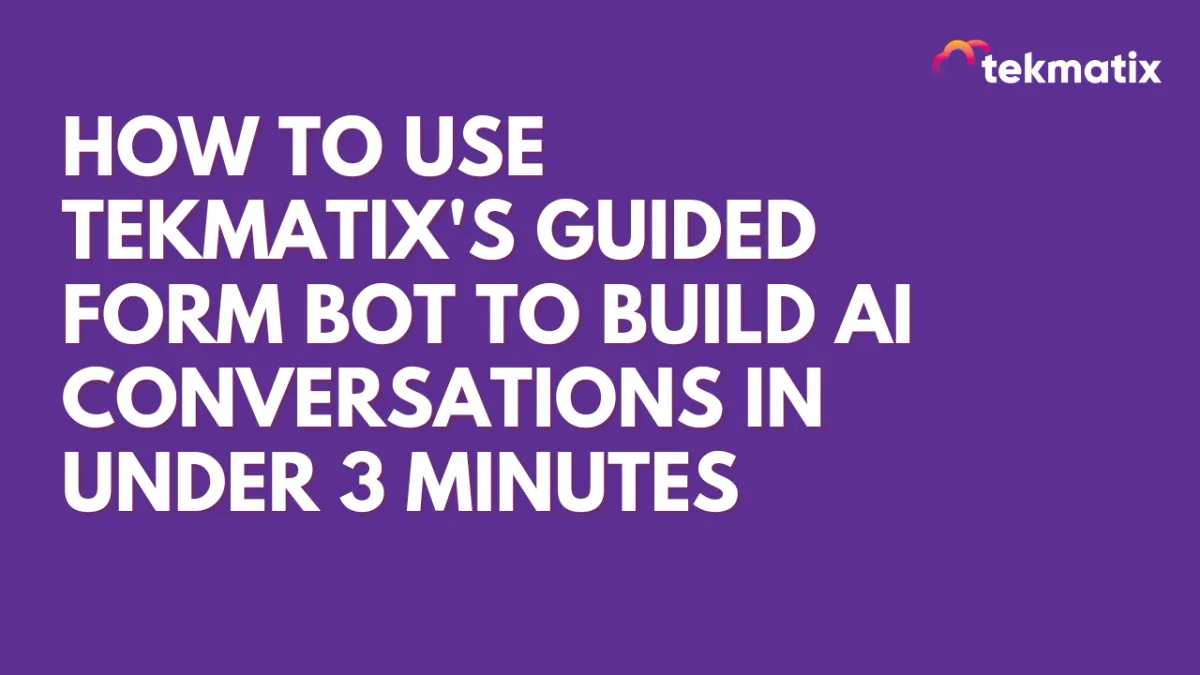
How To Use Tekmatix's Guided Form Bot to Build AI Conversations in Under 3 Minutes
How To Use Tekmatix's Guided Form Bot to Build AI Conversations in Under 3 Minutes
Creating a chatbot doesn’t have to be complicated! With Tekmatix’s new Guided Form Bot setup inside Conversation AI, you can now build smart, structured bots without writing a single prompt. This feature is perfect for lead capture, appointment booking, and automated data collection—helping you streamline operations while delivering a consistent customer experience.
Why This Feature Matters
No prompt writing required
Build bots in under 3 minutes
Smart skip logic for already known info
Drag-and-drop question setup
Perfect for lead qualification and appointment flows
Step-by-Step Guide: Setting Up a Guided Form Bot in Tekmatix
Step 1: Start the Guided Bot Setup
Go to Settings > Conversation AI > Bots
Click Create Bot
The Guided Form setup will launch by default.
🔁 Prefer the classic prompt-based setup? Use the dropdown to switch back anytime.
Step 2: (Optional) Add Brand Information
Fill in Business Name, Industry, and Tone of Voice
This helps the bot respond more accurately and in line with your brand.
Step 3: Configure Basic Settings
Set an Initial Message (e.g., “Hi there! I’m here to help. Let’s get started.”)
Choose your communication channel
Adjust response delay timing to suit your style
Step 4: Define Your Objectives
This is where the magic happens. Think of each “Objective” as a question the bot will ask.
Examples of Objectives:
Ask for Name
Ask for Email
Ask for Phone Number
Ask for Preferred Appointment Time
Ask what the contact needs help with
💡 Smart Skip: Enable the toggle to skip questions if the data already exists in the contact’s record.
🔃 Drag and drop to rearrange your questions any time.
Step 5: Set Up Actions
Want to take action after collecting info? You can:
Connect your Calendar for booking appointments
Trigger a Workflow after data collection or appointment booking
Step 6: Final Review
Use Edit Bot to make changes to brand info, settings, or questions
Add Additional Instructions for advanced control (optional)
Publish your bot—and you’re done!
Sample Scenario: Lead Capture on Website Chat
Let’s say you run a digital marketing agency and want to qualify leads through your website chat.
Your Objectives Could Be:
Ask for the visitor’s name
Ask for their email
Ask what services they’re looking for
Offer a link to book a strategy call
Once set up, your bot will follow this structure every time—auto-skipping any info it already has from returning users.
Bonus: Why Clients Love This
Beginner-Friendly: You don’t need to understand prompt logic
Fast Setup: Build and publish in under 3 minutes
Consistent Conversations: Reduce human error
Smart Automation: Combines info capture + next steps in one flow
Copyright © 2026 TekMatix. All rights reserved | [email protected]

