TekMatix Blog & Help Articles
Use the search bar below to look for help articles you need.
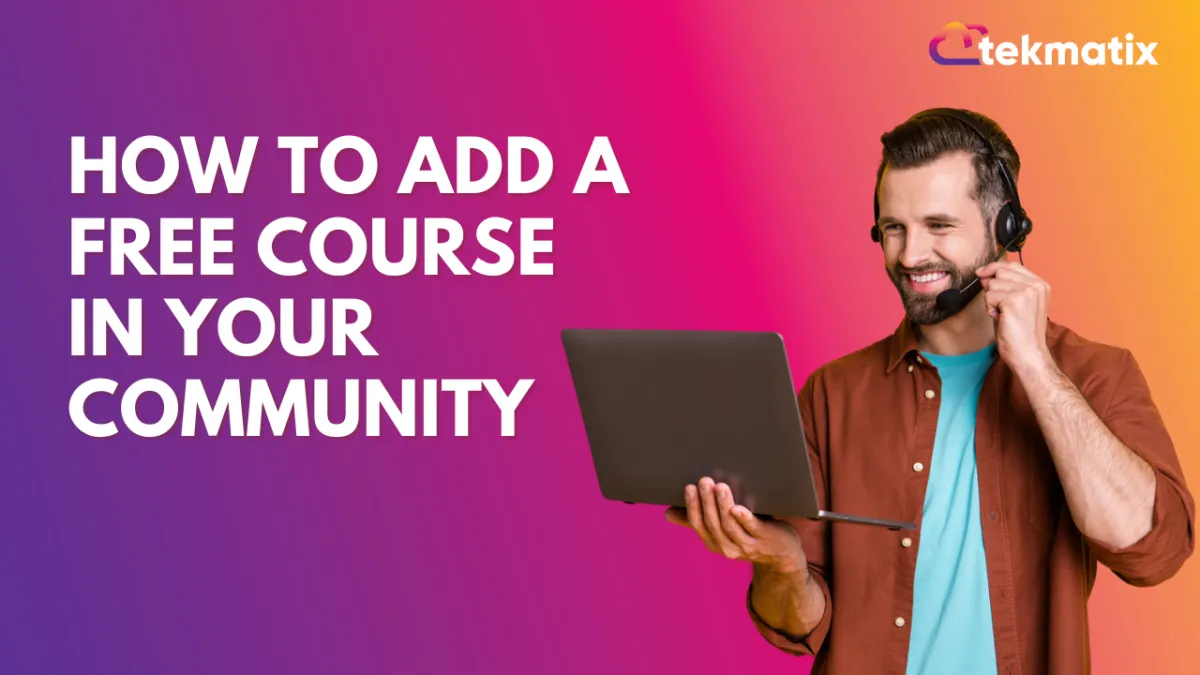
How to Add A Free Course in Your Community
How to Add A Free Course in Your Community
Introduction
Creating a Course
Before adding a course to your community, you must first create one. Here's how you can do that:
Navigate to the Membership Section: Find the 'Membership' option on your dashboard.

Select Courses: Within the Membership section, click on 'Courses'.

Create a Product: Here, you will have the option to 'Create a Product'. This is where you will design your course. If you've already created a course, you can skip this step.

Remember, the course creation process is foundational to offering valuable content to your community members.
Setting Up a Community
Having at least one community is a prerequisite for adding courses. Follow these steps to create a community if you haven't already:
Access Settings for Subdomain: Ensure you have a subdomain set up in your settings. A purchased subdomain is not necessary; the default one provided works fine.

Create a Group: Navigate to 'Groups' and create your group by filling in details such as group name, URL, description, and branding.


Creating a community is a crucial step in building a space where your members can engage, learn, and grow together.
Adding Courses to Your Community
Once you have a course and a community set up, adding the course to your community is straightforward:
Log Into Your Group: Access your group by logging in.

Navigate to Learning: Within your community, find and click on the 'Learning' tab.

Add Your Course: Click on 'Add Course', select your course, and set it to 'Free'.

By following these steps, your free course will now be accessible to all members of your community, providing them with valuable learning resources.
Troubleshooting and FAQs
What if I can't find the 'Learning' tab?
Ensure you're logged into the correct group with administrative privileges. If the problem persists, check your CRM settings or contact support.
Can I add multiple courses to a single community?
Yes, you can add as many courses as you like to enrich your community's learning experience.
How do I update a course after adding it to my community?
Courses can be updated from the 'Courses' section under 'Membership'. Changes will automatically reflect in your community.
Copyright © 2026 TekMatix. All rights reserved | [email protected]

