TekMatix Blog & Help Articles
Use the search bar below to look for help articles you need.
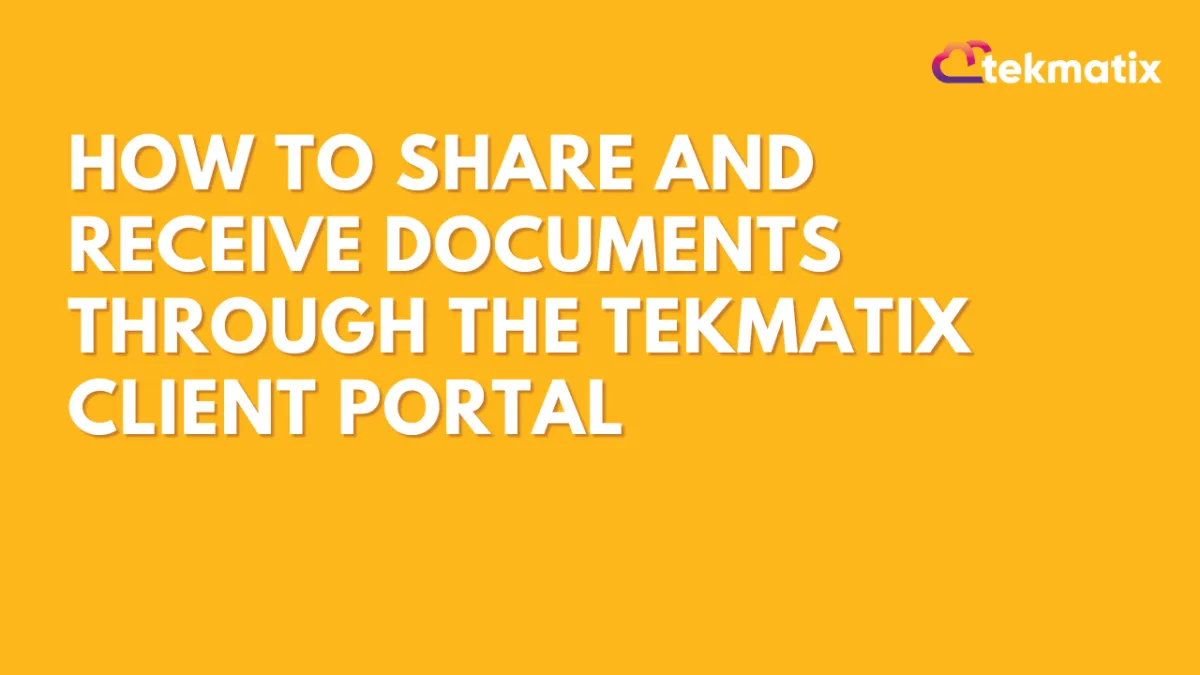
How To Share and Receive Documents Through the Tekmatix Client Portal
How To Share and Receive Documents Through the Tekmatix Client Portal
Make collaboration with your clients smoother and more secure—Tekmatix now lets you directly share documents and receive uploads from contacts via the Client Portal. Say goodbye to scattered emails or external file-sharing tools, and centralize your client communication where it belongs: inside your CRM.
Why This Matters
Centralized File Management: All documents—whether shared or received—are organized under the Contacts > Documents tab.
Secure & Instant Access: Grant or revoke client access with a single toggle.
Boosted Collaboration: Clients can upload files straight to your CRM via the Client Portal—no third-party tools needed.
Better Experience for Clients: Clients can preview, download, and even delete their uploads at any time.
Step-by-Step: How to Use the Document Sharing Feature
Share a Document from Tekmatix CRM to the Client Portal
Go to Tekmatix Dashboard > Contacts > Documents.
Locate the document you want to share.
Toggle the “Share” switch ON next to the file name.
Note: Documents and Contracts created under separate sections cannot currently be toggled for sharing.
Receive Uploads from a Client
Your contact logs in to their Client Portal.
They click “Upload Document” and select the file(s).
Uploaded files appear under CRM > Contacts > Documents > Client Portal.
You (the CRM user) can now preview or download any uploaded document.
Clients can delete their own uploads anytime to keep their portal tidy.
Real-World Example: Service-Based Business
Scenario: You're a legal consultant onboarding a new client.
You’ve prepared a contract template and a list of required identity documents.
In Tekmatix > CRM > Contacts > Documents, you upload both documents.
You turn ON the Share toggle so your client can access these documents from their portal.
The client logs into their Client Portal, downloads the documents, signs the contract, and uploads a signed copy along with their ID.
You receive the uploaded files directly in the contact’s Documents tab—no email chasing, no Dropbox links.
Later, the client revokes access to the ID upload to protect their privacy.
Result: A professional, secure, and streamlined file exchange experience for both you and your client—all inside Tekmatix.
Things to Keep in Mind
Only contacts who are set up as Client Portal users can access this feature.
The Share toggle only works with files manually added to the Documents section under a contact.
At this time, Documents and Contracts generated through other tools cannot be shared or unshared using this toggle.
Recap
This feature is perfect for:
Onboarding clients with intake forms or ID requirements
Exchanging signed documents securely
Maintaining a clutter-free, centralized document repository
Copyright © 2025 TekMatix. All rights reserved | [email protected]

