TekMatix Blog & Help Articles
Use the search bar below to look for help articles you need.
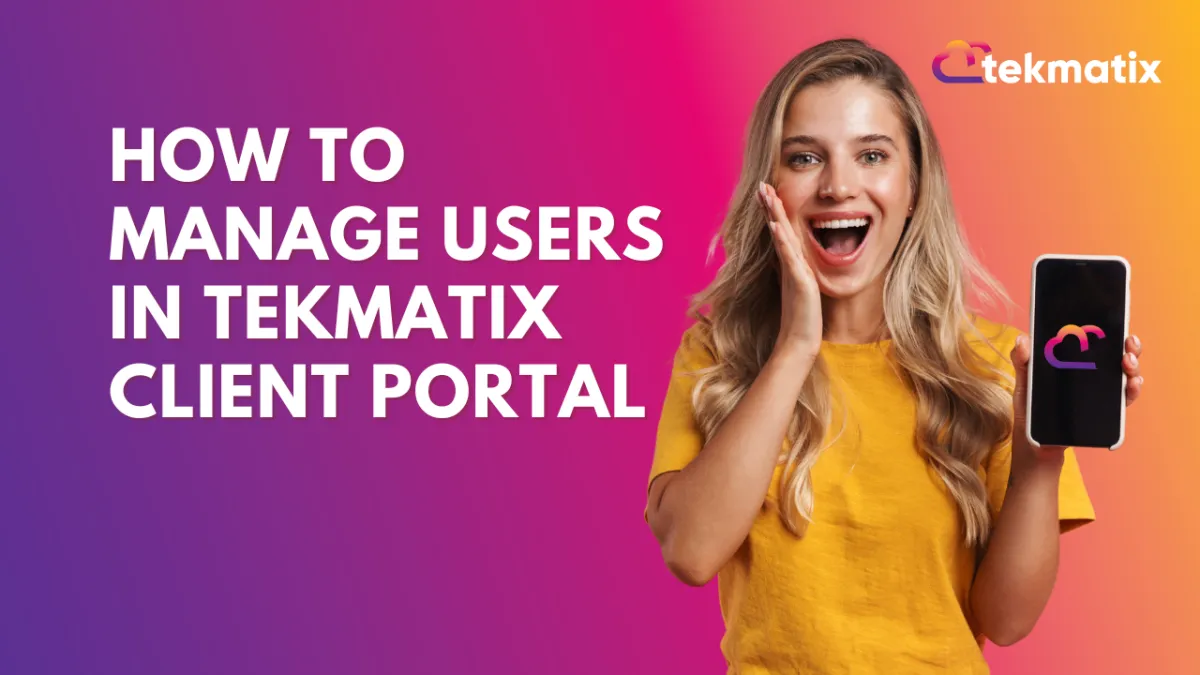
How to Manage Users in TekMatix Client Portal
How to Manage Users in TekMatix Client Portal
In this blog, we will look at how you can manage users within the client portal. The client portal features will make it easier for you to set passwords, get logins, and send out magic links. Let’s dive into the details.
Navigating the Client Portal
Before getting to how you can manage users, let’s first look at the client portal.
Log in to your Tekmatix Account.
Go to Websites & Funnels.
From the top menu bar go to the Client Portal and click on Dashboard.
Once you are in the client portal you’ll find your Client Portal URL, the number of users you have and actions like creating magic links and sending invite links.
Magic Links: Enhancing User Experience
Magic links are very important in the client portal because they can allow your users to log in just with one click without putting in their email and password. All the clients will have to do is click the custom link that was sent to them and they’ll be able to log in immediately.
Using these magic links enhances the user experience for people using the client portal. To send a custom magic link:
Click on the Generate Magic Link Button under Actions.
Now you’ll be able to select the contact to whom you want to send the magic link. Once the magic link is generated, you can send it via email or copy it and send it any other way you prefer.
You can also generate magic links for the specific sections of the client portal like courses, affiliate manager, and communities sections.
Sending Magic Links Through Workflows
Now we can also send these magic links through workflows, email campaigns, and sms. This is possible because the login URL has been added as the custom field in the CRM. This will make things easier to send out the magic links to users in the communities and courses.
Invite To Client Portal
Another method to let the clients join the client portal is to send them an invite link. In this method the client will be sent an invite link and the only thing they’ll have to do is set their password. Here is how you can send an invite link:
Click on the Invite to Client Portal under actions.
Now you’ll see a pop up asking you to select the contact or give out an email address to send the invite link.
Once you select the contact or email address and click on the send invite, the invite link will be sent via email.
The only thing the client will have to do is open the email, click on the invite link and set the password and they’ll be good to go.
Send Login Email
This method will also send the magic link via email. In this option, you just have to select the contact and the client will be sent an email with a magic link. They’ll set their password and they’ll be good to go. Here is how you can do it:
Click on the Send button in front of the send login email option under actions.
Now you need to select the contact who you want to send the email to and click on the send email button and the email will be sent.
Copyright © 2025 TekMatix. All rights reserved | [email protected]

