TekMatix Blog & Help Articles
Use the search bar below to look for help articles you need.
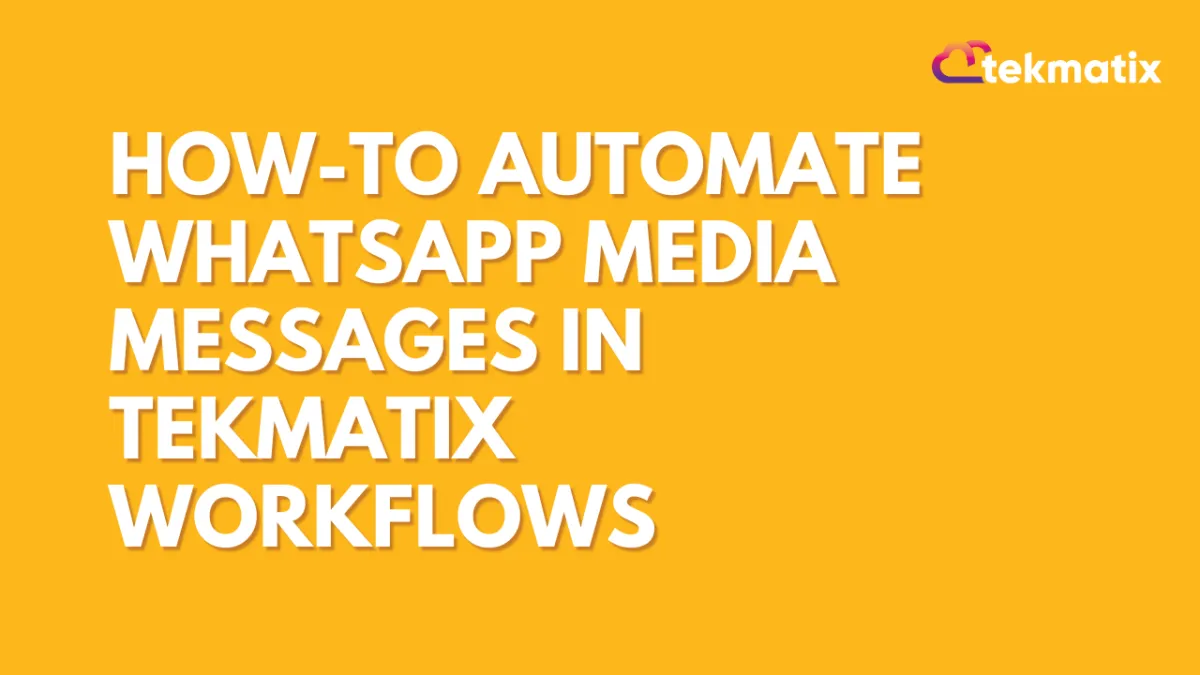
How To Automate WhatsApp Media Messages in Tekmatix Workflows
How To Automate WhatsApp Media Messages in Tekmatix Workflows
Want to streamline communication with multimedia? Tekmatix now makes it easy to send images, videos, documents, and audio through automated workflows in WhatsApp—perfect for boosting engagement, delivering resources, or confirming transactions, all while staying compliant with WhatsApp’s service window policy.
Why This Feature Matters
Automating WhatsApp media messages allows you to:
Send resources instantly without manual follow-ups
Boost customer engagement with rich content (PDFs, images, audio clips)
Stay professional and consistent with automated delivery
Support real-time customer needs during the 24-hour chat window
Step-by-Step Guide to Send WhatsApp Media via Workflow
📌 Note: WhatsApp media messages can only be sent within the 24-hour customer service window (explained below).
Step 1: Create or Open a Workflow
Go to Automated Workflows > Workflows inside your Tekmatix sub-account.
Click on + Create Workflow or select an existing one to edit.
Step 2: Add a WhatsApp Media Message
Click on + Add Action again
Choose WhatsApp Media
Select the FROM number (your verified WhatsApp sender number)
Select the Media Type (Image, Video, Audio, or Document)
Upload your media file
(Optional) Add a caption for images, videos, or documents
⚠️ Captions are not supported for audio files. Any text you enter here will be ignored.
Step 3: Add a Customer Service Window Check
Click on + Add Action
Search and select WhatsApp: Customer Service Window Check
This ensures media messages are only sent when you're allowed to respond under WhatsApp's 24-hour policy.
What Happens If the 24-Hour Window Closes?
If no recent inbound message exists from the customer in the last 24 hours, media delivery will fail. To re-open communication, send a pre-approved WhatsApp template message instead.
Sample Scenario
Use Case: Sending a Welcome PDF to New Course Enrollees
Goal: Automatically send a course guide PDF when a user signs up via WhatsApp.
Workflow:
Trigger: Form submission or "Tag: New Course Enrollee"
Action: WhatsApp - Customer Service Window Check
Action: WhatsApp Media
Type: Document
Upload: "Welcome-to-XYZ-Course.pdf"
Caption: “Thanks for joining! Here’s your course starter guide 🎓”
Result: The student instantly receives their welcome PDF with zero manual steps—professional, timely, and helpful.
Frequently Asked Questions
Q: Can I send media anytime?
A: Only during the 24-hour customer service window, which opens each time a customer sends you a message.
Q: Are there costs for sending media?
A: No, sending media within the open service window is free and unlimited.
Q: What if the file is too big?
A: WhatsApp will block media uploads exceeding the file size limit. Compress large files before uploading.
Ready to Upgrade Your WhatsApp Workflow?
Use Tekmatix's media automation to elevate your customer communication with richer content and time-saving workflows.
Copyright © 2026 TekMatix. All rights reserved | [email protected]

