TekMatix Blog & Help Articles
Use the search bar below to look for help articles you need.
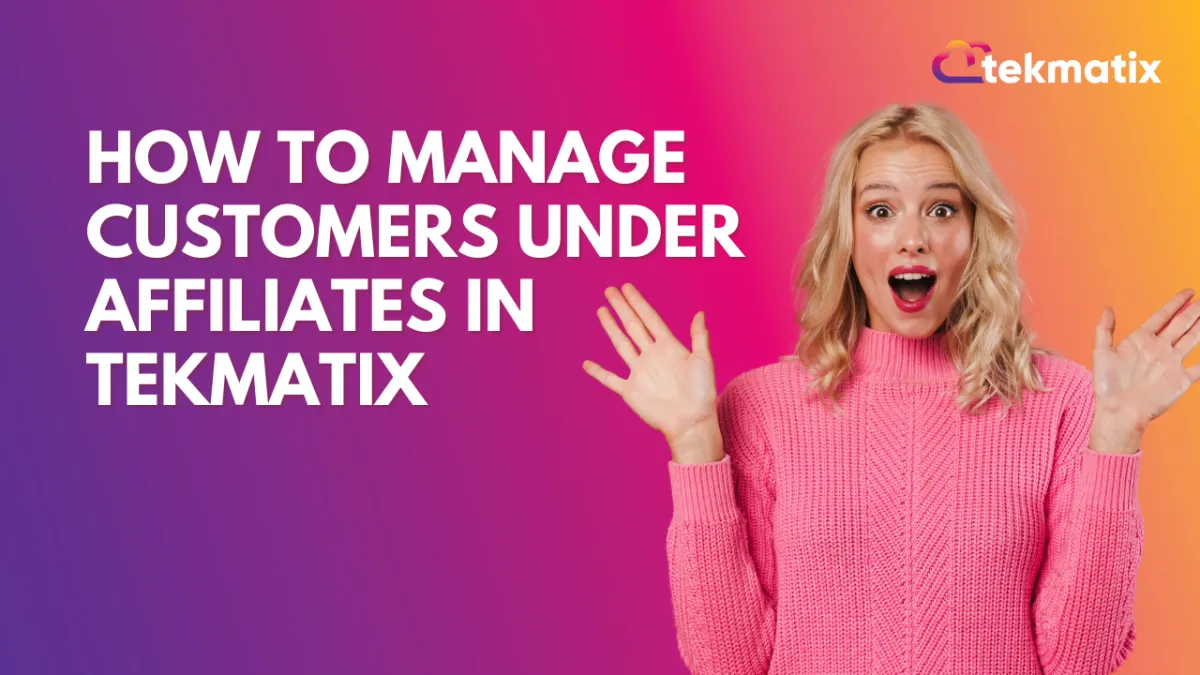
How To Manage Customers Under Affiliates in Tekmatix
How To Manage Customers Under Affiliates in Tekmatix
Maintaining accurate commission tracking is crucial for the success of your affiliate program. Tekmatix makes it easy to manage customers assigned to affiliates — whether you’re reassigning them, deleting records, disabling tracking, or cleaning up commission data.
In this guide, we’ll walk you through how to effectively manage customer records within your affiliate dashboard, and provide a real-world example so you can see how this works in action.
Why This Is Important
Keeping your customer-affiliate links clean helps ensure:
Commission accuracy
Protection against fraud
Streamlined affiliate reporting
Better flexibility in managing program exceptions
Step-by-Step: Managing Customers Under Affiliates
1. How to Delete a Customer from an Affiliate
Use this when: A customer should no longer be associated with an affiliate (e.g., incorrect assignment or cancellation).
Steps:
Navigate to Affiliate Manager → Click on the affiliate’s name.
Go to the Customers tab.
Click the Delete icon next to the customer’s name.
Confirm the action.
What Happens:
The customer is unlinked from the affiliate.
Future commissions from this customer will no longer be tracked or paid.
2. How to Disable or Enable a Customer
Use this when: You want to temporarily prevent a customer from generating affiliate commissions — useful for fraud prevention or pause requests.
Steps:
Go to the Affiliate’s profile → Customers tab.
Click the three-dot menu next to the customer.
Select Disable Customer and confirm.
To re-enable, repeat and select Enable Customer.
Note: Only disabled customers can be re-enabled.
3. How to Delete Affiliate Commissions
Use this when: You need to remove incorrect or denied commissions.
Steps:
Open the Affiliate Profile → Navigate to the Commissions tab.
Locate the commission you wish to remove.
If the commission is not yet denied, click the three dots and choose Deny Commission.
Then, click the three dots again and select Delete.
Note: Only Denied commissions can be deleted.
4. How to Move a Customer to a Different Affiliate (Same Campaign Only)
Use this when: A customer was mistakenly assigned or needs to be managed by a different affiliate.
Steps:
Open the Affiliate Manager → Locate the original affiliate.
In their profile, go to the Customers tab.
Click the three-dot menu next to the customer and choose Move Customer.
In the pop-up, select the destination affiliate.
If desired, toggle ON: “Also move all associated commissions of this Customer to destination Affiliate.”
Click Move to complete.
Important: Only unpaid commissions will transfer. Paid commissions stay with the original affiliate.
Why You Might Use This
Case Example:
Let’s say one of your affiliates, John, accidentally received a customer that should have been assigned to Sarah. After checking commission logs, you decide to move the customer — along with unpaid commissions — to Sarah’s account.
You follow the steps under "Move Customer", transfer the customer to Sarah, and now her dashboard reflects accurate future commissions without impacting past payouts to John.
This helps avoid double-paying and keeps things clear for both affiliates.
Final Tips
Regularly audit your affiliate-customer mappings to prevent discrepancies.
Use the Disable feature instead of deleting if you’re unsure — it’s reversible.
When in doubt, document every change made in your affiliate dashboard notes.
Copyright © 2026 TekMatix. All rights reserved | [email protected]

