TekMatix Blog & Help Articles
Use the search bar below to look for help articles you need.
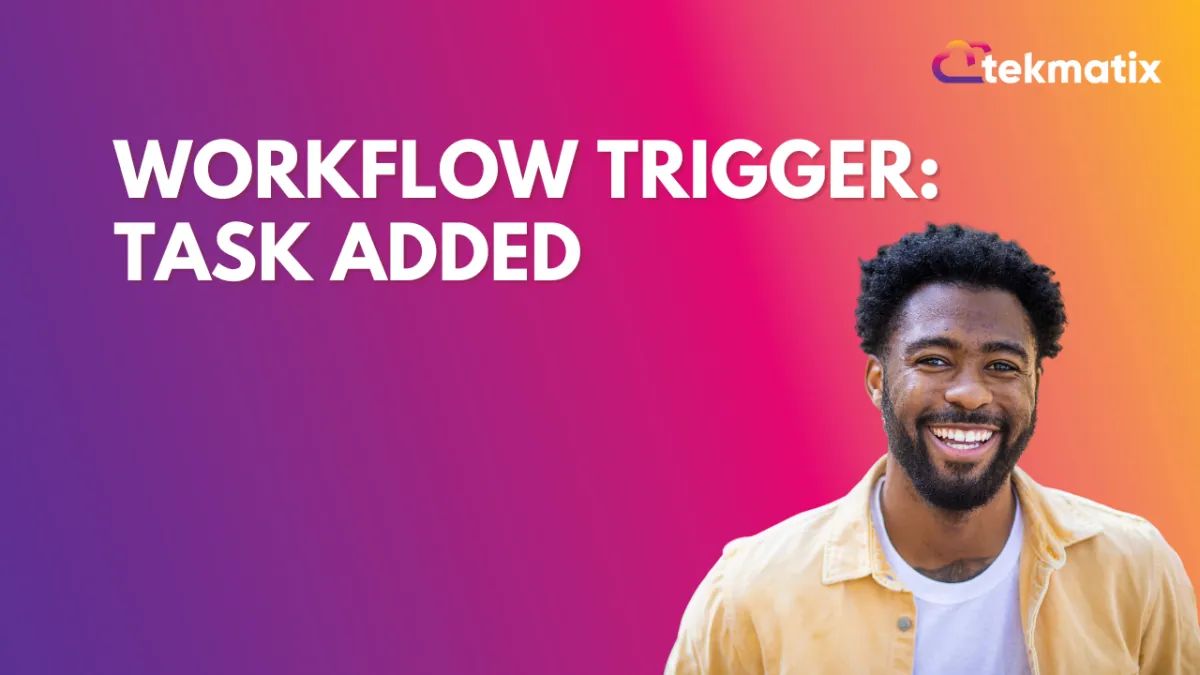
Workflow trigger: Task Added
In this article, you will learn how to set up the Workflow trigger: Task Added, and how it functions.
Step 1: Start a new workflow or edit an existing one
Step 2: Creating and Editing the Trigger
Click “Add New Workflow Trigger”
Select the “Task Added” button in the Contact section of the Workflow Triggers Menu or use the search feature. Once selected, the Trigger setup menu will appear.
Please Note: You can change the workflow builder display name by using the textbox below Workflow Trigger Name. Note that this will only affect the display name within the workflow builder and has no other impact on the content or functionality of this Workflow Trigger.
Press + “Add filters” to expand the Filters section of the Trigger setup menu.
“Assigned User” will filter for only specific users assigned to the contact
Custom: These are the custom fields that you have created specifically for the contact; in the user's Settings > Custom Fields option
Press Save Trigger in the bottom right corner of the Trigger setup menu.
Step 3: Set up applicable Workflow Action(s). We have multiple articles available to explain the setup of each Workflow action. Feel free to review our articles for more information on setting these up.
If your Workflow is ready to be enabled, make sure the toggle switch is under Save. Now it is set to Publish
Be sure to test your Workflow to ensure it’s set up correctly using the Test Workflow button next to the Publish toggle switch.
For an in-depth overview of Workflow Testing see our article, “Using the Testing Features in Workflows”
Your workflow is now ready to go with the Task Added Workflow Trigger.
Copyright © 2025 TekMatix. All rights reserved | [email protected]

