TekMatix Blog & Help Articles
Use the search bar below to look for help articles you need.
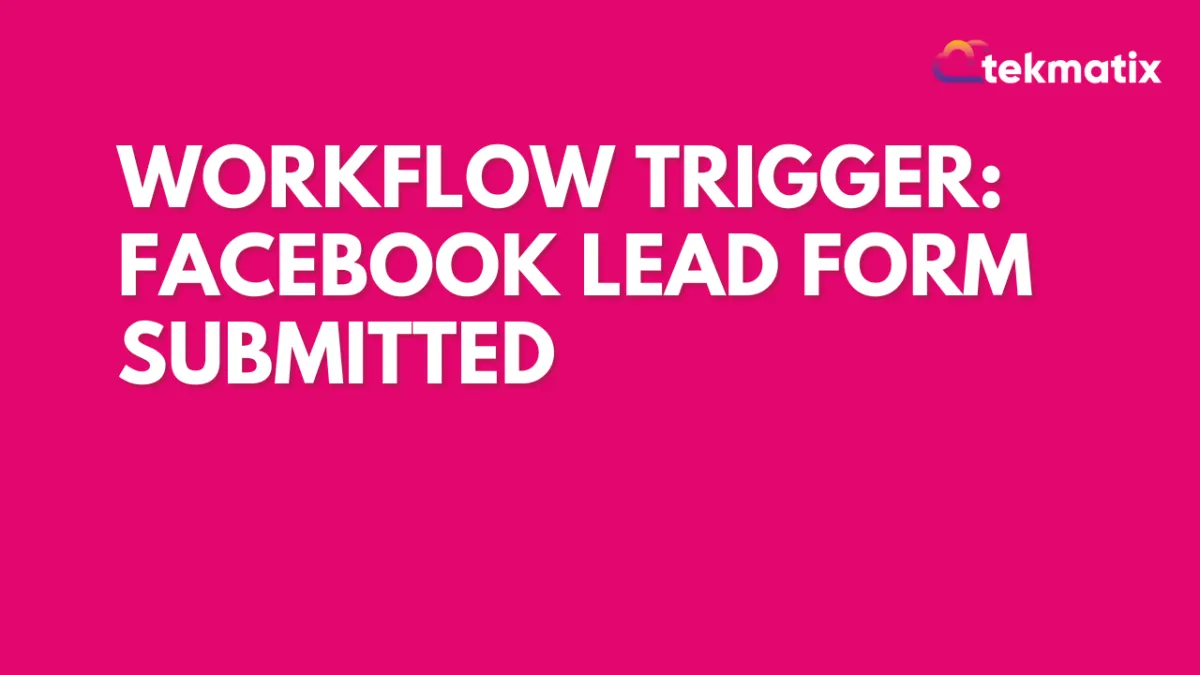
Workflow Trigger: Facebook Lead Form Submitted
The Facebook Lead Form Submitted Workflow Trigger will allow you to create a workflow that is triggered by the submission of a Facebook lead form. Contacts who submit a Facebook lead form can be added to a workflow using this trigger. This article will overview how to create a workflow using the Facebook Lead Form Submitted Workflow Trigger.
Step 1: Start a new workflow or edit an existing one
Step 2: Creating and Editing the Trigger
Click “Add New Workflow Trigger”
Select Facebook Lead Form Submitted in the Facebook section of the Workflow Triggers Menu or use the search feature
Once selected, the Trigger setup menu will appear where you can customize the Trigger based on your needs for this workflow.
(Optional) Rename the Workflow Builder display name under Workflow Trigger Name.
Press + Add filters to bring up the Filters option.
The In Form filter lets you specify which Facebook Lead Form will activate this trigger
You can also filter by Custom Fields to only allow contacts that have custom fields applied to them to be added to this workflow
Without any filters, in its default form, this workflow will trigger any time any contact submits and Facebook lead form
Press Save Trigger in the bottom right corner of the Trigger setup menu
Step 3: Set up applicable Workflow Action(s). We have multiple articles available to explain the setup of each of the Workflow Actions. Feel free to review our articles on these for more information on setting these up.
Pro Tip: You can use any Workflow Actions to be triggered by the Facebook Lead Form Submitted trigger or you can leave this workflow without any actions.
Step 4: Press Save in the top right corner of your browser to save the workflow
If your Workflow is ready to be enabled, make sure the toggle switch under Save is set to Publish
Be sure to test your Workflow to make sure it is set up correctly using the Test Workflow button next to the Publish toggle switch.
For an in-depth overview of Workflow Testing see our article, “Using the Testing Features in Workflows”
Now your workflow is set up and ready to go with the Facebook Lead Form Submitted Workflow Trigger.
Copyright © 2025 TekMatix. All rights reserved | [email protected]

