TekMatix Blog & Help Articles
Use the search bar below to look for help articles you need.
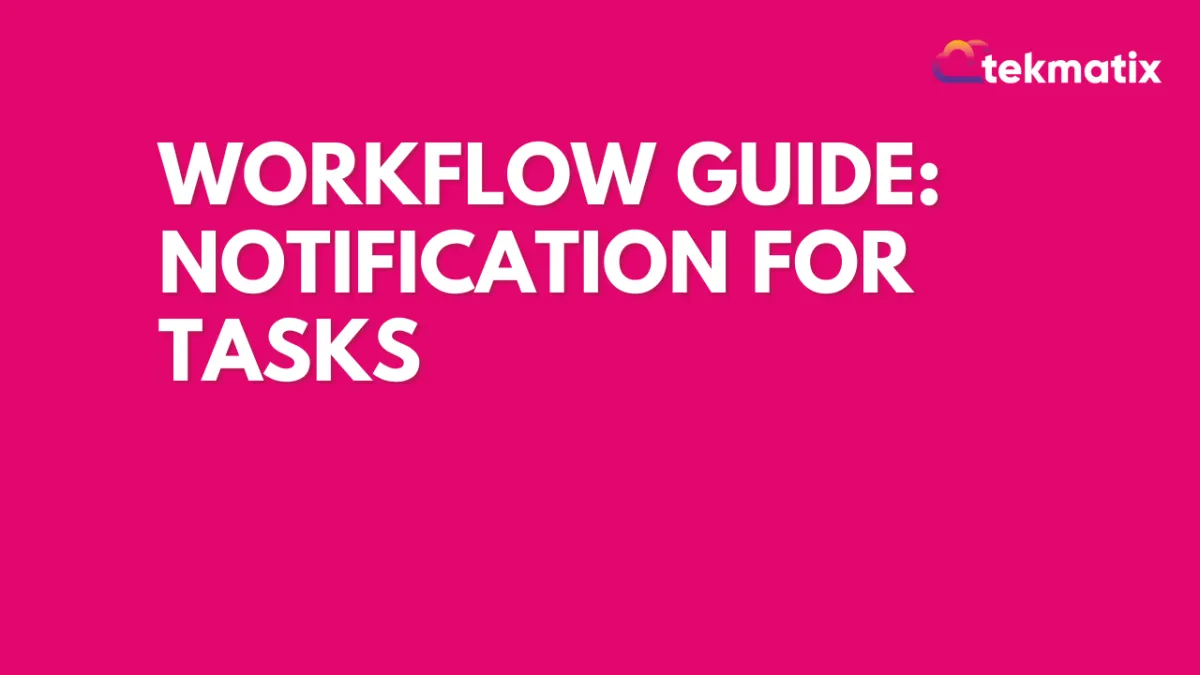
Workflow Guide: Notification for Tasks
Workflow Guide: Notification for Tasks
In the event that you would like to notify your users by email when a task is assigned to them, you can set up a workflow to do so automatically. This article will show you how to set up that workflow.
In order to set up a workflow to automatically notify users when a task is assigned to them, follow these steps:
Step 1: Start a new workflow
Step 2: Setting up the Workflow Trigger
Under Workflow Triggers, select “Task Added” in the “Contact” section of the Workflow Triggers Menu
If you want to filter this trigger so that it will only apply to certain pre-defined groups of contacts or specific individual contacts, you can configure these filters in the “Task Added” menu pictured here.
Click “Save Trigger” in the bottom right of your screen
Step 3: Setting up the Email Notification action
Under Actions, select “Send Internal Notification” in the “CRM” section of the Actions Menu
In the “Send Internal Notification” menu, select “Email” under “Type of Notification”
Once selected, several email setup customization options will appear below
Fill out the email customization options based on what you want your users to receive
Be sure to scroll down in the menu and fill out all relevant information
Once your email action is set up how you want it, select “Save Action” in the bottom right of the screen
Step 4: Select “Save” in the top right corner of your screen
Your workflow is now set up to send an email notification to your users when they are assigned a new task
Pro Tip: You can utilize custom fields to personalize the emails you send to your users. These custom fields can be found in the “Custom Values” dropdown menu above the email body text box in the Internal Notification setup menu. For a more detailed overview of how to set up Internal Notifications actions, see our article “How to Set Up Email/SMS Notification When An Action Occurs Using Workflows”
Copyright © 2025 TekMatix. All rights reserved | [email protected]

