TekMatix Blog & Help Articles
Use the search bar below to look for help articles you need.
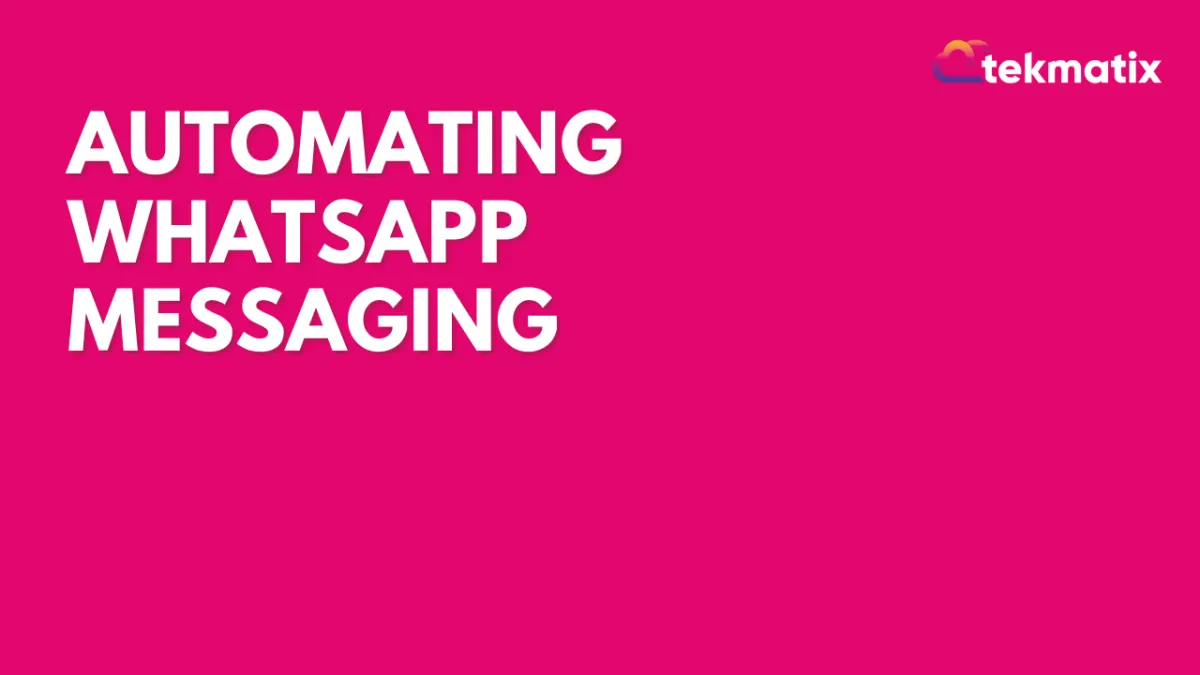
Automating WhatsApp Messaging
Automating WhatsApp Messaging
Setting Up WhatsApp Integration
Before diving into the creation of templates and automations, it's crucial to set up WhatsApp integration correctly. Here's how to get started:
Navigate to the settings menu in your CRM account.
Select the WhatsApp option.
Link your account with your Facebook Business account and the phone number you've purchased through the CRM.
Follow the guided process to complete the setup.
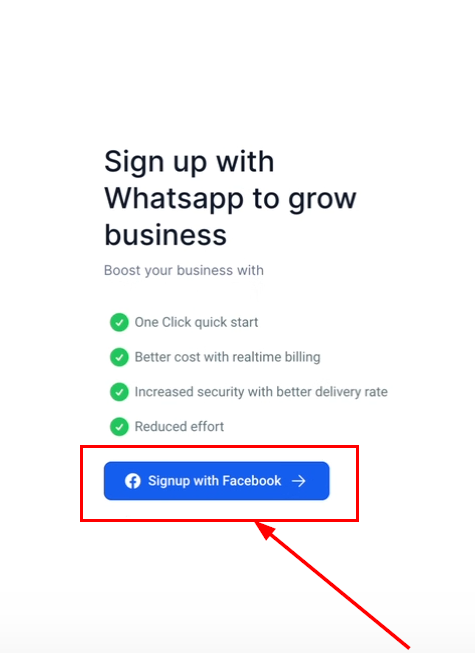
The setup process is straightforward, requiring minimal technical knowledge.
Creating WhatsApp Templates
Templates are pre-designed messages that you can send to your contacts. To create a new template:
Go to the WhatsApp section in settings.
Click on "Create Template."
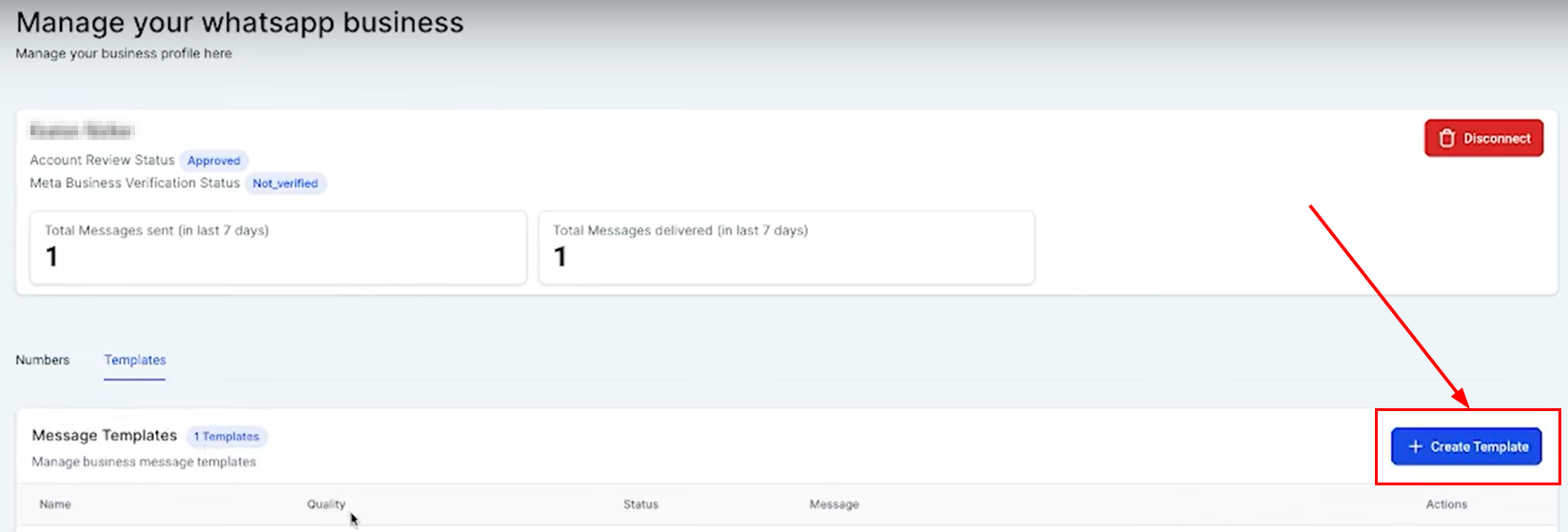
3. Enter a template name and select a category (e.g., Marketing).
4. Choose the language for your template.
5. Add a header, body text, and footer to your template. You can incorporate custom variables (e.g., contact's first name) to personalize the message.
6. Preview your template on the right side of the screen.
7. Click "Create" to save your template.
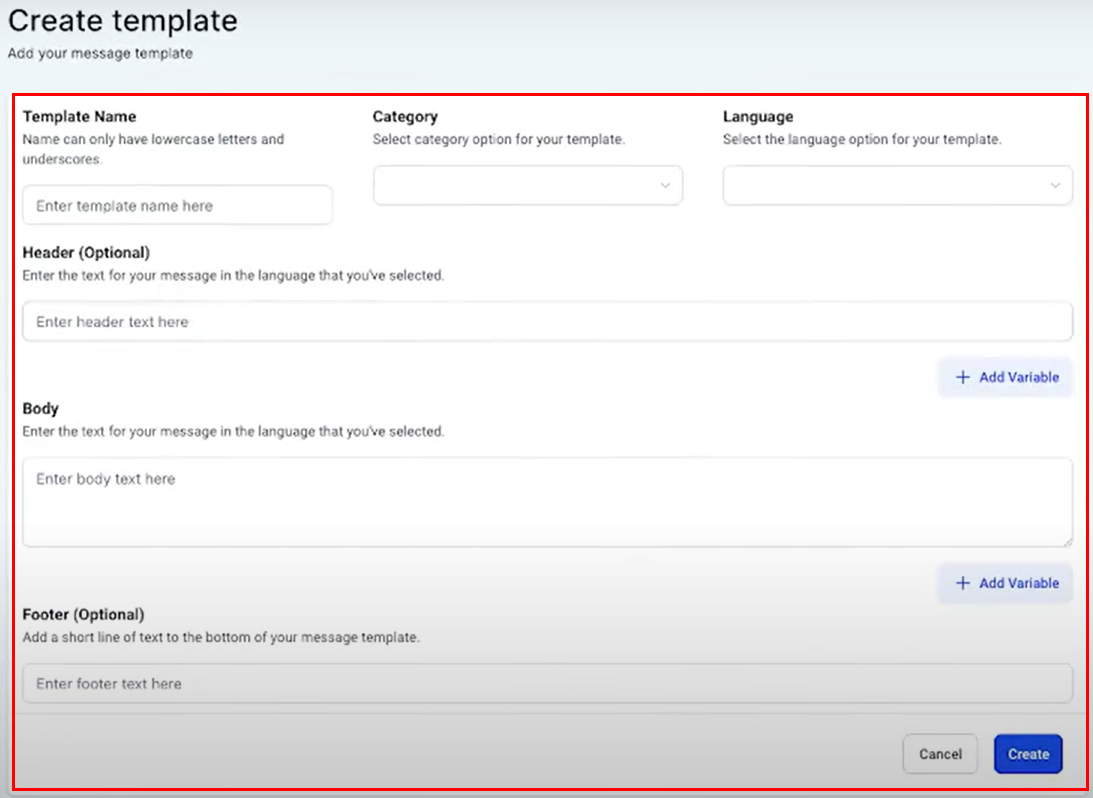
Templates can include various elements like headers, body text, and footers, with options to personalize messages using custom variables.
Automating WhatsApp Messages
Automations allow you to send WhatsApp messages based on specific triggers. Here's how to set up a basic automation:
Navigate to the automation section in your CRM.
Create a new automation and select WhatsApp as the trigger (e.g., customer replied).
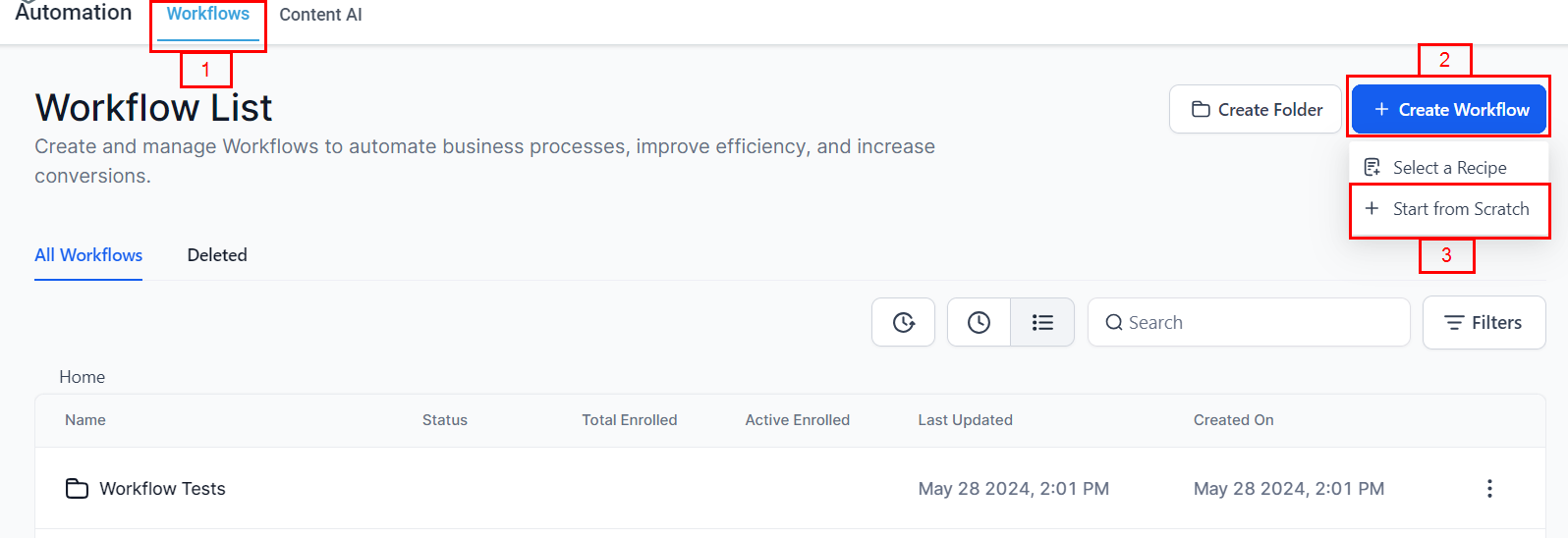
3. Specify the trigger conditions (e.g., reply channel is WhatsApp).
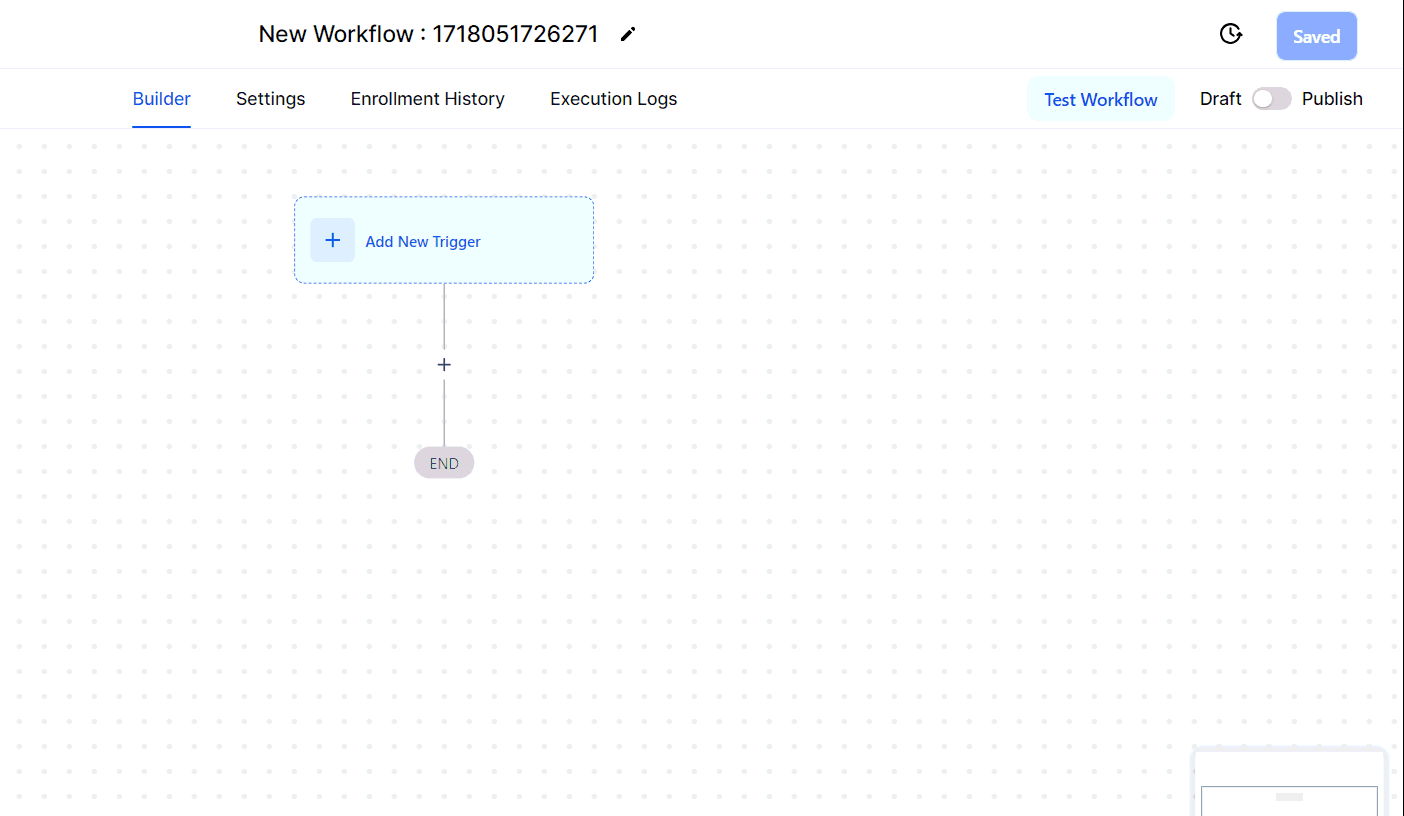
4. Add actions to your automation, such as tagging the contact as an active WhatsApp user.
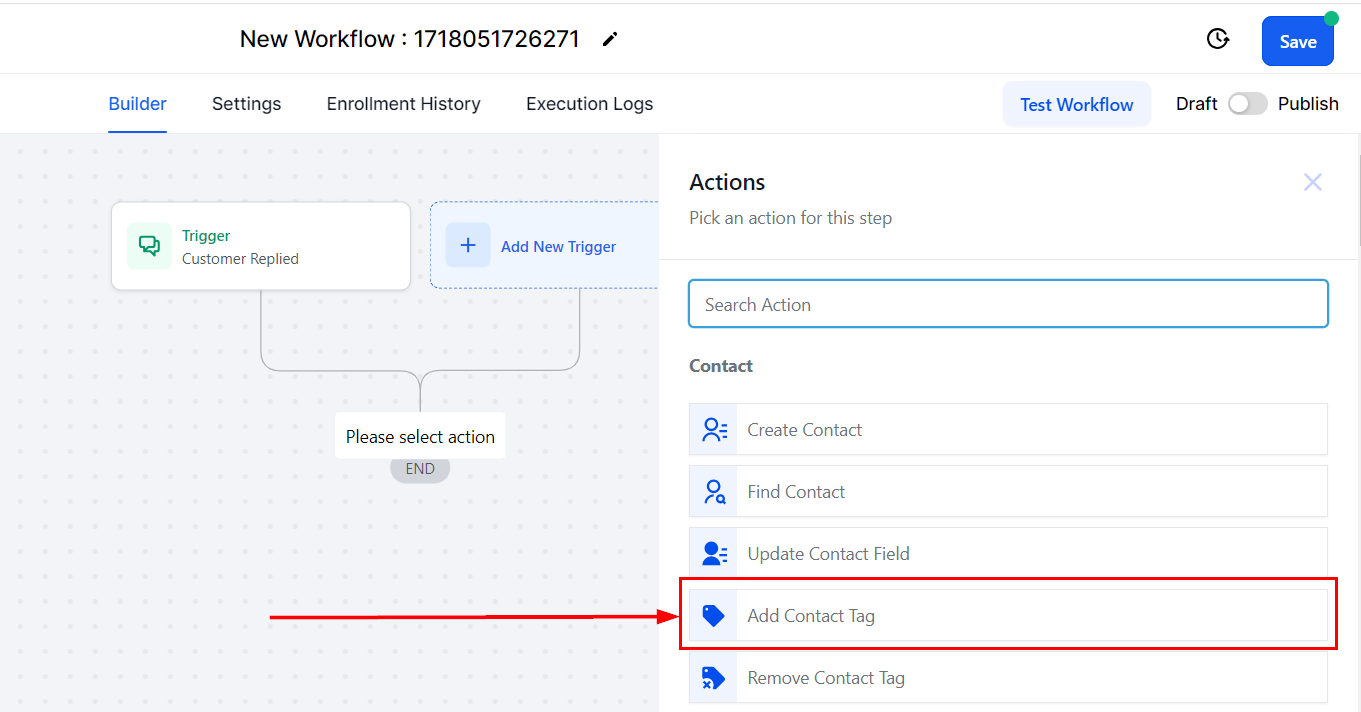
5. Include a delay (e.g., 30 seconds) to make the response seem more natural.
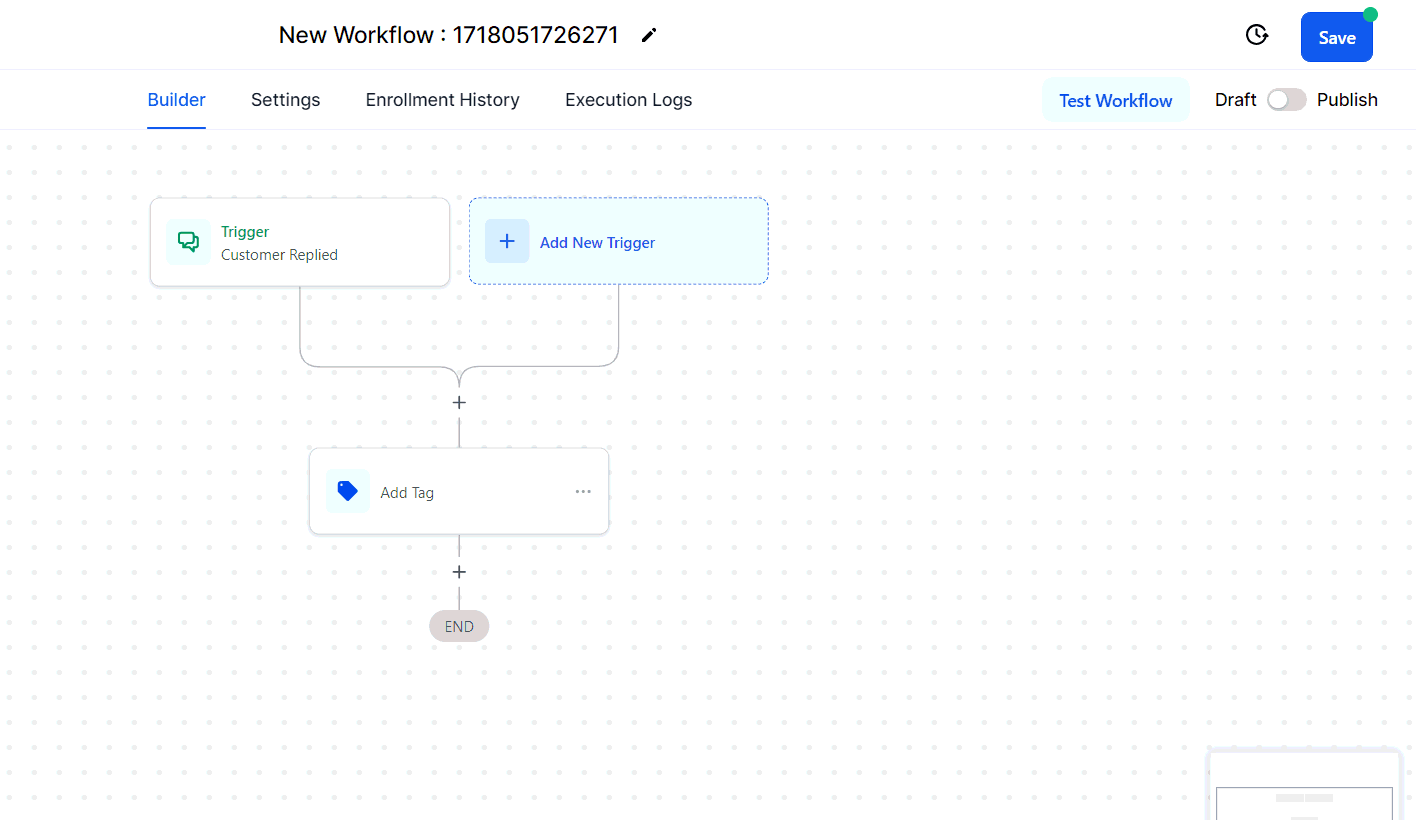
6. Choose to send a WhatsApp message using either a pre-designed template or a manual text with custom variables.
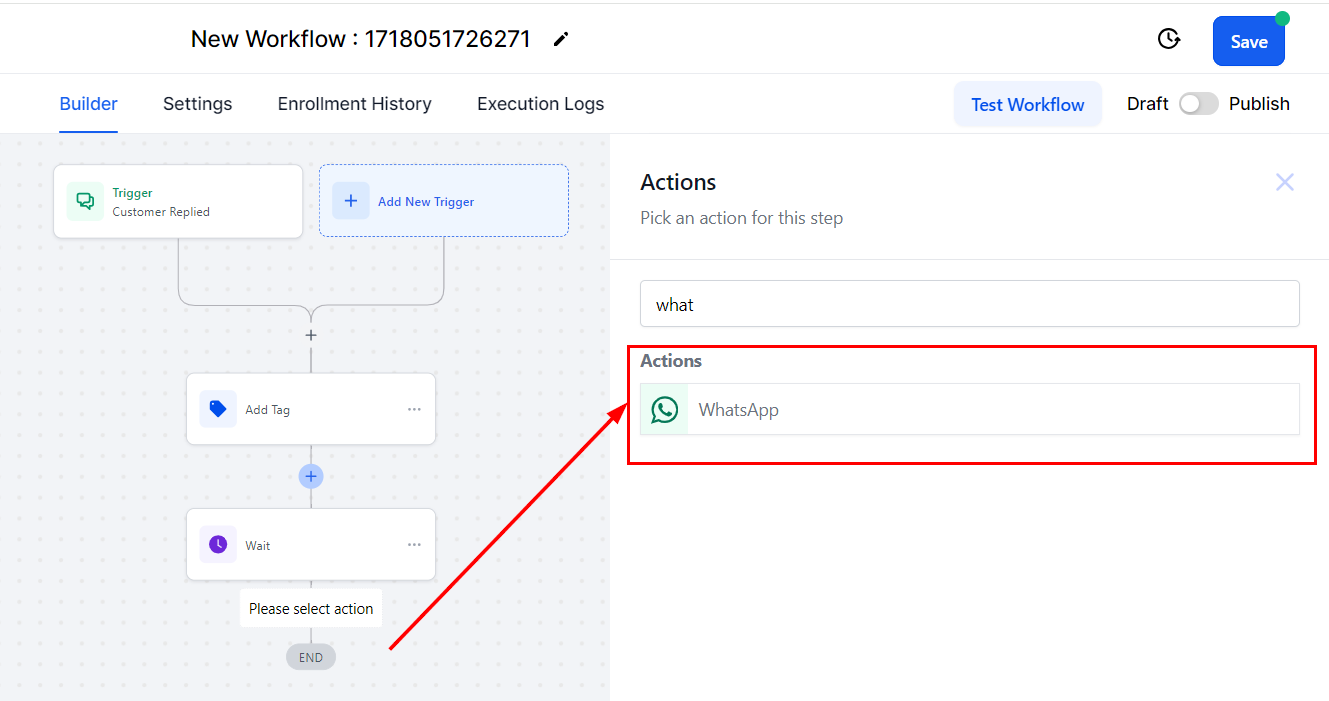
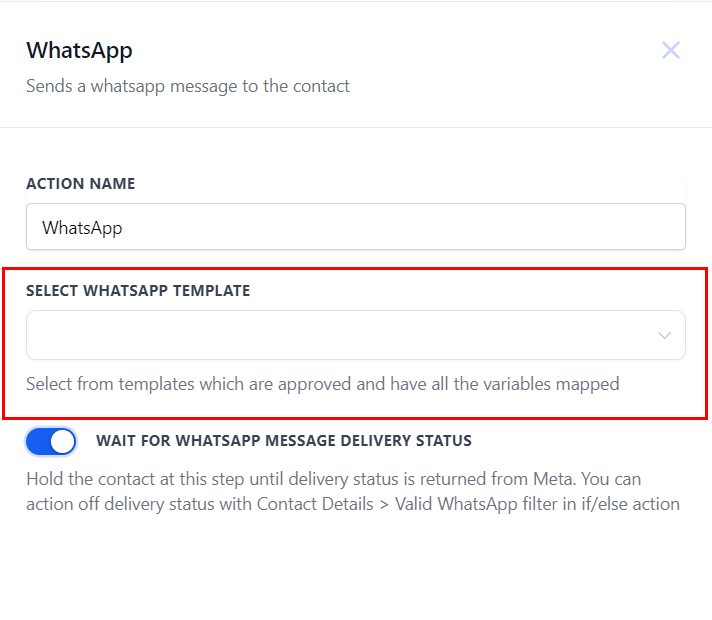
7. Save and publish your automation.
Automations can be customized extensively to fit your communication strategy, offering endless possibilities for engaging with your contacts.
Troubleshooting Tips and FAQs
What if my WhatsApp messages are not sending?
Ensure that your WhatsApp integration is correctly set up and that you have an active internet connection. Also, check if the phone number is correctly linked and verified.
Can I use custom variables in all parts of the template?
Yes, custom variables can be used in the header, body, and footer of the template to personalize your messages.
How many templates can I create?
There is no set limit on the number of templates you can create. However, it's advisable to manage your templates effectively to ensure they are easily accessible.
Copyright © 2025 TekMatix. All rights reserved | support@tekmatix.com

