TekMatix Blog & Help Articles
Use the search bar below to look for help articles you need.
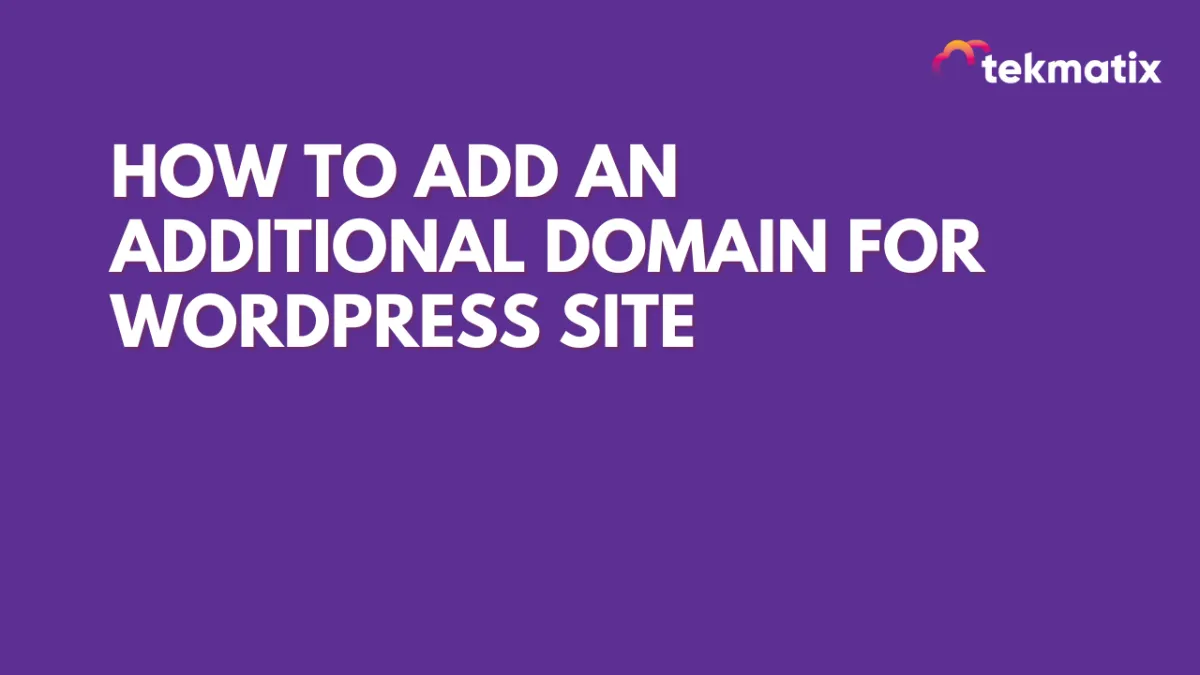
How to add an Additional Domain for WordPress site
How to add an Additional Domain for WordPress site
This article will help you add an additional domain for your WordPress site hosted through us.
Instructions to add an additional domain
Step 1: Click on the 'Add domain or sub-domain button
Step 2: Add CNAME record for your domain
Step 3: Create an A record for your domain now
Step 1: Click on the 'Add domain or sub-domain button

Step 2: Add CNAME record for your domain
Enter the domain name which you want to use
Click the 'Generate CNAME' button
Copy the system generated Key and Value
Add a CNAME record based on these values

Check the box stating you've added a CNAME
Hit 'Verify and Create Certificate'

Step 3: Create an A record for your domain now
Copy the value from the popup and add an A record in the domain settings
Please note: The value of the CNAME and A record might be different (wp1.msgsndr.com, wp2.msgsndr.com, etc.) for you, please make sure you check the value from your screen before adding the record.



That's it. Now once the DNS records have propagated successfully, you can set your new domain as primary domain from the WordPress Dashboard.
Linked Articles for some Domain Registrars

Domain Not Adding Troubleshooting
This can happen due to a few reasons
There is a typo in your domain name [like in the example above]
In this scenario fixing the typo will resolve your issueYour DNS changes haven't propagated yet
In this case you need to wait longer and try again after a few hours or the next day to see if it worksYour DNS configuration is not setup correctly
Please reach out to your Domain Provider and discuss the errors with their support teamMaybe you have conflicting records for the same subdomain [for example if blog.mydomain.com has a CNAME record pointing to wp1.msgsndr.com but it also has an A record pointing to some other provider]
* In most cases with your DNS setup, TekMatix support teams will not be able to assist you and you may need to reach out to your domain provider.
Copyright © 2025 TekMatix. All rights reserved | [email protected]
