TekMatix Blog & Help Articles
Use the search bar below to look for help articles you need.
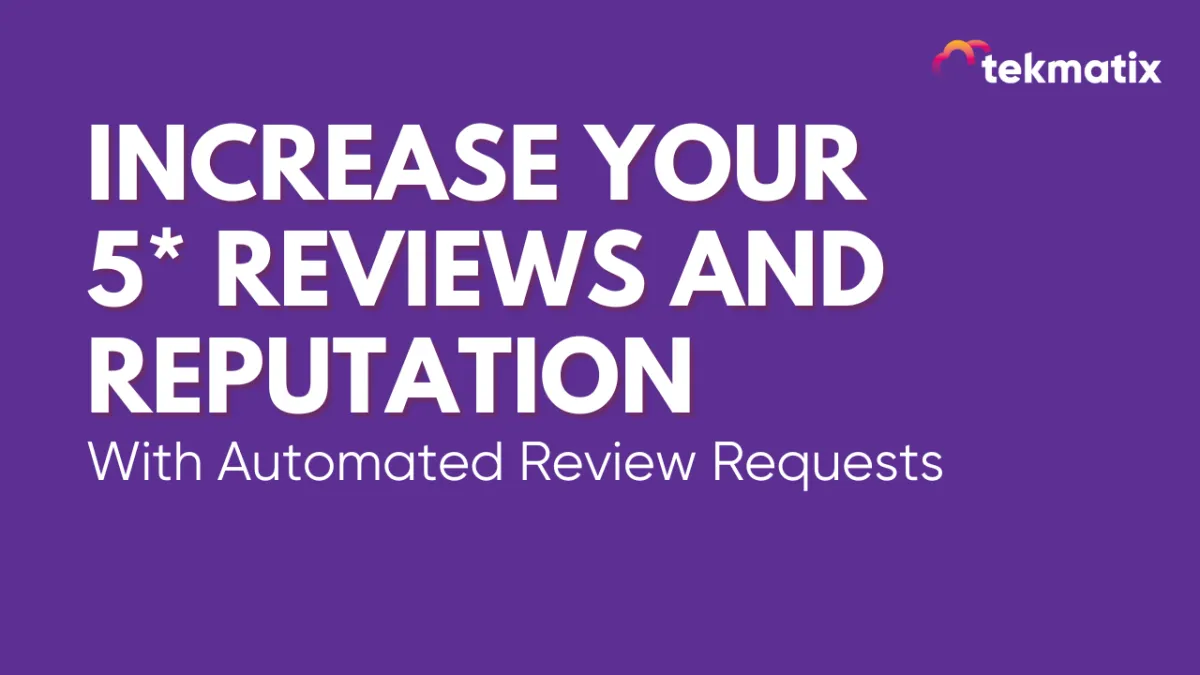
Reviews and Reputation Management in Tekmatix
In this in-depth help guide on Reviews and Reputation Management in Tekmatix, we will walk you through the following:
The 'Reviews' dashboard area
Managing Your Reviews
How to set up your Reviews and Reputation settings
How to turn on your 'Reviews AI Agent' to automatically respond to reviews for you
If your business has lots of reviews, you get more business!
.....and Tekmatix helps you get more reviews!
Inside the Tekmatix all-in-one business platform, you can put your reputation management on auto-pilot, and send instant review requests by email, SMS, and even through your social media inboxes.
You can connect your Google Business Profile, your Facebook reviews profile or ANY other review link that you have.
Just pop your preferred review profile link into your reputation management area inside your Tekmatix account, and enable automated reviews.
Every time somebody purchases something from you, your Tekmatix account can send a follow up review request - helping you get many more reviews without having to do any more work.
Even better - you can turn on your AI Reviews Agent who can reply to reviews for you.
And of course, all of those reviews are then going to add up to lots more business!
Watch This Tutorial Video on How To Set Up Your Reviews and Reputation Management:
1. The Reviews and Reputation Area Overview
The Reputation section offers a comprehensive view of all issued review requests, including recipient details and their submission status. Use this section to manage new review requests, monitor invite and review trends, and track the feedback you're receiving.

Date Range
To modify the displayed timeframe for each data tile, choose the desired date range from the dropdown menu. This feature ensures you stay current with your review invitation and review trends.

Send Manual Review Requests
You can send review requests to individual contacts manually by selecting the Send Review Request button.

Invite Goals
Invite goals are designed to encourage the sending of more review requests. As you continue to issue invitations, your goals will adjust and increase incrementally, providing you with ongoing targets. This progressive approach not only helps expand your customer feedback but also motivates you to engage more effectively with your clients and enhance your services based on their feedback.

Reviews Received
The Reviews Received section provides a detailed summary of the total reviews received within a specified timeframe, including percentage changes compared to the previous period. This section also highlights the sources of the reviews, helping you assess which platforms are most active and identify areas needing attention. This data is crucial for evaluating and refining your customer engagement strategy and improving your online reputation.

Review Sentiment
In this section, reviews with ratings of 4 stars or higher are considered positive, while those with 3 stars or lower reflect negative sentiment. You can track the percentage change in both positive and negative sentiments over time, offering valuable insights into customer satisfaction and areas where improvements may be needed to enhance overall experiences and reputation.

Average Review Rating
The Average Review Rating section visually represents your review ratings over a specified period. This graphical breakdown helps identify trends and distribution of ratings. Additionally, a percentage indicating changes in the overall rating during that timeframe is provided, helping you monitor performance, understand customer satisfaction, and implement improvements.

Yext
This tile provides an overview of the current status of all your listings. It displays essential information regarding the state of each listing, including whether they are live, processing, opted out, or unavailable.

Invite Trends
Monitoring Invite Trends allows you to assess the frequency of review invitations sent to your customers. Tracking these trends helps determine whether to adjust the number of invites or maintain the current rate. Regular evaluation of this data enables you to optimize your customer engagement strategy and improve your feedback collection efforts.

Review Trends
The Review Trends section features a trend pattern graph displaying the number of reviews received over a specific period. This visual representation helps track and analyze fluctuations in review volume, offering insights into customer engagement and feedback patterns.

Latest Review Requests
Access a detailed list of recent review requests, including recipient names, contact methods, and request dates. This record is useful for addressing customer inquiries or concerns regarding review requests.

Latest Reviews
The Latest Reviews section provides a comprehensive list of recent customer reviews, including submission dates, star ratings, and review platforms.

By leveraging these features, you can effectively manage your review requests, track feedback, and enhance your online reputation.
2. Managing Your Reviews
In the Reviews section, you will find an organized collection of both Google and Facebook reviews relevant to your business. To gain access to these reviews, it is essential to integrate your Google and Facebook accounts with the platform. Once connected, all customer feedback will be available in a centralized location, simplifying the process of monitoring and managing your company's online reputation.
Access the Reviews tab within the Reputation section to begin.

No Reviews Yet
If you encounter the "No Reviews Yet" message, it indicates that your business has not gathered any reviews from Facebook, or Google.

Sending Review Requests
In addition to automatic review requests through workflows and manual requests from the contacts tab, you can also send requests from the Reviews section. To do this, first, ensure that SMS and email review requests are enabled and configured according to your preferences within the Reputation Management Settings. Then, return to the Reviews tab and click the "Send Review Request" button. Enter the necessary details such as the contact's name and a valid email address or phone number.

Filtering Reviews
Use the filter options to view reviews based on star ratings or other categories, enabling you to prioritize feedback that requires immediate attention.
Ratings
Filter reviews by star rating to quickly focus on feedback with high or low ratings. This is useful for identifying both satisfied customers and those whose concerns need to be addressed.

Sources
Filter reviews based on their origin. This allows you to analyze customer feedback from Google or Facebook separately, helping you tailor your responses and strategies according to the unique user base of each platform.

Date Range
Narrow your review list to show feedback within a specific date range. This helps track customer sentiment over a particular period or focus on more recent reviews to stay up-to-date with the latest customer experiences and concerns.

Spam
In the dropdown, choose between reviews that are either marked as Spam or Not Spam. The system uses an advanced algorithm that flags potentially fraudulent or irrelevant reviews to prevent them from impacting your online presence.

Search
The search bar feature allows you to quickly locate specific feedback by entering the customer's name. This function enhances your ability to efficiently manage reviews and gain valuable insights into customer experiences, helping you make informed improvements to your products or services.

Review Card
Customer feedback is presented in a visually organized card format. Each card includes key details such as the reviewer's name, their star rating, the date of submission, and any additional comments. This layout ensures that feedback is easy to navigate and read.

Delete/Mark Review as Spam
Hover on the three-dotted button to delete a review or mark it as spam.

Responding to Reviews
Engaging with both positive and negative reviews is a vital part of maintaining strong customer relations. To respond to a review, click the reply button associated with the review card, then enter your reply in the designated area and click "Send." By doing so, you demonstrate your business's commitment to customer satisfaction.

By utilizing these features, you can efficiently manage customer feedback, foster meaningful interactions, and enhance your business's reputation across multiple platforms.
FAQ
Q: What is Smart Spam detection, and how does it work?
A: Smart Spam detection is a feature that uses an advanced algorithm to identify and flag suspicious or irrelevant reviews. This ensures your business's online reputation stays protected from fraudulent or unhelpful feedback.
Q: What happens to flagged reviews?
A: Flagged reviews are held in the system for you to review. You have the option to mark them as "Not Spam" if you determine they are genuine, giving you full control over what remains visible.
Q: Will flagged reviews receive automated responses?
A: No, AI-generated replies are disabled for flagged reviews. This ensures that only authentic feedback receives automated responses, preventing unnecessary engagement with spam.
Q: Can I manually review and adjust flagged reviews?
A: Yes, flagged reviews can be manually reviewed. You can choose to unflag genuine feedback by marking it as "Not Spam", allowing you to maintain accurate and trustworthy review records.
3. How To Set-Up Your Reviews Management
Reviews and Reputation Settings
The Reputation tab is where you manage your reviews, improving your relationship with your contacts, and the Review settings allow you to personalize and brand the review request messages and automated responses.
📌NOTE: Depending on your user permissions, you may not have access to all of the components.

Reviews AI
This allows you to control the Reviews AI behavior and parameters.
AI Response Behavior
In this section, you can choose the most appropriate AI Response method or disable the AI aid for your automated responses.

Reviews AI Agents
You can also create Reviews AI Agents with unique personalities, tones, and response styles to respond to reviews from your chosen source(s). Additionally, you can leverage smart logic, language detection, templates, and full control for seamless multi-page review management.
View an overview of your configured agents as well as the number of responses they sent in the Reviews AI Agents table.

Auto Responses
Adjust the timing of the Automated responses by configuring the “Wait time before responding” option within the Auto responses tool.

Review Link
Here you can select the review link to send to your customers with your requests.
Review Balancing

Selecting Review Platforms
Choose a review source from Google, Facebook, or a custom link, by selecting the preferred platform for collecting customer feedback. Additionally, for the Custom link, you can integrate multiple pages, allowing you to collect reviews from a single link.

SMS Review Requests
In the SMS Review Requests section, users can modify their review request SMS to better align with their company's messaging. To activate custom SMS messages, users can toggle the switch.

Preview SMS Changes
Users can view real-time previews of any changes made to the SMS in the Preview SMS Changes section.

Add SMS Image
If you'd like to use an image in your SMS, you can turn on that feature here. When you are ready to add the image to your SMS, click this button to upload it.

SMS Sent To User
This is the body of the SMS message. To customize, simply start typing!

Review Request Behavior
The behavior of review requests can be customized based on user preference. Users can choose between sending review requests instantly and just once or scheduling them based on their needs.

Email Review Requests
In the Email Review Requests section, users can modify their review request messages to better align with their company's messaging. To activate custom email, users can toggle the switch.

When To Send Email After Check-In?
Choose when to send this Email after your customer "checks in". You have a few pre-defined options, you can either send the message immediately, in the listed hours, or you can choose "custom" to set your timeframe.

Until Clicked, Repeat This Every
This will set up the frequency of the email to be sent out to the contact until they respond. This automation will stop when the intended contact clicks on the links in the email.

Maximum Retries
You can also assign a maximum number of retries so the system does not send this email forever.

Choose email templates for your email requests
This section allows you to easily design and configure your review emails to fit your brand. Click the Set Email Template button to set the templates that should be sent for recurring messages and the live message, and click the +Create New button to craft a new template.

WhatsApp Review Requests
Enable WhatsApp integration to send review requests directly via WhatsApp.

Reviews QR
This section allows you to create QR to handle your reviews designed to simplify, streamline, and grow your reviews and online presence.

Creating a QR Code
By clicking on +Create QR Code you can create and personalize the QR code you use for your reviews.

The QR code builder allows you to add text, images, and branding to your Review QR code.

QR Managing
By clicking on the three dots icon you can access the options for that QR code such as editing, deleting, or downloading the QR code as a PDF file.

Spam Reviews
The Smart Spam Detection feature automatically identifies and flags potential spam reviews, protecting your online reputation.
Controlled AI Replies: AI-generated replies will not be sent for flagged reviews. This ensures genuine feedback receives the appropriate response.
Managing Flagged Reviews: You can review flagged content, marking genuine reviews as "Not Spam" if necessary, giving you full control over what gets published.
Why This Matters
Protects your brand from spam reviews.
Focuses on genuine customer feedback.
Streamlines managing flagged reviews.

Turn Off/On Spam Reviews
Toggle the Spam Reviews feature on or off as needed. The Smart Spam Detection system provides advanced protection and control over flagged content.

Integrations
The integration feature offers unified review management, improved customer engagement, review balancing across platforms, and Review Widget support for seamless integration. Simply input the URL of your business’s review page for the platforms you wish to link. Supported platforms include Google, Yelp, Facebook, TrustPilot, TripAdvisor, Airbnb, Amazon, and more.

By leveraging these tools, you can streamline review management, engage effectively with your audience, and maintain a positive online reputation.
How to Set Up Your Reviews AI Agent
The Reviews AI Agents feature is vital to streamlining your review management workflow. It allows you to maintain brand consistency with natural and engaging AI-powered review replies and saves time as AI crafts dynamic responses, letting you focus on growth. Additionally, with customizable tones and response styles, you can tailor the Reviews AI Agent to meet your specific needs.
Let's navigate to the Reviews AI Settings to begin.

The Reviews AI Agents table will display all the agents that were created in the account. Go ahead and create a new one by clicking the “+ Create Agent” button.

Next, choose an applicable template or configure the agent from scratch. This guide will walk you through setting up the agent from scratch.

Assign a name to the agent to easily identify it in the table (1), then give an overview of the response style, objective, and desired length. Next, select up to two tones to guide the responses (3).

After completing those steps, select the agent's primary language and choose your preferred language mode - either enable dynamic language to match the review comment's language or set all replies to be in the selected language (4). Then, choose the sources (5) and types of reviews (6) that should be considered, and add a footer for each reply (7).
Finally, generate a preview of the agent's response to review and refine the configuration as needed before saving your changes.

Once you are satisfied, be sure to click save to maintain your changes!

Your Reviews AI Agent is now active and will automatically respond to reviews that match your selected criteria using the configured style and tone. Enjoy a hands-free experience by creating multiple AI personalities, assigning them strategically, and ensuring every reply strikes the perfect tone.
Copyright © 2026 TekMatix. All rights reserved | [email protected]

