TekMatix Blog & Help Articles
Use the search bar below to look for help articles you need.
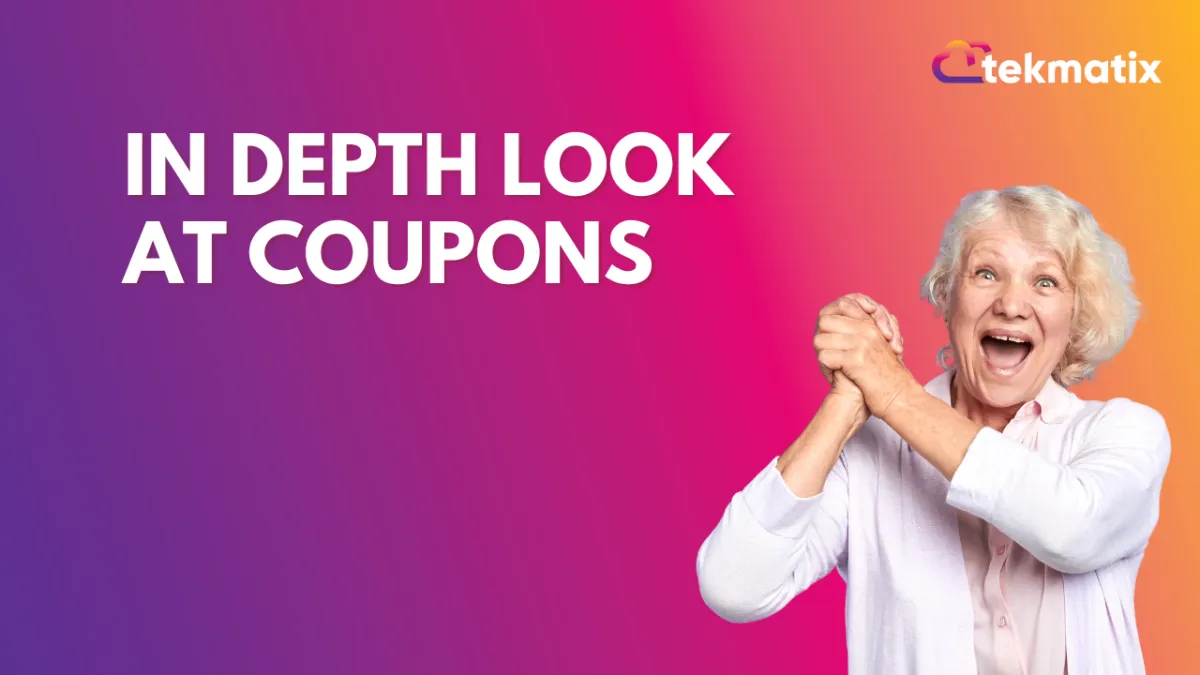
In Depth Look at Coupons
In this article, we will be taking an in depth look at Coupons, breaking down each section, and giving a few examples on usage.
First, what is a coupon? A coupon is an offer made by a business or organization (usually in exchange for your payment) where you receive a discount on something you purchase.
NOTE: Currently coupons only support one-time products and V2 Funnels. Subscription coupons will be added in upcoming releases.
Part 1: Getting Started
Step 1: Locating Coupons
Navigate to Payments on the sidebar
Click on “Coupons” at the top

Select “Create Coupon” to create a new coupon.

NOTE: Coupons will only work if you have enabled coupon codes on your order form element.

Part 2: Setting up your coupon
After you’ve selected to create a coupon, you’ll be presented with the following options:

Breaking down each setting
Coupon Name is for internal use only, this is so you can better navigate through your coupon list.
Coupon Code is the code used to activate the coupon discount. You can use the “Generate” button to create a random coupon code, or manually enter your own such as BOGO50
NOTE: Coupon codes can only contain alphanumeric values and are not case-sensitive. Using the Generate ability, you can generate a 7-character alphanumeric coupon code
Coupon Type can be either percentage based or fixed amount based. Example: 50% off versus $50 dollars off
NOTE: End customers can redeem a coupon code to get a 100% off on the cart value. They would still require to enter their card details to save credit card info in case it is required for upsells in the next steps.
Discount Offered will change based on the coupon type. You will either use a percentage discount that will be applied, or a specific dollar amount if fixed.
Start Date and Start Time changes when the coupon will go into effect. Start Date is at minimum required so TekMatix knows when the coupon can start being used.
End Date and End Time changes when the coupon will expire, and no longer be able to be used. You can use this to create a limited time coupon that will expire at a certain date/time.
Limiting the number of times the coupon can be redeemed can be used to limit the number of people who can redeem the coupon, such as limiting to the first 100 product purchases.
Limit to selected products on which the coupon can be applied limits which products this is applied to. When this setting is disabled, if coupons are enabled on the order form, this coupon will be available to use on any one time products that are present.
Part 3: Examples
Below is an example of a 50 percent coupon for our “This is a test!” product that runs for 1 month with the code BOGO50 with a limit of 100 customers/purchases before the product coupon expires.
Here’s another example, this time we’re using a fixed coupon to offer 50 dollars off, that starts on December 14th but has no expiration date. This coupon will have no limits on how many times it can be used and can be used on the entire cart (on applicable items)
PRO TIPS:
Limiting your coupon to certain products is recommended as a best practice, unless you intend on them being able to use the discount on every one-time product listed in the order form collectively.
Coupon application details will be visible in the order details as a line item alongside individual products. If you click on Actions ➝ View History this will redirect to the orders page where only specific orders in which the coupon code was successfully applied
100% off coupons will work, but only if the order is processed via Stripe, Paypal does not support this and the option to use Paypal will be hidden.
Copyright © 2025 TekMatix. All rights reserved | support@tekmatix.com

