TekMatix Blog & Help Articles
Use the search bar below to look for help articles you need.
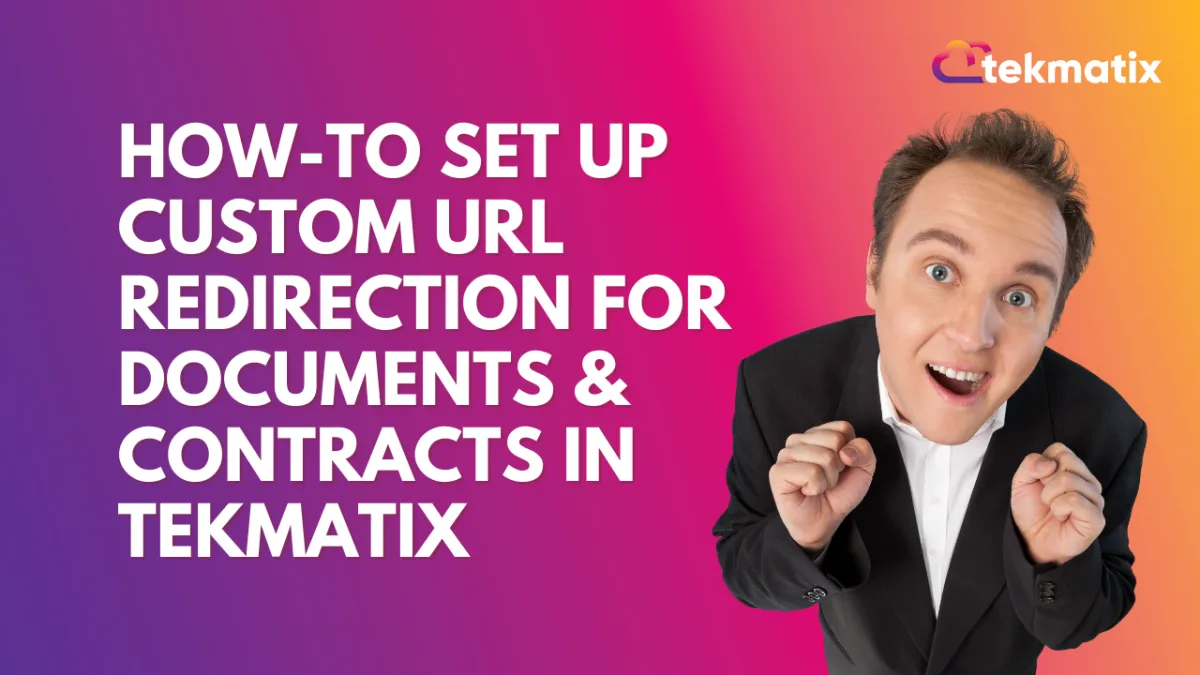
How To Set Up Custom URL Redirection for Documents & Contracts in Tekmatix
How-To Set Up Custom URL Redirection for Documents & Contracts in Tekmatix
Overview
Tekmatix now allows users to redirect clients to a custom URL after signing a document or completing a payment. This feature ensures a smooth user journey by directing customers to the next step immediately—whether that’s a thank-you page, an onboarding form, or a scheduling link.
You can configure redirection globally for all documents or set up custom redirects for individual templates, giving you full control over the client experience.
Sample Use Case: Streamlining Client Onboarding
Scenario:
Lisa runs a coaching business and uses Tekmatix to manage her contracts. After clients sign their service agreements, she wants them to book their first coaching session immediately.
Solution:
Lisa enables custom redirection on her coaching contract and sets the URL to her online scheduling page. Now, once a client signs, they are instantly taken to her booking calendar—eliminating back-and-forth emails and speeding up the onboarding process!
Why It Matters
By utilizing custom URL redirection, you can:
✅ Improve customer experience with seamless navigation.
✅ Automate next steps like booking appointments, accessing resources, or confirming transactions.
✅ Increase conversions by guiding customers exactly where they need to go after signing or paying.
Step-by-Step Guide
Global Redirection Settings
This applies to all documents unless overridden at the template level.
Go to Payments → Documents & Contracts → Settings.

Open Document Settings.
Enable the toggle for “Redirect to a Custom URL”.

Enter your desired URL where customers should be redirected after signing or payment.

Choose how the link opens:
Same tab (keeps users in the current window).
New tab (opens a separate browser window for convenience).
Click Save to apply globally.
Per-Document / Template-Specific Redirection
If you need a unique redirect for specific documents or templates, follow these steps:
Open an existing Document or create a new one.
Click on Settings at the top.
Toggle on “Enable redirection to custom URL”.
Enter your specific URL.
Select whether the link should open in the same or a new tab.
Click Save.

🔹 Once a client signs or completes a payment, they will be automatically redirected to your chosen link.
Conclusion
The Custom URL Redirection feature in Tekmatix helps businesses create a seamless and automated customer experience. Whether you’re guiding users to a thank-you page, an onboarding form, or a next-step resource, this feature enhances efficiency and engagement.
✅ Set it up once, and let Tekmatix handle the rest!
Copyright © 2025 TekMatix. All rights reserved | [email protected]

