TekMatix Blog & Help Articles
Use the search bar below to look for help articles you need.
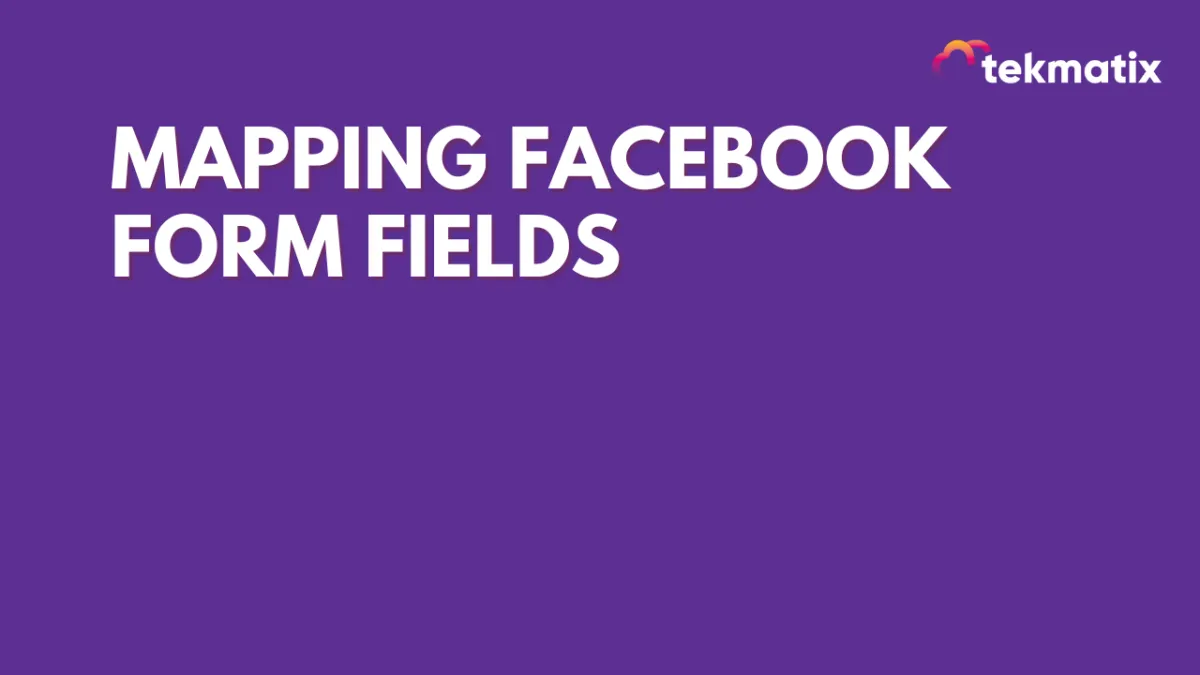
Mapping Facebook Form Fields
When you’re running Facebook lead ad forms, you want to ensure the Facebook form fields are mapped correctly to merge into TekMatix.
Step 1: Integrate Your Facebook Page and Set up a Facebook Lead Ad Form
In order to use this feature, you need to ensure you have a Facebook page integrated.
Navigate to Settings > Integrations to connect your Facebook page (check out our other tutorials if you need further assistance.)
Step 2: Set Up Your Field Mapping
Navigate to Settings > Integrations > Facebook Form Fields Mapping
You’ll see a list of any Facebook forms you have.
Click “Map Fields” next to the form you wish to update.
Map the fields - you’ll see the Facebook form fields on the left, and TekMatix fields on the right. By default, TekMatix is smart enough to automatically map fields like “First Name”, “Last Name”, etc. If you have a custom field, or another field not recognized (i.e. if your Facebook field for email address is “E-MaiL AddResS”) you may need to select “Email” from the dropdown.
Click “Save” to confirm your changes.
NOTE: If you are using non-standard fields, ensure to have a Custom Field created in TekMatix, so that you can select it from the dropdown when mapping fields. Standard fields include typical contact information such as first name, last name, email, phone number, and company. Custom fields include more business-specific information such as favorite food, income, favorite color, and more.
Spanish/Español
Copyright © 2025 TekMatix. All rights reserved | [email protected]

