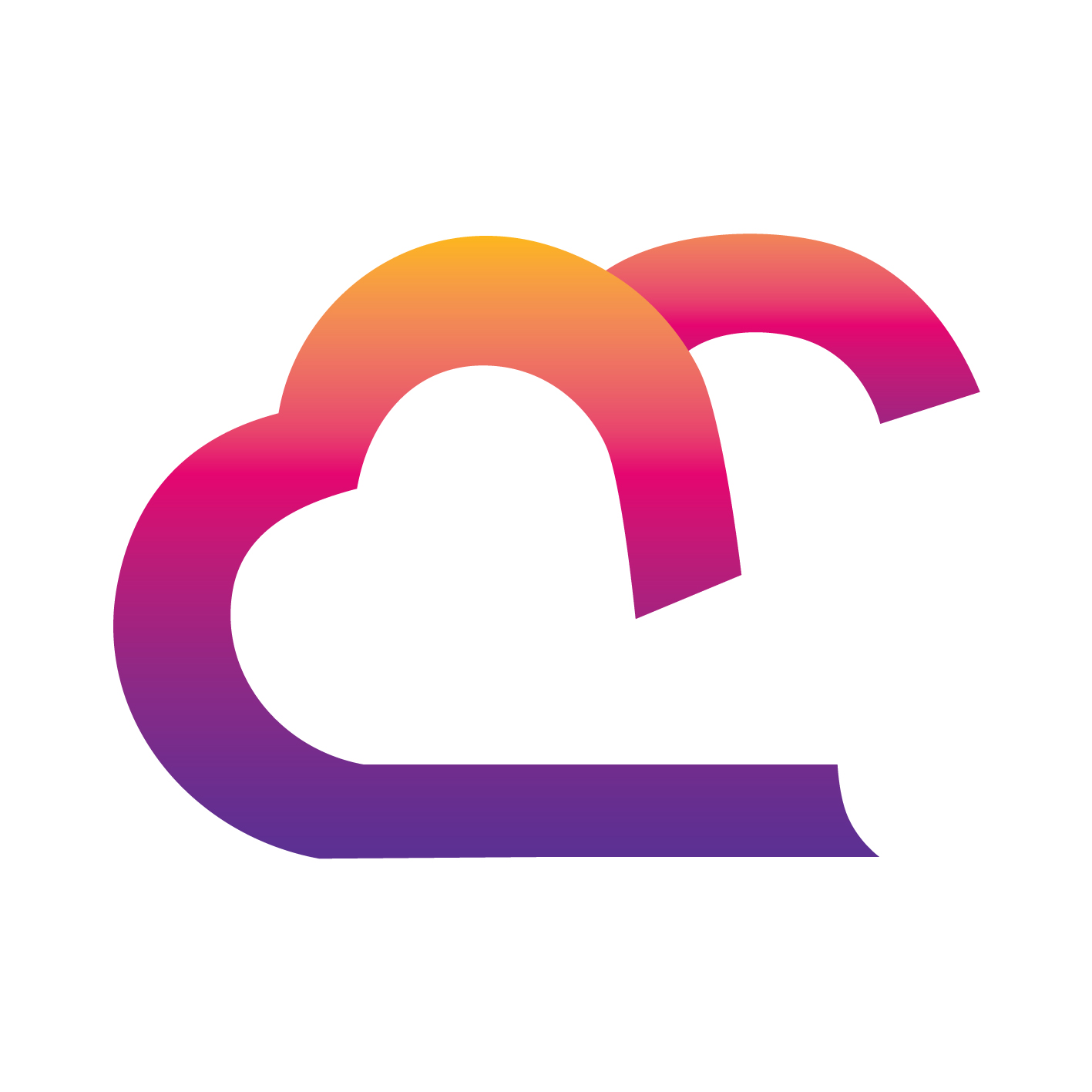TekMatix Blog & Help Articles
Use the search bar below to look for help articles you need.

How to Setup and Configure a New Domain or Subdomain
Adding a domain to your system will allow you to create and use the website and/or funnel features. The domain is the web address, such as
or
You will need to create a domain within a registrar, such as Cloudflare, GoDaddy, etc. Then you can add your domain to the system to start using it. Follow the steps below to configure your new domain:
Step 1: Create A Record to Connect Your Domain
This will be done in your registrar (such as Cloudflare or GoDaddy). Depending on your domain host this can be done one of two ways:
(Recommended) You can add a CNAME record for your root domain, or for any sub-domains with the value flash.funnels.msgsndr.com
(Alternative) You can also use an A name for your root domain specifically, pointing to 34.68.234.4
Please Note: You will need to be certain that the domain is not pointed to multiple places (multiple records for the same domain set to different values)
Instructions on Adding a CNAME record to various Domain Registrars:
We recommend for an optimal set-up that you transfer your nameservers to Cloudflare for this, please review the article “Cloudflare Setup”. Otherwise, follow the instructions for each registrar.
Namecheap instructions:
Godaddy instructions:
https://www.godaddy.com/help/add-a-cname-record-19236
Cloudflare instructions:
https://www.cloudflare.com/en-gb/learning/dns/dns-records/dns-cname-record/
Wix instructions:
https://support.wix.com/en/article/adding-or-updating-cname-records-in-your-wix-account
Hostinger instructions:
https://support.hostinger.com/en/articles/4738777-how-to-manage-cname-records-on-hpanel
BlueHost instructions:
https://www.bluehost.com/hosting/help/cname


Instructions on Adding an A record to various Domain Registrars:
Namecheap instructions:
Godaddy instructions:
https://www.godaddy.com/help/add-an-a-record-19238
Cloudflare instructions:
https://www.cloudflare.com/en-gb/learning/dns/dns-records/dns-a-record/
Wix instructions:
https://support.wix.com/en/article/adding-or-updating-a-records-in-your-wix-account
Hostinger instructions:
https://support.hostinger.com/en/articles/4468886-how-to-manage-a-records-in-hpanel
Bluehost instructions:
https://my.bluehost.com/hosting/help/713


Please Note: If you are using Cloudflare it is preferred to have either the www or the non-www domain proxied. The non-proxy would reside in the system it is preferred to have www in the system for funnels. You would then create a page rule and dynamic pattern with a wildcard character. Please review the article: “How To Redirect Domains in Cloudflare (for non-www. and www.) for this.”
Please Note: After adding your Domain to the Domain Registrar, it might take some time for the DNS settings to propagate, so if it doesn't work immediately, give it some time (up to 24 hours) and try again.
Step 2: Add Your Domain to Your System
Within your system, you’ll need to add your domain in order to use it for funnels or websites.
Navigate to Settings > Domains
Here you’ll see a list of any Domains you already have, or you can add a new one.
Click “Add New Domain” to add a new one.
In the popup, add your domain, such aswww.mywebsite.comorwww.thedemoaccount.com
NOTE: Ensure you have an A record pointing to 34.68.234.4 or a CNAME record pointing to flash.funnels.msgsndr.com for in domain within the (). (This would have been completed in Step 1 above.)
(You may ignore the Robots.txt code).
Click “Add” to add the Domain to your list.
NOTE: If you see the error message “Couldn’t find a CNAME/A record pointing www to flash.funnels.msgsndr.com” then you may have something in your DNS settings input incorrectly, or perhaps you spelled something wrong. Double-check your Domain and try again.
Here you can add a full domain such aswww.thedemoaccount.comor you can add just the root domain such as thedemoaccount.com (without the www portion).
Please Note: If you want a funnel step/website page to open without any path (domain.com instead of domain.com/home), you can select that page as the default page for that domain. A default page can be selected from Settings > Domains > Edit Domain.
Please review the article “How To Connect Your Domain to a Funnel or Website” for the next steps on how to Associate the Domain to a Funnel/Website.
Copyright © 2024 TekMatix. All rights reserved | support@tekmatix.com