TekMatix Blog & Help Articles
Use the search bar below to look for help articles you need.
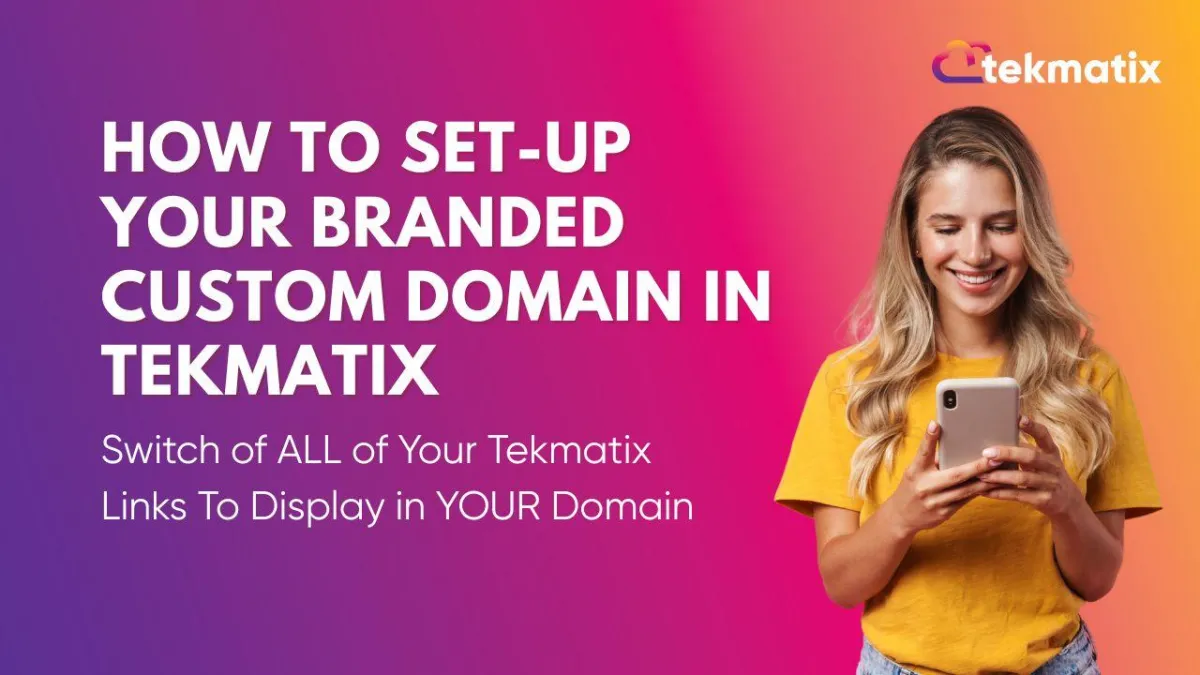
How To Set-Up Your Branded Custom Domain in Tekmatix - So That ALL of Your Tekmatix Links Display in YOUR Domain
Did you know you can now update your custom branded domain inside your Tekmatix account so that all links - from your websites and funnels to your forms, surveys, calendars and quizzes - reflects your brand instead of showing a Tekmatix-generated link?
This means no more links like link.tekmatix.com/abc123. Instead, your public links will look like links.yourdomain.com/60minutes or links.yourdomain.com/formname, helping you stay consistent and professional across all your touchpoints.
Let’s walk through how to set this up…
How To Change Tekmatix Links to Your Own Branded Domain (Step-by-Step Guide and Tutorial Video)
Please watch the step-by-step tutrorial video below that will walk you through how to set up your branded domain in Tekmatix:
Step 1: Log Into Tekmatix and Go to Settings
Open your Tekmatix dashboard.
Click the gear icon (⚙️) in the lower-left corner to access Settings.
From the settings menu, select Business Profile.
💡 Quick Tip: While you're here, double-check that all your business details are current. It's surprising how often small things change!
Step 2: Locate the Branded Domain Setting
Scroll down inside Business Profile until you see the Branded Domain field under the “General Information” section.
If there’s already something there (from testing or default settings), click Remove to clear it.
Step 3: Choose Your Subdomain Name
You're going to use a subdomain of your website for your public Tekmatix links. All a 'subdomain' is, is when there is a 'word' in front of the main domain, such as:
affiliates.tekmatix.comWe recommend using links as the subdomain prefix in your 'branded domain' settings area, since it covers forms, surveys, calendars, quizzes, and anything else that generates a link.
✅ Example: If your domain is
awesomebusiness.com, your branded link domain would belinks.awesomebusiness.com.
Enter this into the Branded Domain field and click Add Domain.
Step 4: Update Your DNS Settings
Once you click Add Domain, Tekmatix will prompt you to connect your domain via DNS.
Click Continue and Tekmatix will generate DNS configuration instructions.
You’ll see values for:
Host (the 'word' you've chosen to go in front of your domain for all your calendar, forms and surveys 'links')
Type (always
CNAME)Required Value (also called "alias" or "points to")
Now head over to the company where you bought your domain (e.g., GoDaddy, Namecheap, Squarespace, CrazyDomains, etc.).
Step 5: Add a CNAME Record in Your Domain Registrar
Log into your domain provider's dashboard.
Find the DNS settings or DNS management section.
Click Add Record and configure it as follows:
Host: links (or whatever subdomain prefix you chose)
Type: CNAME
Points to / Alias: The value Tekmatix gave you (click the copy button)
TTL: Set to the lowest number of minutes available (usually 30 or 60)
Priority: Leave blank or set to 10 (only if required by your registrar)
⚠️ IMPORTANT: Use the copy buttons in Tekmatix to avoid accidental spaces or typos when copying values.
Once you've filled everything in, press Save.
Step 6: Verify the Domain in Tekmatix
Go back to the Branded Domain area in Tekmatix.
Click the Refresh icon.
Then click Verify.
Give it a minute or two - Tekmatix will verify the connection. If everything is set correctly, the verification screen will disappear, and your custom domain will show as active.
✅ SUCCESS! Now all your public links in Tekmatix will use your branded subdomain. 🎉
🙌 Final Result: Your Brand Everywhere!
With your custom domain connected, all Tekmatix-generated links (e.g., forms, surveys, bookings, quizzes, course access, etc.) will now display under:
links.yourdomain.com/......https://links.yourdomain.com/yourlink
This improves:
👩💼 Professionalism
🧠 Brand recognition
🔒 Trust with your audience
🎯 Marketing consistency
It even makes sure your social media preview images (when you share links) show your brand and logo, not ours. 🙌
🆘 Need Help?
Want a grown up to do it for you?
Visit tekmatix.com/support to hire a Tekspert to do this setup for you (just $50).
Your domain provider’s support team (e.g., GoDaddy) can also help you with DNS configuration if needed - just ask them to help you “create a subdomain using a CNAME record.”
💫 Done and Dusted
Now your branding is unified across every public link you share - just the way it should be.
Don't forget to join the Tekmatix Facebook group HERE
And join the DAILY FREE Tekmatix Training Calls: JOIN HERE
Happy Tekkin!
Copyright © 2025 TekMatix. All rights reserved | [email protected]

