TekMatix Blog & Help Articles
Use the search bar below to look for help articles you need.

Create & Edit Sales Funnels
Create & Edit Sales Funnels
Here you will be able to create new sales funnels for your marketing efforts or promotions! Before you can add things like products to a sales funnel, you will first need to create funnel steps.
You can actually create entire funnels and edit the content within them without connecting a domain, but you cannot publish funnels to the internet without first connecting a domain.
Funnel List
If you've already created any funnels, you will see a list of them below.

Search Funnels By Name
If you have a long list of sales funnels, searching by name may be faster than scrolling to find the particular funnel you're looking for.

Funnel Card
This card shows important information about your sales funnel.
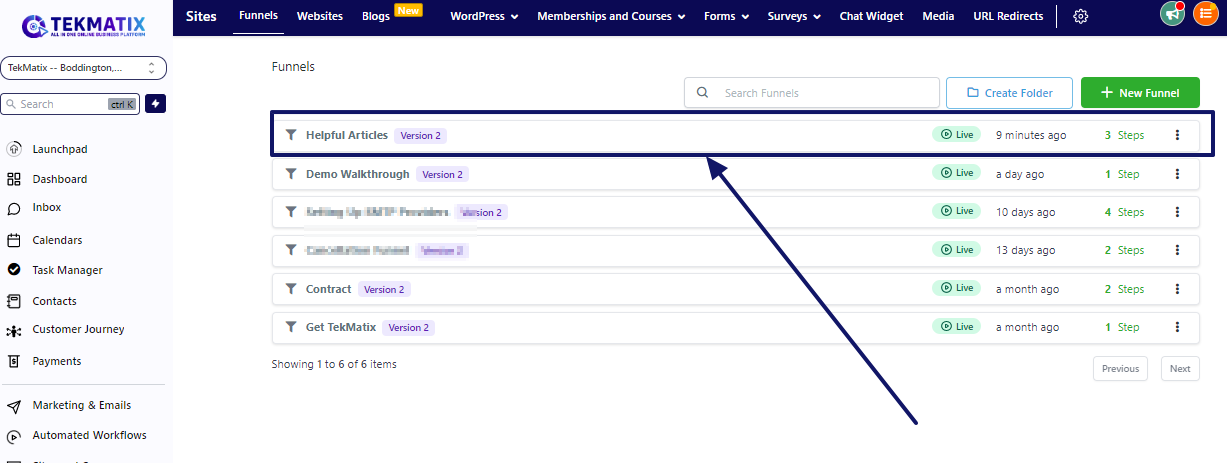
Funnel Name
This is the name of your funnel. This can be edited inside the funnel's settings from inside the funnel.

Last Edited
Here you can see how many days have gone by since this funnel was last edited.

Total Funnel Steps
You can also see how many total funnel steps are inside each funnel.
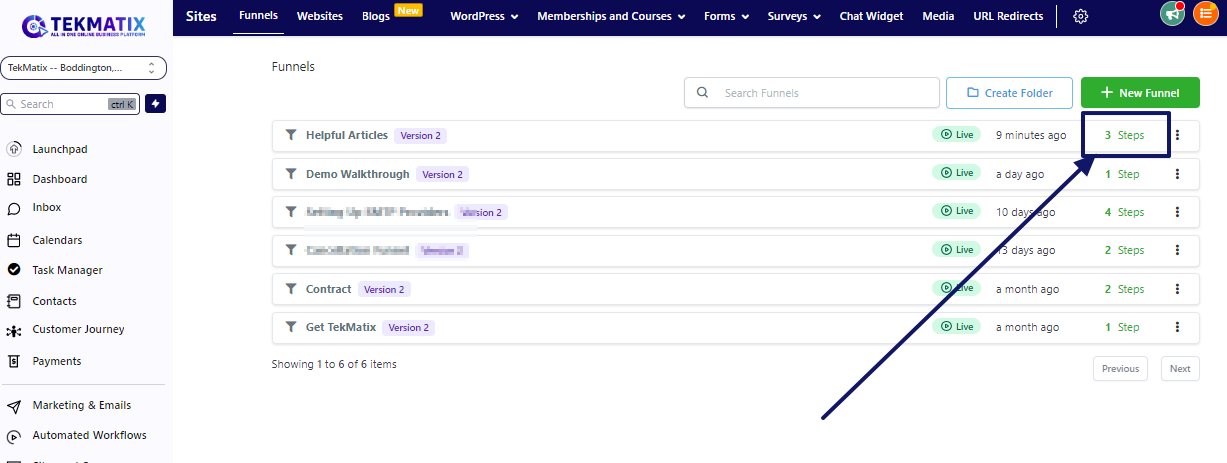
Current Status
The funnel status will show you whether the funnel is live or just a draft.

Action

Edit Your Funnel - Clicking this button will allow you to edit your funnel. You can edit settings, and individual pages as well as add or remove pages from your funnel.
Duplicate Funnel - Duplicating a funnel is a very easy way to quickly reproduce a funnel while maintaining all the work previously put into that funnel. Once duplicated, you can go in and edit any part of the funnel that needs to be changed.
Move Folder - If you have folders created in your funnel section, you can move a funnel across folders.
Delete Funnel - You can delete a funnel by clicking on the "delete" button. The selected item will be permanently deleted from your account, you will be asked to type the word "DELETE" into the provided field.
NOTE: This action cannot be reversed.
Create New Funnel
You can create a new funnel by clicking this button.

Name and Create Funnel
Here you will give your new funnel a name and create it.

Build Your Landing Page
Adding First Step
Name for Page
Path
Note: You can import landing pages from ClickFunnels if you have one.
Edit Page
Get started by creating from a blank page.
1. Add a Section, you can choose Full Width, Wide, Medium, or Small.
2. Add a Column,
3. Then you can now add your Elements, you can choose from:
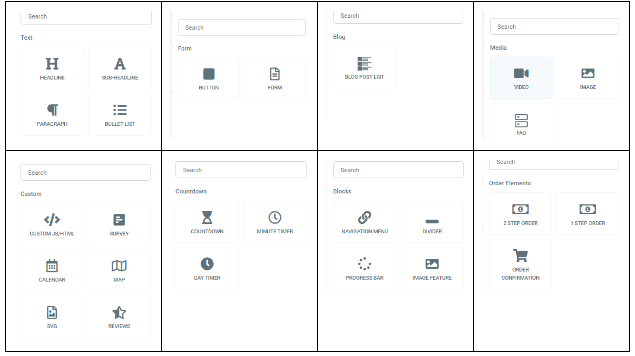
4. Once you already add the elements, you can edit them in the left side settings of your screen. Then save!
Here is a video tutorial: Creating a landing page in TekMatix
Copyright © 2025 TekMatix. All rights reserved | support@tekmatix.com

