TekMatix Blog & Help Articles
Use the search bar below to look for help articles you need.
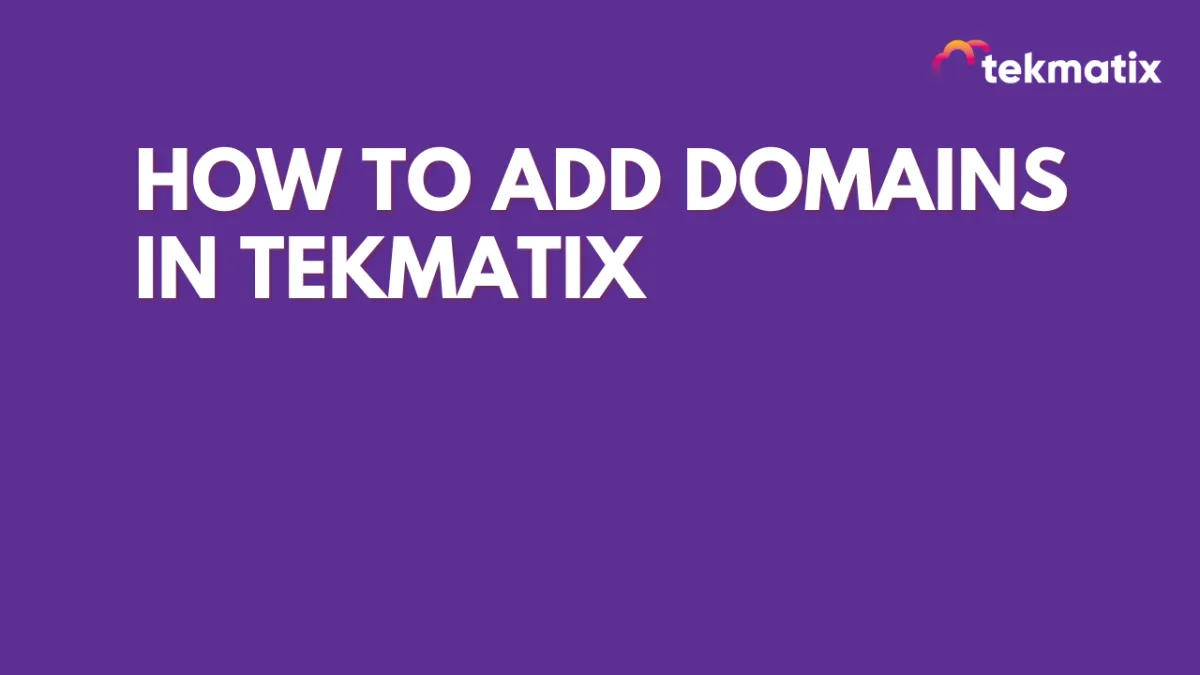
How to Add Domains in TekMatix
Adding Domains
In this section, you can connect your website domains to your account which will give you the ability to build and manage your website directly inside your account!
NOTE: Depending on your user permissions, you may not have access to all of the components.
From your dashboard, click "Settings"

Go to Profile, scroll down and click "Domains"
To add a new domain to your account, click this button.
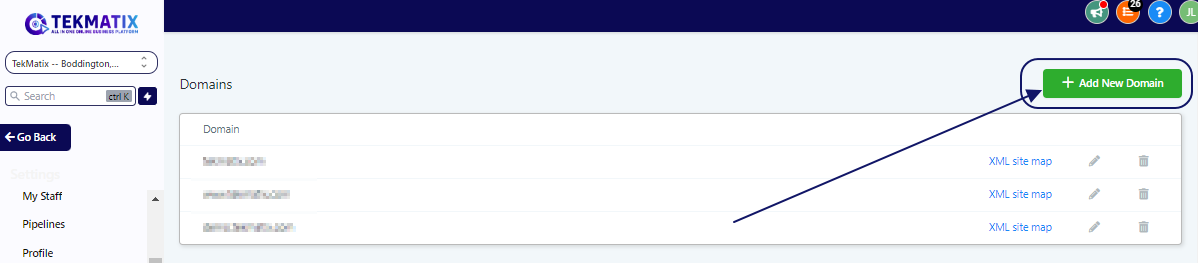
Adding Your Domain
You can ONLY add an already purchased domain to your account. If you have not yet purchased a domain, you will need to go purchase one from your web hosting service.
Once you have your domain, you can add it here.
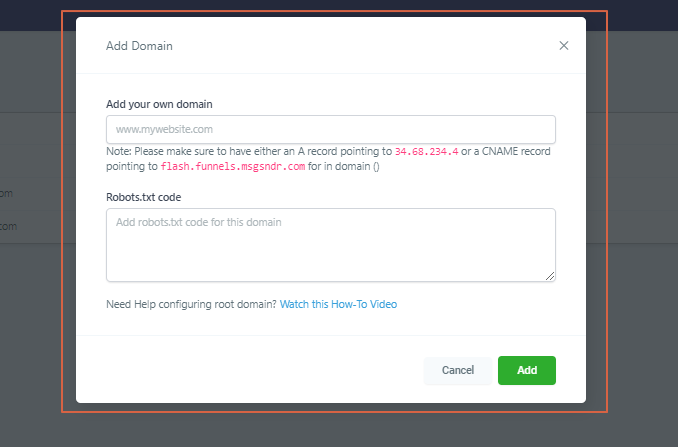
Adding DNS Records - For Funnels/Websites
INCREDIBLY IMPORTANT!
You need to add an A record pointing to 34.68.234.4 or a CNAME record pointing to flash.funnels.msgsndr.com
Open up your domain hosting platform
Navigate to your domain section, find the your domain you want to use in the TekMatix
Then click the DNS manager or DNS settings
In adding a new record make sure there are no spaces before and after (34.68.234.4 or flash.funnels.msgsndr.com)
Then click add record, select the type of record (A record or CNAME record). If it is just a domain as a whole you can typically use @ sign.
Add the value, then just leave the TTL into 1hr. Hit save!
Once done, you can now add your custom domain in your account.
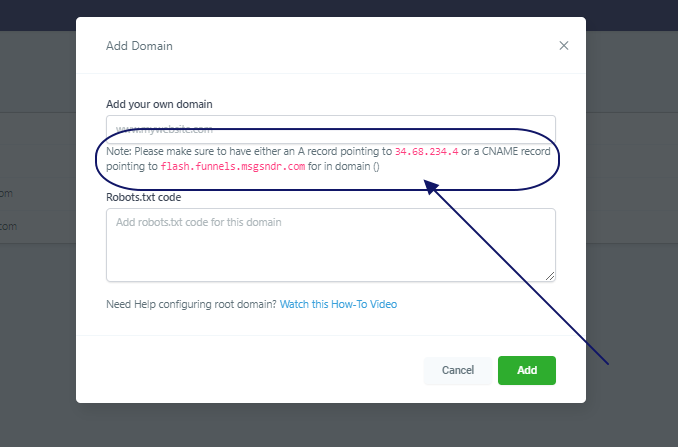
Robots.txt
This is not required, but if you have robots.txt code that you want to add to this domain, you can do so here.
Robots.txt is a text file webmasters create to instruct web robots (typically search engine robots) how to crawl pages on their website.
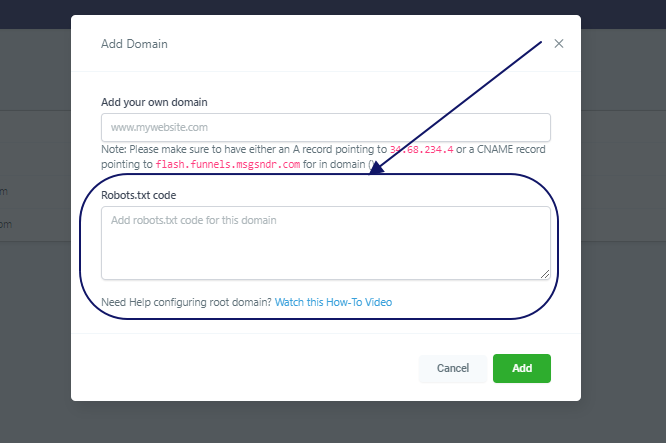
Domain List
Once you have added domains to your CRM, you will see them in this column.
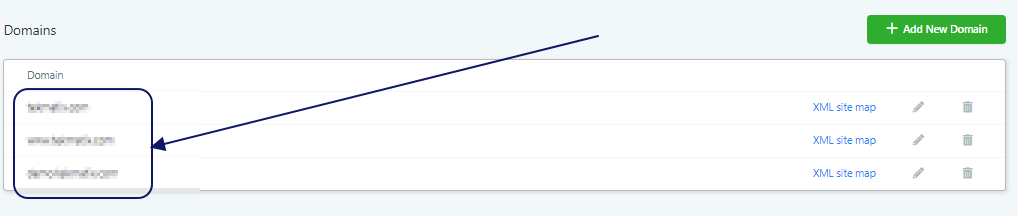
Adding DNS Records - For Membership Sites

You need to add an A record pointing to 34.72.209.232 or a CNAME record pointing to preview.memberships.msgsndr.com
Open up your domain hosting platform
Navigate to your domain section, find the your domain you want to use in the TekMatix
Then click the DNS manager or DNS settings
In adding a new record make sure there are no spaces before and after (34.72.209.232 or preview.memberships.msgsndr.com)
Then click add record, select the type of record (A record or CNAME record). If it is just a domain as a whole you can typically use @ sign.
Copyright © 2026 TekMatix. All rights reserved | [email protected]

