TekMatix Blog & Help Articles
Use the search bar below to look for help articles you need.
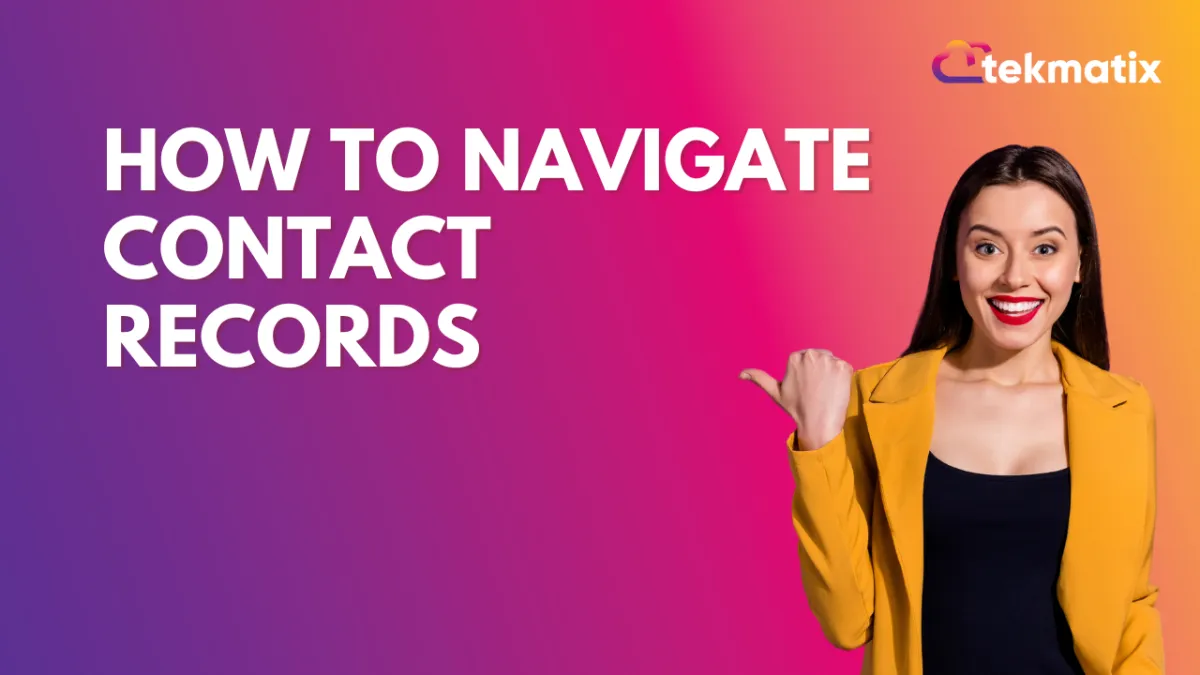
How to Navigate Contact Records
There are three parts to every Contact record: Contact, General Info and Additional Info. If you click into a contact record, you can view their full profile/card. This will give you a great overview of their pertinent contact information, communication you’ve had with them, basically a quick snapshot of their history in TekMatix. You can also add and view what company they are a part of.

Section 1: Contact
This section gives you contact information you’ve collected such as name, email, phone address, and more. It also tells you what campaigns, opportunities, and other system sections have been applied for this person.

Section 2: General Information
Here you can view Business information for this Contact, their website, and timezone.

Section 3: Additional Information: This section will also contain any custom fields you’ve created and collected.

To Create another Contact Section:
By default you’ll have these 3 tabs - Contact, General Info, and Additional Info. These tabs can be completely customized - you can add tabs and also move/add/delete fields from specific tabs.
Navigate to Settings and Custom Fields
At the Top click ‘Folders’
Here you will see your folders and can add, move and delete fields from within them.

In the right sidebar you will see: Activity, Task, Notes, and Appointments.
Activity: Here you can see all the activity of this contact within TekMatix, such as forms submitted, appointment booked. Any way they are interacting with TekMatix will be featured here.

Tasks: Here you can view pending and completed tasks, sorted by user, status, or due date. You can also add new tasks in this tab if you need to schedule a follow up, remind yourself to send some information to the contact, etc.

Notes: Add any relevant notes about the contact such as how you know them, relevant details to help build rapport with them, details about their experience, etc.

Appointment: View any scheduled and completed appointments here. You can also add new appointments if you wish to manually schedule something for them.

Copyright © 2025 TekMatix. All rights reserved | [email protected]

