TekMatix Blog & Help Articles
Use the search bar below to look for help articles you need.
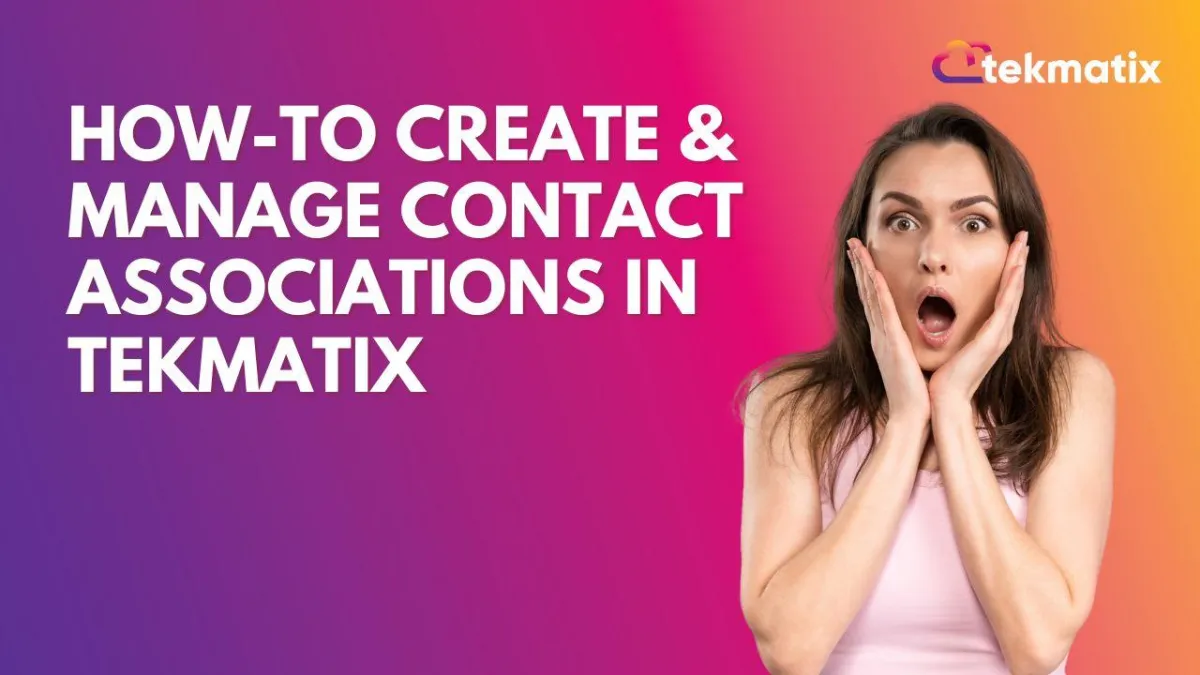
How-To Create & Manage Contact Associations in Tekmatix
How-To Create & Manage Contact Associations in Tekmatix
Overview
Tekmatix’s new Contact-to-Contact Association feature empowers users to define relationships between contacts using custom labels. Whether you need to link family members, business partners, or other relationships, this feature helps you centralize these associations, simplifying CRM management and boosting efficiency.
Example Scenario: Using Contact-to-Contact Association in Real Life
Rachel manages a legal firm’s CRM through Tekmatix. She needs to link clients with their family members and business partners for smooth document handling and communications.
With Contact-to-Contact Associations, she can link “Spouse,” “Business Partner,” and “Manager-Employee” relationships directly in the CRM.
Now, when Rachel views a client’s contact record, she has all relationships visible and accessible, enabling seamless and informed client interactions.
Why Contact Associations Matter
See the big picture of how contacts are connected!
Quickly identify relationships for smoother communication!
Save time managing complex relationships, enhancing customer support!
Step-by-Step Guide to Setting Up Contact Associations
Step 1: Go to Settings > Objects > Contacts in Tekmatix.
Step 2: Click + Create Association to define a new relationship.
Step 3: Choose to create a single label (e.g., “Parent”) or paired labels (e.g., “Spouse - Partner”).
Step 4: Click Save to add the association label, which will now be available when linking contacts.
You can edit or delete association labels anytime using the menu (three dots) next to each label.
Step 5: Open the Contact Details page of the primary contact.
Step 6: In the Associations section, click Add.
Step 7: Select the contact to associate and assign the appropriate relationship label(s).
Step 8: Once saved, the association will appear in the contact’s details, with the linked contact visible and labeled accordingly.
Managing Linked Contacts
View Relationships - All linked contacts display in the contact’s details view, grouped by association label.
Edit or Remove Associations - Adjust relationships or remove them entirely by returning to the Associations section.
What’s Next?
Tekmatix plans to expand workflows, enabling actions for associated contacts like automated contact creation, updates, and CC capabilities in email/SMS communications.
Copyright © 2025 TekMatix. All rights reserved | [email protected]

