TekMatix Blog & Help Articles
Use the search bar below to look for help articles you need.
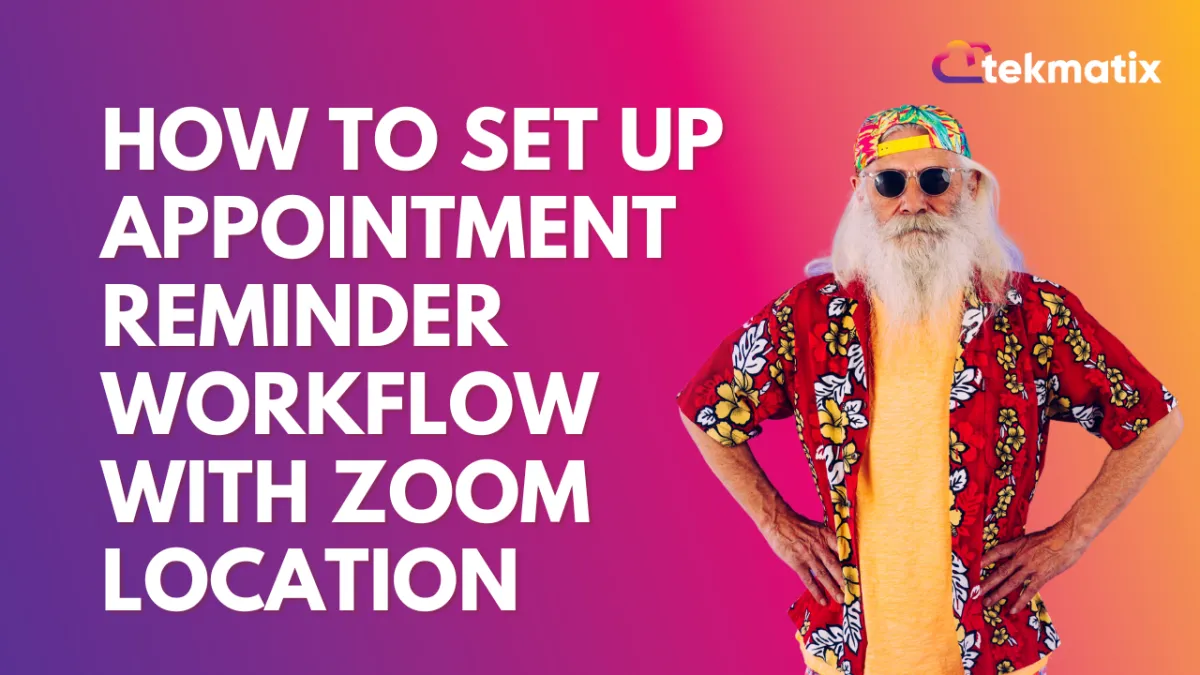
How to set up appointment reminder workflow with Zoom location
When we set up the appointment reminder campaign, please be sure to add a wait step for a minute in order for us to process the location value if you are using Zoom integration.
1. Click on Add New Workflow Trigger

2. Click on Appointment…

3. Click on Add filters


5. Click on Appointment status is

6. Click on Select

7. Click on confirmed

8. Save Trigger

9. Click on +

10. Scroll down to the bottom and click on Wait

11. Set Wait Delay for 1 minute

12. Save Action and continue to build the rest of the appointment reminder workflow
Click on + after the wait step

13. Choose to send Email/SMS to send the appointment confirmation to the lead

Click here to value the list of custom fields you can use for appointment workflow:
14. Click on Save action:

15. Click + to add another step:

16. Scroll down to the bottom and click on Wait

17. Click on Time Delay

18. Click on Event / Appointment time

19. If you want to send a reminder before 4 days:
Type 4 here

20. Switch minutes to days

21. Select Skip all outbound communication actions, till next wait or Event Start Date action.

22. Click on + after the wait step

23. Choose to send Email/SMS to send the appointment reminders to the lead

You can continue to add another wait step for another appointment reminder message to go out
Copyright © 2026 TekMatix. All rights reserved | [email protected]

