TekMatix Blog & Help Articles
Use the search bar below to look for help articles you need.
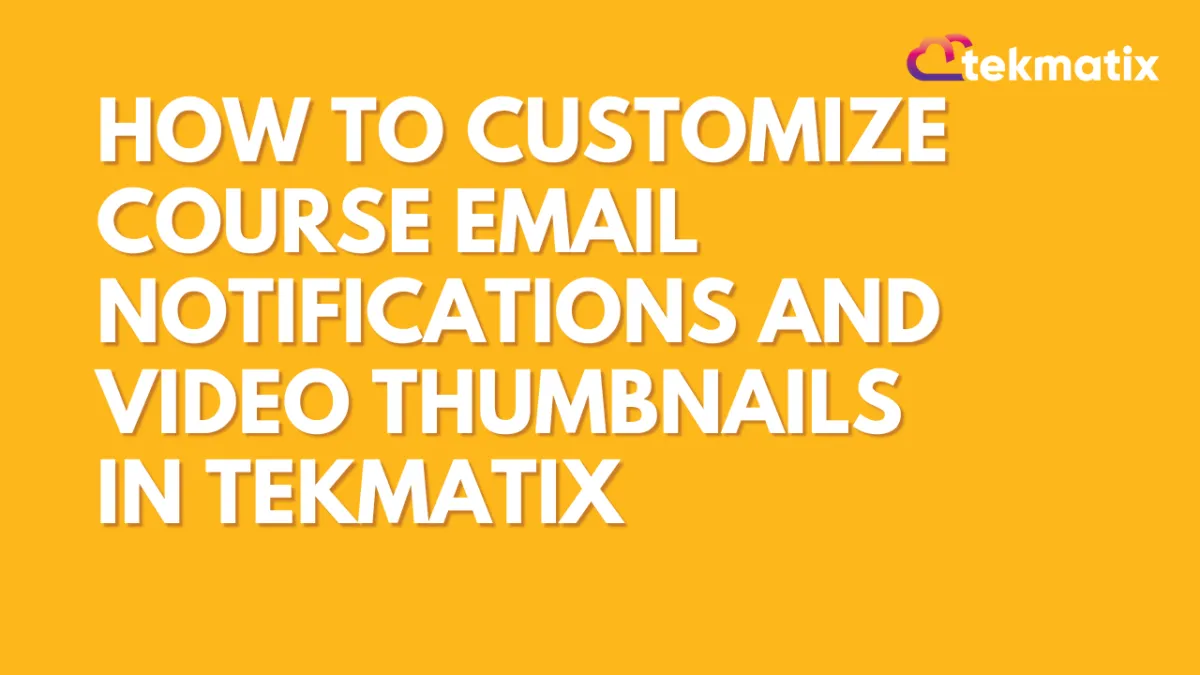
How To Customize Course Email Notifications and Video Thumbnails in Tekmatix
How To Customize Course Email Notifications and Video Thumbnails in Tekmatix
Managing your online course content just got more powerful. With Tekmatix's latest updates, course creators can now fully control course-related email notifications and enhance videos with custom thumbnails — making communication and presentation more polished and intentional.
Why These Features Matter
Control what learners receive: Send only the emails that matter — from course sign-ups to content updates — and avoid overloading users with notifications.
Boost engagement with visuals: Choose eye-catching thumbnails for your course videos that reflect your brand or tease what’s inside the content.
Together, these updates help you create a more professional and user-friendly learning experience.
Feature 1: Email Notification Preferences for Courses
You can now manage which types of course-related emails Tekmatix sends to your users. This means you can tailor the learner experience — whether you want to keep things simple or stay highly communicative.
Emails You Can Toggle On or Off:
Course Sign-up Emails
Sent when a student enrolls.Offer Access Emails
Sent when access is granted to a course bundle or offer.Drip Emails
Sent when new content becomes available in a drip-fed course.Course Comments Emails
Sent when someone comments on a course post or video.New Course Materials Unlocked Emails
Sent when a module or lesson is unlocked.
How to Adjust Email Preferences
Go to Websites & Funnels > Client Portal > Settings in Tekmatix.
Click on Email Settings > Courses.
Use the toggle buttons to enable or disable each type of email.
Click Save to confirm changes.
Feature 2: Upload Custom Video Thumbnails
First impressions count. With Tekmatix’s video thumbnail enhancement, you can now upload your own image or select a specific frame from the video to use as the preview thumbnail.
How to Add a Custom Thumbnail
Go to Courses > Select a Lesson with Video.
Click Edit Video.
Choose one of the following:
Upload a custom image thumbnail (.JPG or .PNG).
Use the video scrubber to select a frame from your video.
Click Save and your video will now display the updated thumbnail.
Sample Use Case
Scenario:
You run a coaching course called “Launch Your Digital Product”. To enhance student experience, you:
Turn off Drip Emails (you want students to explore at their own pace).
Keep New Materials Unlocked Emails on to guide them through important milestones.
Upload custom thumbnails for each module showing branded graphics and lesson titles — so your videos look polished and on-brand inside the course portal.
As a result, your students get a visually appealing, clutter-free experience that keeps them engaged.
Copyright © 2025 TekMatix. All rights reserved | [email protected]

