TekMatix Blog & Help Articles
Use the search bar below to look for help articles you need.
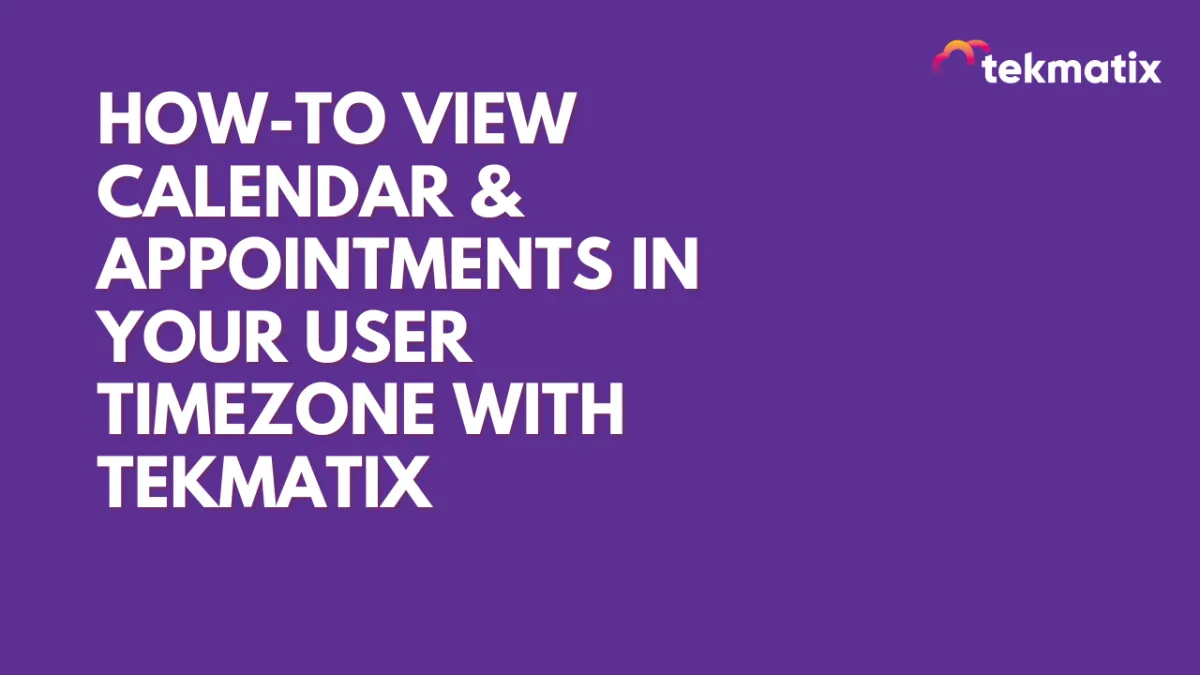
How To View Calendar & Appointments in Your User Timezone with Tekmatix
How-To View Calendar & Appointments in Your User Timezone with Tekmatix
Managing appointments across multiple time zones can be a challenge for businesses.
Tekmatix simplifies this process by enabling users to view calendars and appointments in their default user timezone. This ensures a smooth and hassle-free scheduling experience for clients and team members operating from different locations.
This guide will walk you through setting up your timezone and using the feature effectively, complete with a real-world scenario to demonstrate its value.
Benefits of the User Timezone Feature:
Appointments are displayed directly in the user’s timezone, avoiding confusion.
Calendar views and appointment lists clearly show the timezone in use.
Ensures availability settings align with the appropriate timezone.
Step-by-Step Guide
1. Set Your Timezone
Navigate to Settings > My Profile in Tekmatix.
Scroll to the User Availability section.
Select the timezone that corresponds to your location.

2. Ensuring Accurate Availability
If Your Timezone Matches Your Current Location:
Simply set your usual working hours (e.g., 9 AM to 5 PM).If Your Timezone Differs from Your Current Location:
Adjust your availability to match the desired timezone.
For example:Current location: UK (GMT +00:00).
Business location: New York (GMT -05:00).
Availability should reflect New York’s time zone to avoid scheduling conflicts.

3. Viewing Appointments in Your Timezone
Open the Calendar Module to view appointments.
The calendar displays all appointments in your selected timezone, as does the appointment list and confirmation emails.
For example:
Business Location: London (GMT).
User A Location: Perth (AWST).
User A sees all appointments in AWST, eliminating the need to calculate time differences.


Scenario:
A consulting firm based in London operates with global team members and clients.
User A, located in Perth (AWST), wants to view appointments adjusted to their local timezone.
Meanwhile, clients in London see appointment times in their business timezone (GMT).
By setting their respective timezones in Tekmatix, both the Perth-based team member and London clients can work seamlessly without any confusion or need for manual time calculations.
FAQs
Q: Can I view appointments in the business timezone instead of my own?
A: Yes. To view appointments in the business timezone, set your user timezone to match the business location’s timezone.
Q: Will this feature apply to all modules in Tekmatix?
A: Currently, the changes apply to the Calendar Module (Calendar View, Appointment List, and Confirmation Emails). Integration with other modules (e.g., Contacts, Conversations, Opportunities) is in progress.
Tekmatix’s user timezone feature aims to improve scheduling efficiency and reduce errors caused by time zone differences. By following the steps above, you can customize your calendar experience and ensure your availability matches your business operations seamlessly.
Related Articles:
How to Create a Simple Calendar Workflow in Tekmatix
Have You Got a Digital Appointment Booking System Yet?
Tekmatix digital calendar and appointment booking system
Calendar Availability for Service Calendars
Copyright © 2025 TekMatix. All rights reserved | [email protected]

