TekMatix Blog & Help Articles
Use the search bar below to look for help articles you need.
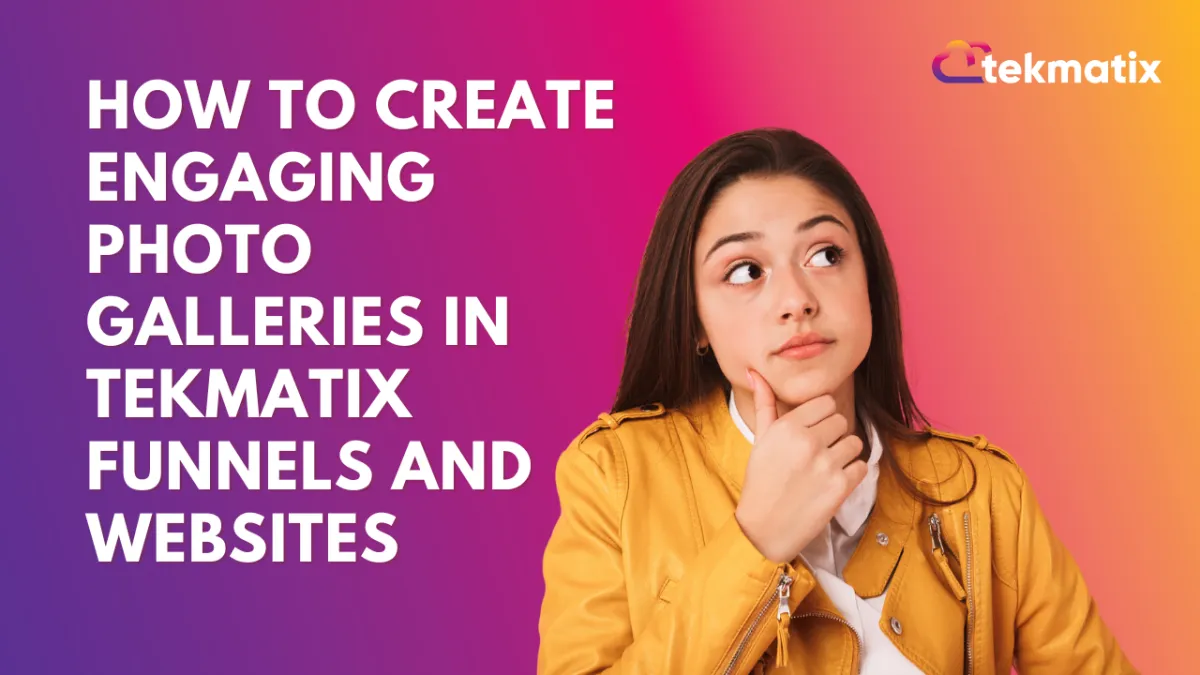
How To Create Engaging Photo Galleries in Tekmatix Funnels and Websites
How To Create Engaging Photo Galleries in Tekmatix Funnels and Websites
Adding visuals to your website or funnel is more than just decoration—it’s a powerful way to capture attention, showcase products or services, and build trust with your audience. Tekmatix now makes this easier than ever with the Photo Gallery widget, a drag-and-drop tool that requires no coding skills.
This feature is designed to help you present images in a professional and interactive way while keeping your site fast, responsive, and engaging.
Why This Update Matters
Adding a photo gallery isn’t just about looks—it’s about impact. A well-designed gallery captures attention, tells your brand’s story at a glance, and keeps visitors engaged long enough to take action.
Boost Engagement: Visitors stay longer when they can explore visual content.
Build Credibility: Professional layouts and captions make your brand look polished.
Enhance Conversions: Showcasing products, portfolios, or event highlights can nudge visitors toward taking action.
Step-by-Step: How to Use the Photo Gallery in Tekmatix
Add the Photo Gallery Widget
Open your Tekmatix funnel or website builder.
From the left sidebar, drag the Photo Gallery widget to the section of your page where you’d like it displayed.
Drag and drop it into the section of your page where you want the gallery to appear.

Upload and Organize Your Images
Select images from your media library or upload new ones.
Add captions or descriptions to provide context (e.g., product name, service details, or testimonial highlights).
Arrange your images in the order you want them displayed.

Customize the Layout.
Choose a layout style: Grid, Vertical Masonry, or Horizontal Masonry.
Adjust the number of columns and spacing between images to fit your design.
View the gallery on desktop and mobile to verify it looks great everywhere.

Set Up User Interaction
Link images to a URL (e.g., product page, booking form, or blog post).
Decide whether links should open in the same window or in a new tab.

Save and Publish
Add a watermark if you want to protect your visuals or reinforce branding.
Preview the gallery across devices to confirm it’s fully responsive.

Example Scenario
Imagine you run a wedding photography business. Instead of cluttering your website with large image files, you create a Photo Gallery in Tekmatix:
✅Use a Masonry layout to showcase wedding highlights.
✅Add captions under each photo with the couple’s name and location.
✅Enable Lightbox view, so potential clients can see each image in full detail.
✅Protect your work with a subtle watermark.
✅On mobile, the gallery adjusts beautifully, ensuring no lost opportunities from mobile visitors.
The result? Visitors immediately see your expertise, stay longer on your site, and are more likely to inquire about your services.
Key Benefits of Photo Galleries in Tekmatix
Tekmatix Photo Galleries allow you to showcase images in modern, flexible layouts that adapt seamlessly to any screen. Interactive tools like lightbox viewing and lazy loading keep your audience engaged while maintaining site speed. You can also add captions and watermarks to highlight your message and protect your brand.
Copyright © 2026 TekMatix. All rights reserved | [email protected]

