TekMatix Blog & Help Articles
Use the search bar below to look for help articles you need.
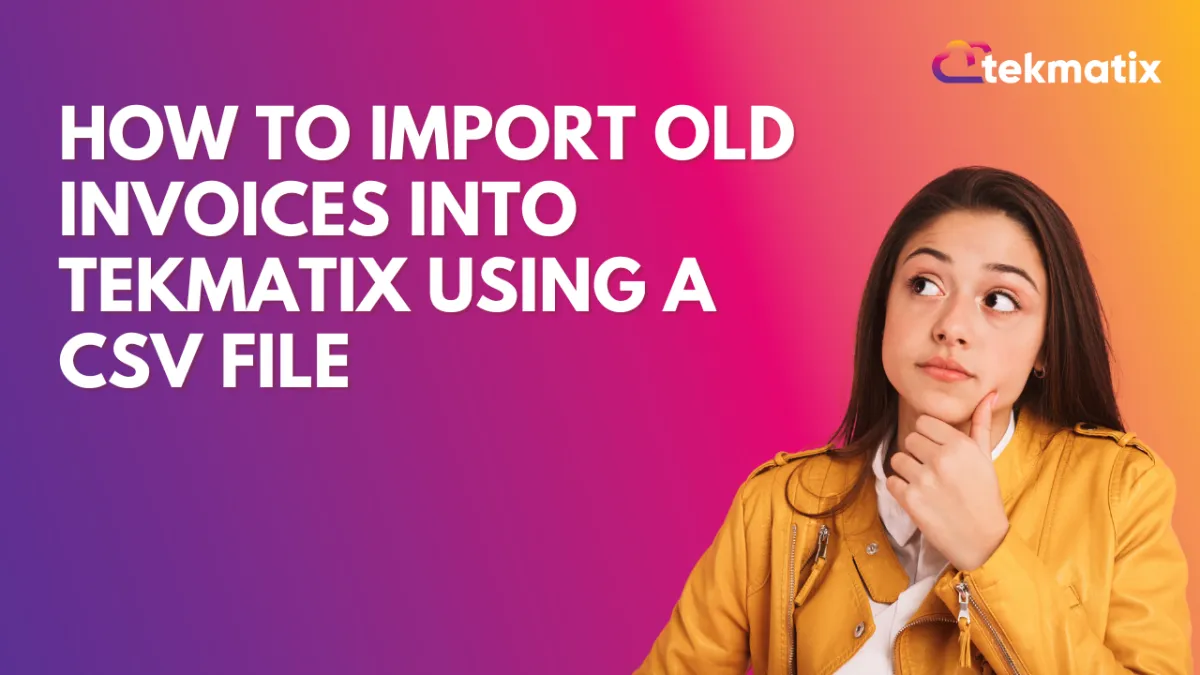
How To Import Old Invoices into Tekmatix Using a CSV File
How To Import Old Invoices into Tekmatix Using a CSV File
If you're migrating from another invoicing platform or simply want to consolidate your billing records, Tekmatix now makes it easier than ever to import past invoices using a CSV file. This new feature allows you to seamlessly upload bulk invoices, map tax settings, and save hours of manual data entry — all while keeping your billing history accurate and complete.
Why It Matters
This feature is ideal for:
New users transitioning from other tools
Agencies consolidating multiple systems
Businesses looking to maintain complete invoice records
Instead of manually entering each invoice one by one, you can now upload hundreds at once — all with mapped fields and taxes — and receive a detailed summary of what was successfully imported.
Step-by-Step: How to Import Invoices Using CSV
1. Go to Invoices
Navigate to Payments > Invoices & Estimates
Click the + New button at the top right and select Import Invoices using CSV.
2. Download the Sample CSV Template
This sample will help you structure your file correctly. Populate your invoice data in the same format.
Tip: Ensure columns like issue date, due date, tax, invoice number, customer name, and totals are all correctly entered in line with the format.
3. Prepare the System for Tax Mapping
Before importing, go to Settings > Taxes and create any tax rates (e.g., VAT 10%, GST 12%) you’ll need to match during import.
4. Upload and Map Your CSV Fields
Upload your CSV file.
Map your CSV columns to the corresponding fields in Tekmatix (e.g., Date fields, Tax columns).
If tax columns are detected, match each to your existing system tax rates.
5. Start the Import
Click Start Import. A green confirmation message will confirm that the process has begun.
Once complete, you’ll receive an Invoice Import Summary Email with:
A CSV attachment showing successful vs. failed entries
Reasons for any errors (e.g., formatting issues or unmatched fields)
Important Notes
No reminders will be sent for imported invoices. Only newly created invoices trigger automated reminders.
Late Fees and Tips will apply to imported invoices if your default global settings have them enabled. You can adjust these on a per-invoice basis post-import.
Sample Use Case: Migrating from QuickBooks or Excel
Imagine you're switching from QuickBooks or tracking invoices in Excel. Instead of re-creating 250 invoices in Tekmatix manually, you simply:
Export your data as CSV
Format it using the sample template
Upload it to Tekmatix, map fields and taxes
Review the import summary
Now your team has a full invoice history available in one centralized platform — saving days of effort.
Final Thoughts
This feature is a game-changer for businesses looking to streamline onboarding, reduce data entry, and maintain a complete view of all transactions. With accurate mapping, easy error tracking, and bulk imports, Tekmatix takes the pain out of migrating invoice data.
Copyright © 2026 TekMatix. All rights reserved | [email protected]

