TekMatix Blog & Help Articles
Use the search bar below to look for help articles you need.
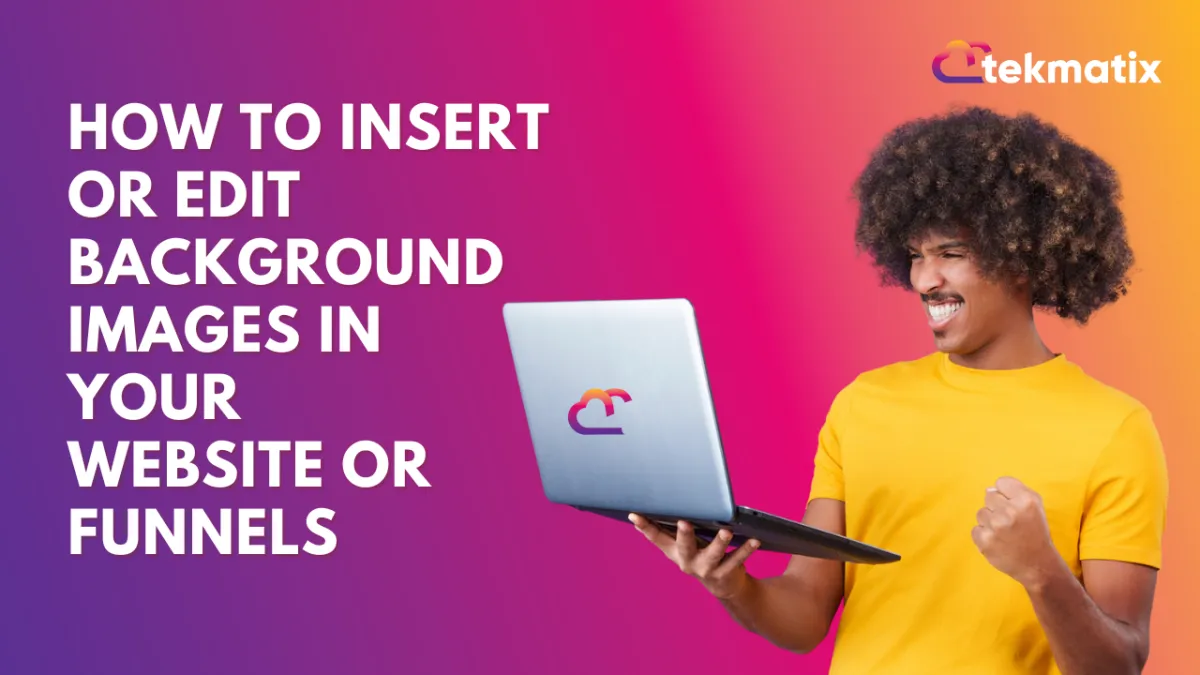
How To Insert or Edit Background Images in Your Website or Funnels
How to Edit Images on Tekmatix Webpages and Funnel Pages (Without Blurry Messes)
When you’re building your funnel or website in Tekmatix, one of the most common frustrations is getting images to look right. Too small, and they end up stretched, squashed, or blurry. Too big, and suddenly half your head is chopped off.
The trick? Using the right image dimensions and preparing your images properly before you upload them. Let me show you exactly how I do it.
Step 1: Know Your Banner Image Size
For banners and header images, I use:
48cm (width) x 21cm (height)
That size works beautifully for Tekmatix headers and ensures your image scales cleanly across desktop and mobile.
If you try to upload an image that’s the wrong size, Tekmatix will do its best to resize it automatically—but that usually ends in disaster: squashed proportions, stretched arms, or pixelated fuzziness.
Step 2: Create Your Image in Canva
Here’s my workflow:
Open Canva.
Click Create a Design > Custom Size.
Set your width to 48 cm and height to 21 cm (and yes, make sure you’re in centimetres, not pixels).
You’ll now have the perfect blank canvas for your Tekmatix header.
From here, I’ll upload my brand photos. And yes, it feels a bit egotistical to have folders full of photos of yourself—but as a personal brand, you need those ready-to-go assets.
Step 3: Remove Backgrounds & Keep It Simple
If your photo doesn’t quite fit the dimensions, use Canva’s background remover. A clean cut-out of you on a laptop or speaking on stage looks far better than a cluttered, misaligned upload.
Then, add a plain background—I often go with a simple black or dark tone. Remember: your background should support your text, not compete with it.
Pro tip: Avoid busy or noisy backgrounds. The plainer, the better.
Step 4: Name & Download for Easy Access
Always name your files clearly. For example:banner_header_image_funnels.png
Download your design as a PNG for crisp quality, then head back into Tekmatix.
Step 5: Upload Into Tekmatix
Inside your Tekmatix page builder:
Select the section you want to update.
On the right-hand side, click Background > Background Image.

Upload your new banner.
Play with the settings—“Full Center” often works best.

I also like to add a heavy fade overlay. This ensures your background image doesn’t overpower your text. Remember, it’s a background image, not your main event.
Step 6: Add Additional Images (Optional)
Want more images on the page? Just repeat the process. On the right-hand side of the builder, you’ll see the image editing area, where you can upload more photos and place them strategically.
Final Touches
And that’s it—you now have clean, professional-looking images across your funnels and webpages.
If you get stuck or your design just isn’t playing nice, don’t forget you have 24/7 live chat support inside Tekmatix. And if you’d rather someone else do it for you, you can always hire one of our expert Teksperts to tidy up your pages so they’re launch-ready.
Happy Tekking!
Copyright © 2026 TekMatix. All rights reserved | [email protected]

