
TekMatix Help Blog
Search Help Categories
Use the search bar below to look for help articles you need.
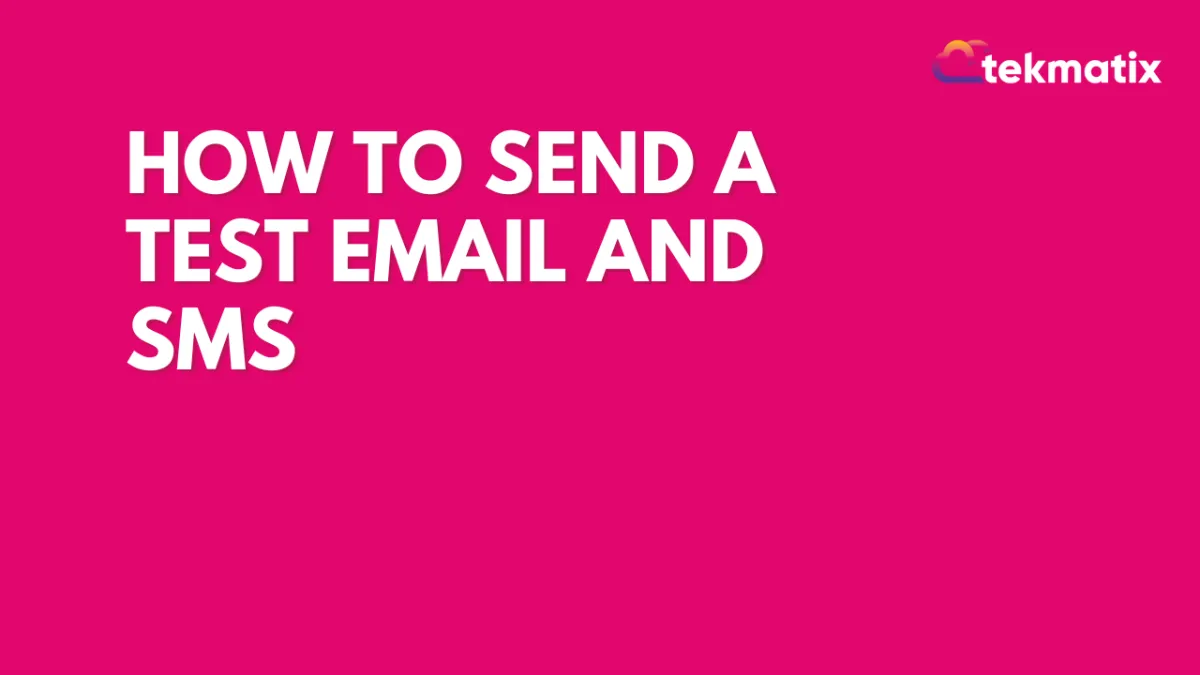
How to Send a Test Email and SMS
You may want to send a test email to yourself, or perhaps you want to run yourself through TekMatix using a workflow as a test/trial run. Both are easy to do, and yet slightly different.
The best practice is to run yourself through the workflow as the most thorough and accurate way to experience what your lead will see through those workflow actions. If you just send a test email or SMS through the builder some of the custom values may not populate and as such, it will appear that your email/SMS isn't working how you want it to. Giving yourself a test run through the workflow is a great way to do a quality audit.
Part 1. Running yourself through a workflow.

Step 1: Go to the Contacts section and add yourself as a contact (use a different email address and phone number than the one for your user login.)
Step 2: Click the add workflow button, choose the workflow that you want to test, leave the “event date” blank then hit add button.
NOTE: If you don’t get the communication, check the following items in the following order:
Is your workflow set to “Published”? If not, Publish it and re-run the workflow (ensure that ‘Allow Multiple’ is enabled).
If you go to your Test Contact, does it show that the communication went out? If yes, look at #3 and #4. If no, look at #1.
If you aren’t getting SMS’s, check that you have set up your phone number.
If you aren’t getting emails, check that you have set up your SMTP provider
Part 2. Sending a test email within the email builder.
Step 1: Go to Marketing > Emails > Templates and select the email template you wish to test.
Step 2: Select the three dots on the top right and select “Test Email”
Step 3: Enter in the from address, “to” field, and email subject line.
Step 4: Select “Send Test Email”
Please note that custom values may not properly fill in the test email (for example: {contact.email} may show as blank.)
