
TekMatix Help Blog
Search Help Categories
Use the search bar below to look for help articles you need.
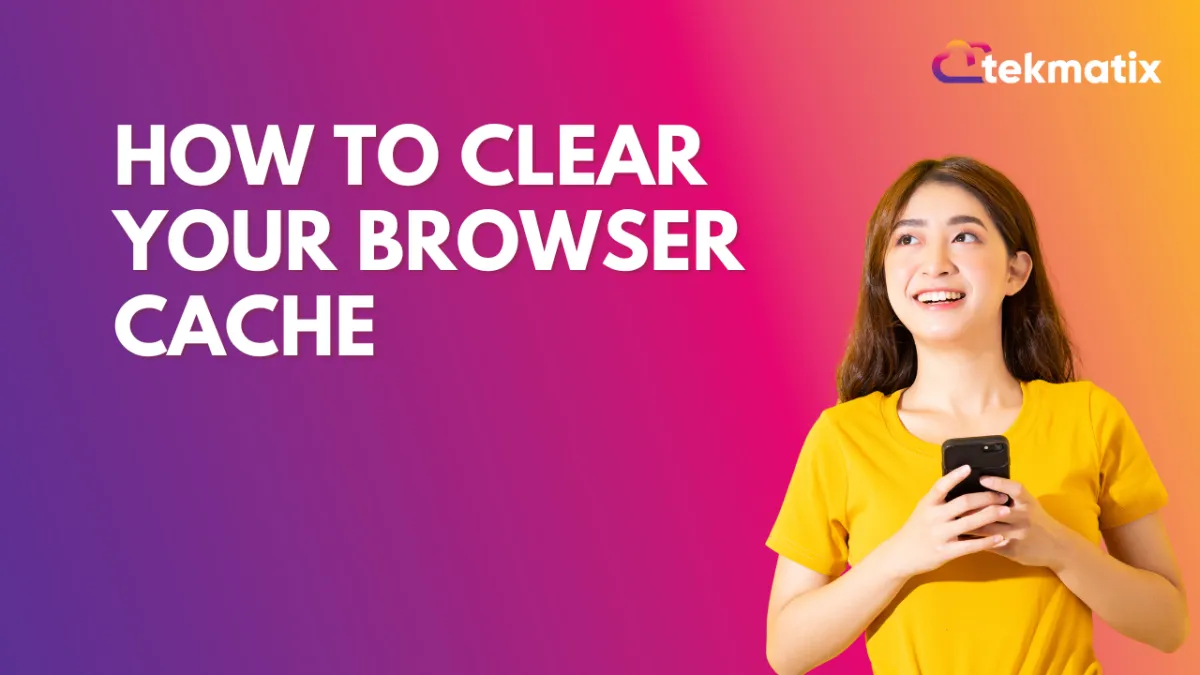
How to Clear your Browser Cache
How to Clear your Browser Cache
In this article we’ll go over how to clear your cache in various popular browsers.
Safari
Click on the Safari drop-down menu and select 'Preferences'.
Click the Advanced tab. Select the 'show develop menu in menu bar' checkbox and close the Preferences window.
Select the develop drop-down menu. Click 'Empty Caches'.
Firefox
Click the menu button and select Settings.
Select the Privacy & Security panel.
In the Cookies and Site Data section, click 'Clear Data'
Remove the check mark in front of Cookies and Site Data.
With Cached Web Content check marked, click the 'Clear' button.
Close the about:preferences page. Any changes you've made will automatically be saved.
Chrome
On your computer, open Chrome.
At the top right, click the 3 vertical dots.
Click "More Tools" then click "Clear Browsing Data".
At the top, choose a time range. To delete everything, select All time.
Next to "Cached images and files," check the box.
Click "Clear Data".
Refresh the page.
NOTE: For best results, close and reopen the associated browser window once completed.
