
TekMatix Help Blog
Search Help Categories
Use the search bar below to look for help articles you need.
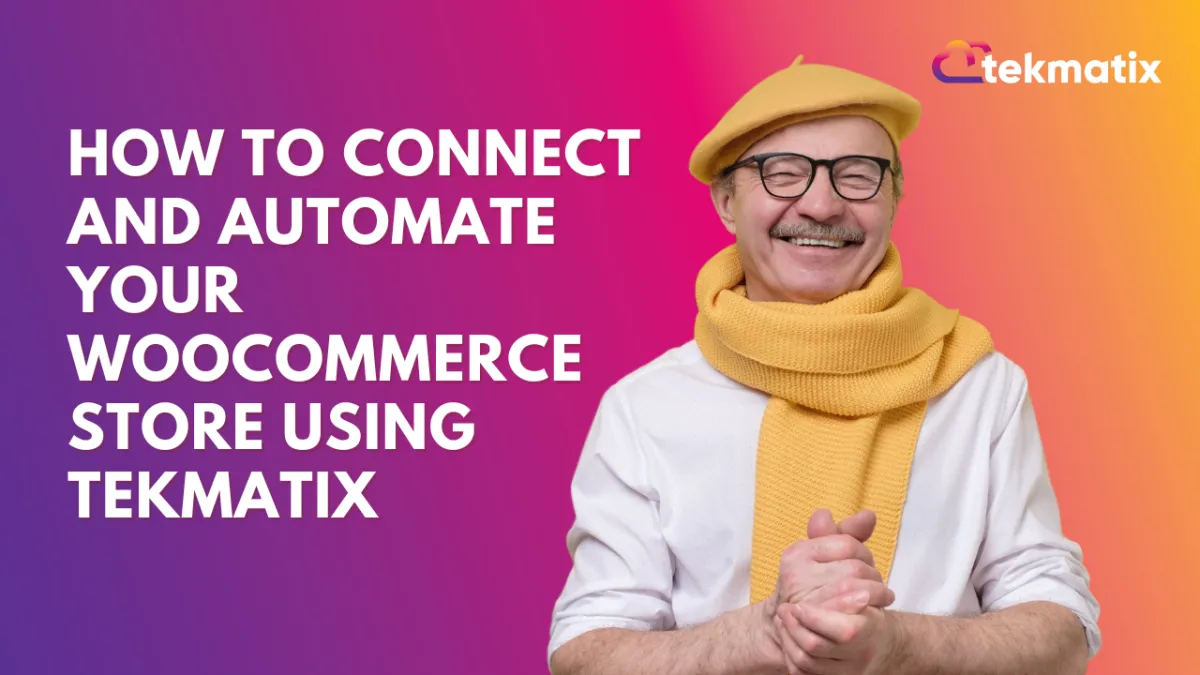
How To Connect and Automate Your WooCommerce Store Using Tekmatix
How To Connect and Automate Your WooCommerce Store Using Tekmatix
Why This Matters
Managing orders, payments, and customer data across multiple platforms can become overwhelming. With Tekmatix’s WooCommerce Integration, you can now automatically sync your store data, trigger marketing workflows, and streamline operations without the need for manual exports and imports. This feature is especially valuable for online store owners who want to optimize their sales funnel and customer communications.
What You Can Do with Tekmatix WooCommerce Integration
Import Store Data – Bring in contacts, orders, and transactions from your WooCommerce store.
Enable Real-Time Sync – Keep orders and customer info up to date automatically.
Trigger Automations – Use events like “Order Submitted” or “Payment Received” to kick off workflows.
Simplify Marketing & Sales – Automate thank-you emails, upsells, and status updates based on customer actions.
How to Set It Up (Step-by-Step)
Step 1: Access WooCommerce Integration in Tekmatix
Go to your Tekmatix sub-account.
Navigate to Settings > Integrations > WooCommerce.
Step 2: Connect Your WooCommerce Store
Click the "Connect" button.
A pop-up will appear. Enter your full WooCommerce URL (e.g., https://yourstore.com).
Click "Continue" to approve permissions and complete the connection.
Step 3: Choose What to Import
After connection, you’ll be prompted to select the data you want to import:
✅ Contacts
✅ Orders
✅ Transactions
Step 4: Set Up Sync Preferences
On the Sync Settings screen, choose what you want Tekmatix to continuously sync moving forward:
✅ Contacts
✅ Orders
✅ Transactions
✅ Triggers (Order Submitted / Payment Received)
📝 Note: Even if Contact Sync is turned off, Tekmatix will still create contact records when orders are synced.
Step 5: Finalize & Save
Click Save to complete the setup.
The initial import and sync may take a few minutes depending on your store size.
Advanced Settings & Management
Reimport Data: Disconnect and reconnect to bring in missing data.
Enable/Disable Sync Items: Toggle syncing for each item (orders, contacts, etc.) in your settings at any time.
Guest Checkout: Guest checkouts are recorded as contacts, but future updates are not synced.
WooCommerce Status Mapping:
Completed or Refunded → Completed in Tekmatix
Cancelled or Failed → Cancelled in Tekmatix
All others → Pending
Sample Use Case: Automating Post-Purchase Emails
Scenario:
Jessica runs an online skincare store using WooCommerce. She connects her store to Tekmatix and sets up a “Payment Received” trigger. When a customer completes a purchase:
A thank-you email is automatically sent.
A follow-up SMS with tracking details is sent 1 day later.
After 7 days, the customer receives an upsell offer for a complementary product.
Result? Jessica increases customer satisfaction and earns more repeat purchases — all without manual follow-up.
Pro Tip: Add Automation Triggers
Order Submitted Trigger: Start workflows the moment someone places an order.
Payment Received Trigger: Perfect for triggering fulfillment steps or marketing sequences.
Go to Automations > Workflows, create a new workflow, and search “Order Submitted” or “Payment Received” in the trigger list.
Important Integration Notes
One WooCommerce account per agency is supported.
Sub-accounts under the same agency can connect to the same domain.
Only customers with roles "customer" and "subscriber" are imported.
