
TekMatix Help Blog
Search Help Categories
Use the search bar below to look for help articles you need.
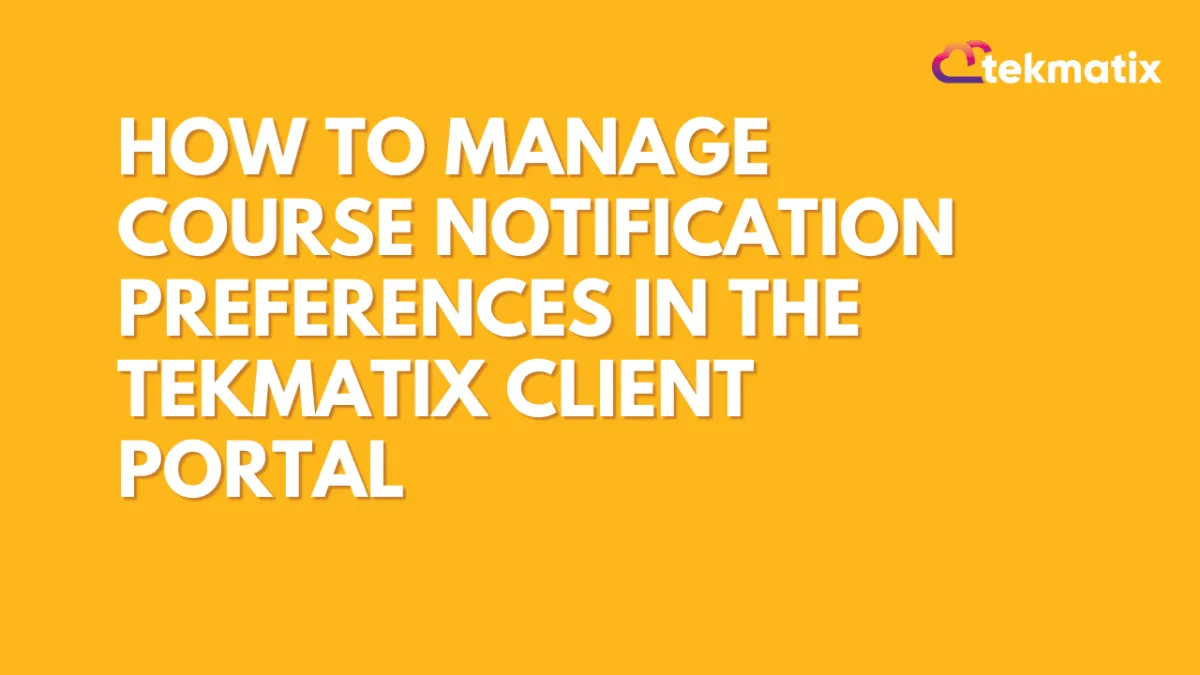
How To Manage Course Notification Preferences in the Tekmatix Client Portal
How To Manage Course Notification Preferences in the Tekmatix Client Portal
Staying connected with your students is critical, but not every message needs to hit everyone’s inbox. That’s why Tekmatix has introduced a powerful update: Notification Preferences for Courses inside the Client Portal. This feature gives you full control over course-related email alerts—helping you streamline communication and boost engagement.
Whether you're running a digital classroom, issuing certifications, or managing community-based learning, you can now customize when and how your users get notified about course activity—all from one central place.
Why This Matters
Customizing notifications isn’t just a nice-to-have. It’s essential for:
✅ Reducing notification fatigue
✅ Improving email engagement
✅ Enhancing the learning experience
✅ Centralizing communications across all your child apps (Courses, Communities, Certificates)
What’s New?
Here’s what the Notification Preferences feature brings to your Tekmatix Client Portal:
Enable or Disable Email Notifications for course-related events.
Customize Email Templates for a branded, personal touch.
Centralized Notification Control across Courses, Communities, and Certificates.
Where to Find This
You can manage these settings inside your Tekmatix Client Portal:
Websites & Funnels → Client Portal → Settings → Email Settings → Courses
From here, you can control email settings for:
Courses
Certificates
Communities
(Visibility depends on the apps you have access to.)
Step-by-Step: How to Adjust Notification Preferences
Go to your Tekmatix Dashboard
Navigate to:
Websites & Funnels → Client Portal → Settings → Email Settings
Select the Courses tab.
For each type of course-related email:
Check the box to enable or disable notifications.
Click the Email Template button to customize.
Click the Eye icon to preview the current template.
Use the Edit Template option to adjust content, add merge fields, or redesign your email.
✅ Bonus: If you want to restore the original layout, just click “Default Template” to start fresh.
Sample Scenario: How It Works in Real Life
Scenario: You're launching a new online course called "Social Media Strategies for Coaches."
You want:
Students to be notified when new modules are released (Drip Content)
A welcome email after sign-up
No unnecessary comment notifications
Here’s what you do:
Head to Client Portal Email Settings → Courses
Enable only the "Course Sign-up" and "Drip Release" notifications
Customize the welcome email with your brand colors, logo, and a CTA to join your Facebook group
Disable other notifications like "Comments" to reduce inbox clutter for your students
Result? A smooth, tailored learning journey that keeps your students informed—without overwhelming them.
Benefits Recap
Enhanced Engagement: Users get the right messages at the right time.
Custom Branding: Your emails stay consistent with your tone and visual identity.
Simplified Management: One dashboard to control all course-related notifications.
Higher Adoption: A centralized system increases trust and user satisfaction with your Client Portal.
Pro Tip:
Combine this with the Courses Email Notification Control feature under Membership Settings for even more detailed communication preferences.
