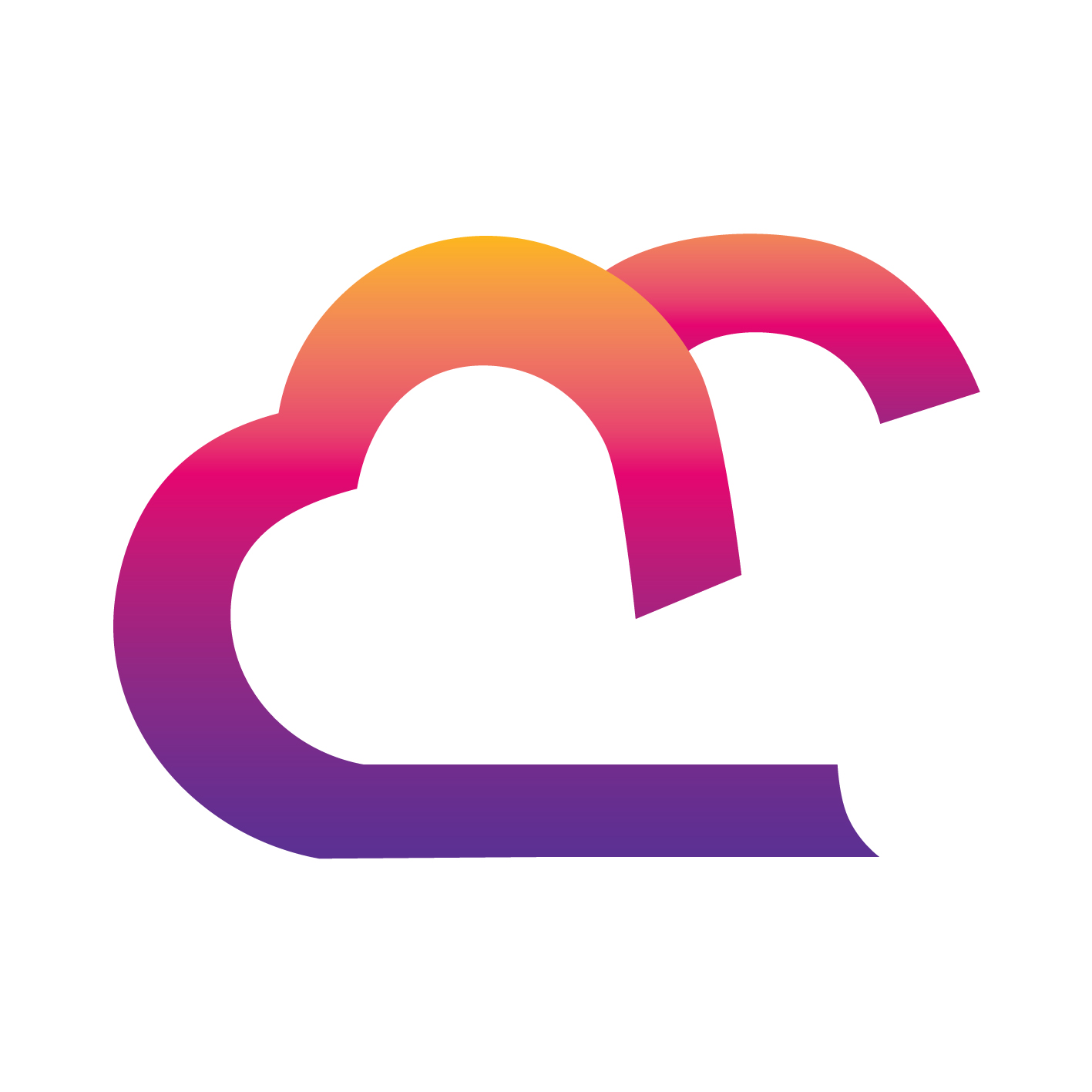TekMatix Help Blog
Search Help Categories
Use the search bar below to look for help articles you need.
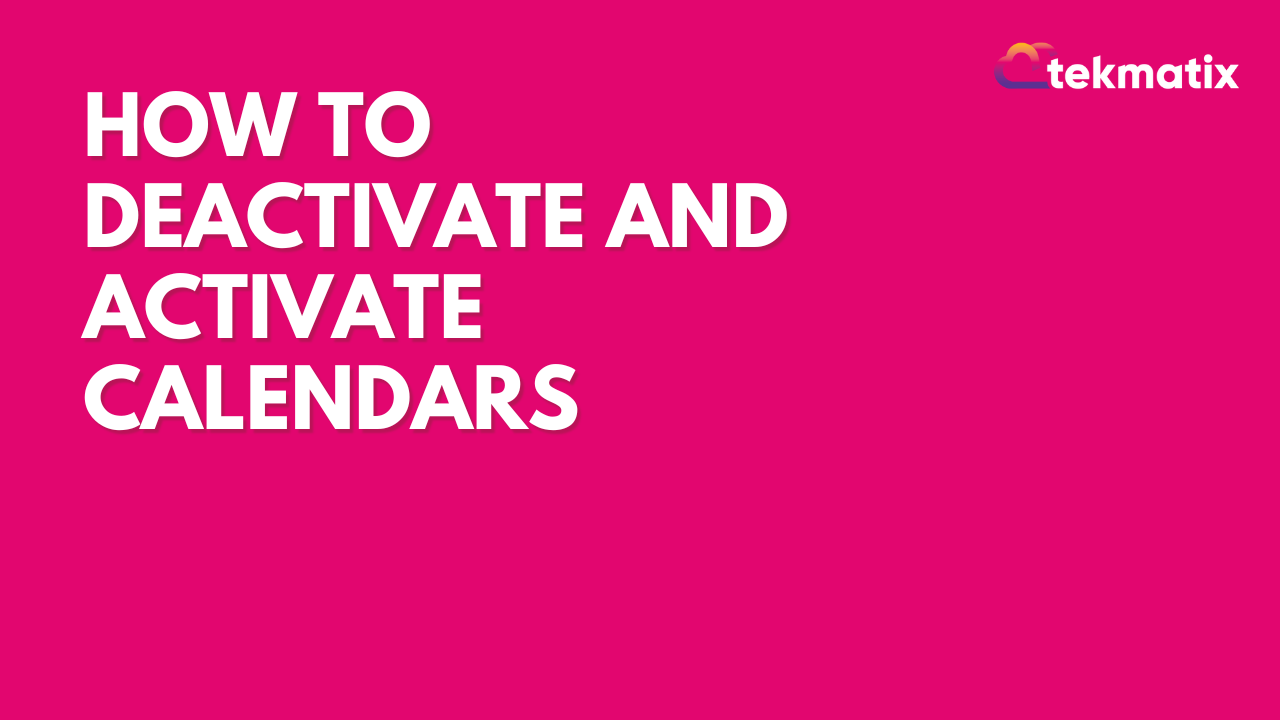
How to Deactivate and Activate Calendars
This tutorial will teach you how to deactivate and activate calendar services. Maybe you have a service that you typically offer such as a 30 minute consultation or a demo, and you want to temporarily deactivate that calendar because you're not offering it right now. You can deactivate the calendar service, rather than having to delete a calendar. (You can always activate it later.) Follow these steps to learn how to deactivate and activate calendars:
How to Deactivate Calendars
Navigate to Settings > Calendars.
Choose the one you’d like to deactivate, and click the 3-dot dropdown menu.
Click “Deactivate calendar”
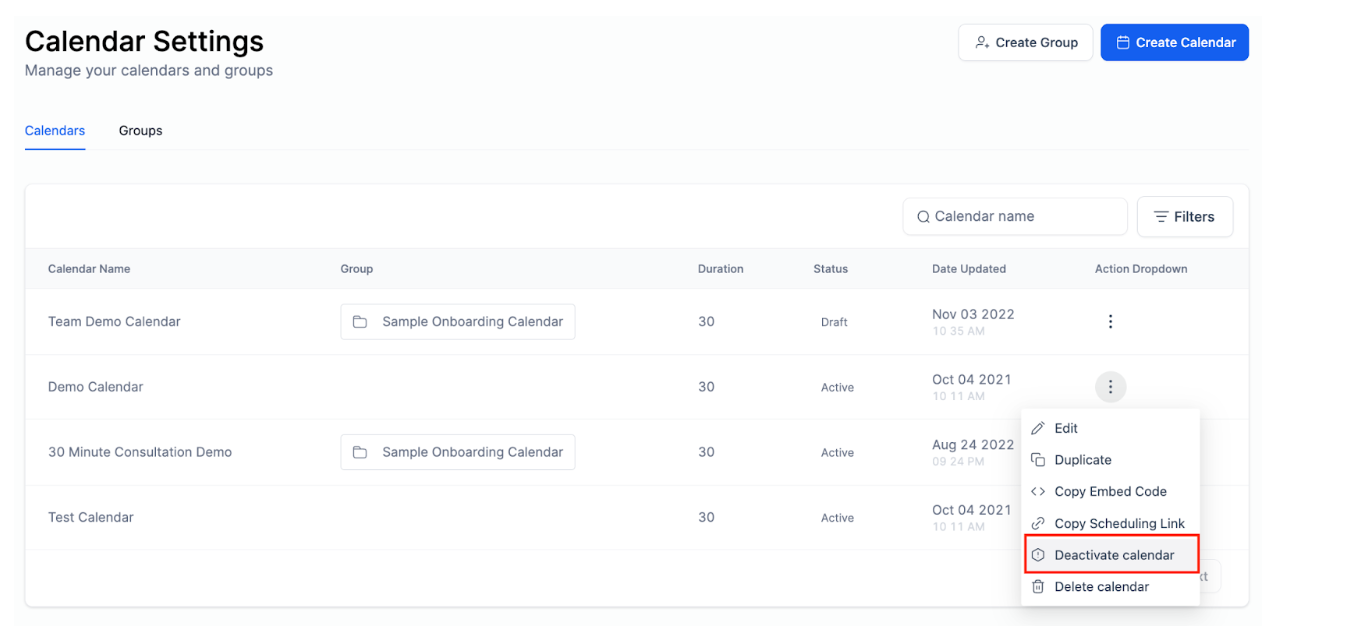
In the popup window, click Save to deactivate the calendar.
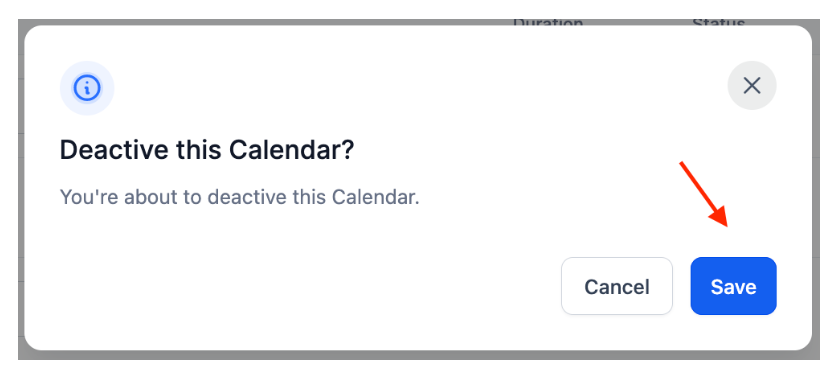
Back in the calendar settings area, you’ll be able to tell which calendars are active by the “Status” column that shows draft and active calendars.
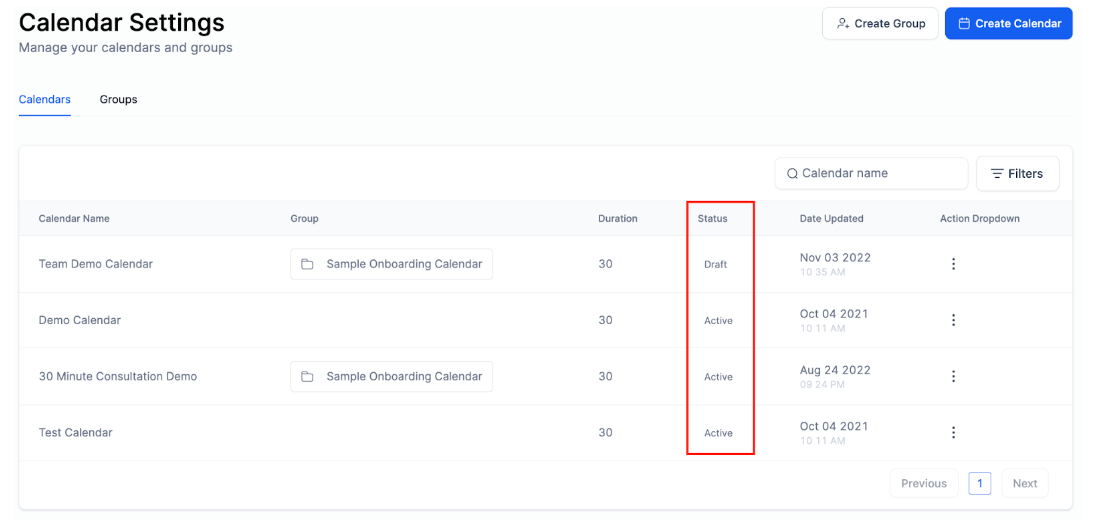
How to Activate Calendars
Click the 3-dot dropdown menu for the calendar you wish to reinstate, or activate.
Click “Activate Calendar”.
The calendar will be instantly re-enabled.