
TekMatix Help Blog
Search Help Categories
Use the search bar below to look for help articles you need.
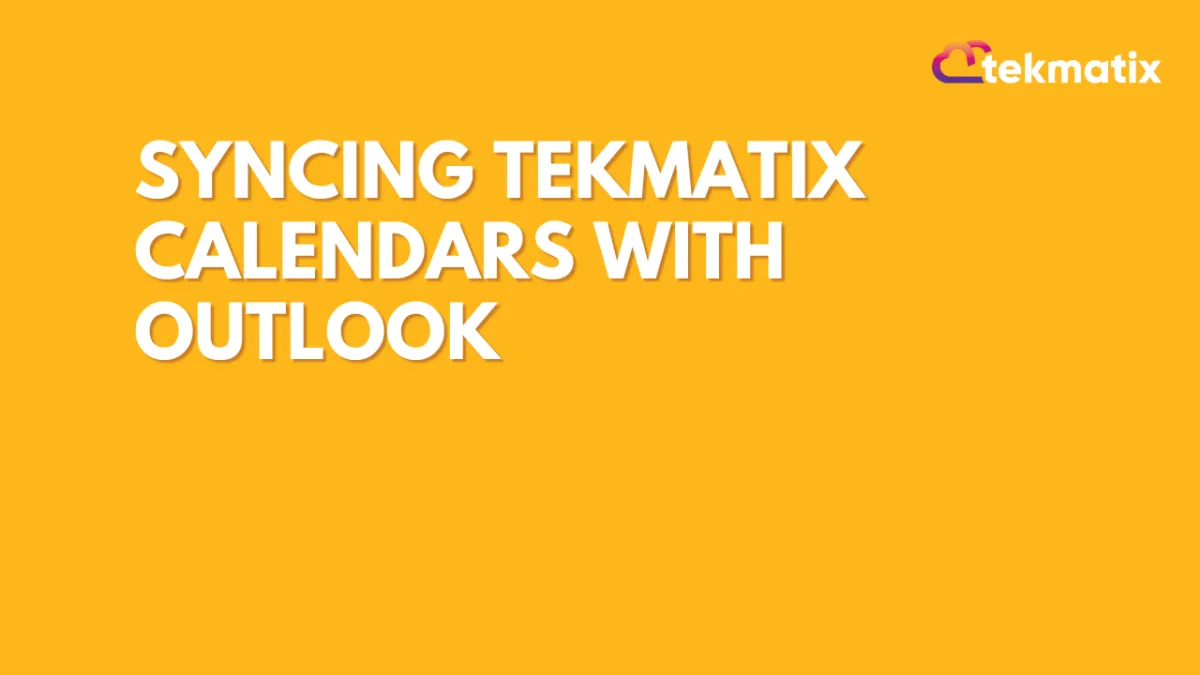
Syncing TekMatix Calendars With Outlook
Outlook Integration works only for Teams Calendar.
You can read and write calendar events in Outlook. Only one Outlook account can be connected to one user in a single location.
Only Office 365, Outlook.com, live.com, or Hotmail calendars are supported.
How to connect to Outlook Integration?
Navigate to Settings >> Profile >> and you will find the Integrations section and you can connect the Outlook account from there.

Note: Logged in user should be part of the location and only in that case you can find the Profile in the Settings menu.
How to configure my calendar to use Outlook Integration?
Navigate to Settings >> Profile >> and you will find Calendar Configuration in Calendar configuration you have 2 segments.
Primary Calendar: It reads all the calendar events from Google/Outlook and it writes all the appointments to Outlook/Google.
Check for Conflicts: It only reads calendar events from Google/Outlook.
Primary Calendar Configuration :
Click on the edit button under Primary calendar and you can select your outlook account and you'll find all your outlook calendars in the dropdown and you can select one of the calendars to which you want to read and write.


Check for Conflicts Configuration:
Click on the edit button under Check for Conflicts and you'll find all your calendars inside your Outlook account. Proceed to select the calendar that you want to check for conflicts


Please Note:
- For recurring meetings, the system will only sync the first event in the series. If any event is changed in series it will not sync back to the system.
- Once you disconnect Outlook integration, we automatically remove the outlook calendars that are connected in the primary calendar and in check for conflicts calendar.
- Microsoft Access - LeadConnector: We're waiting for Microsoft to approve the app. So for now, we will need admin access to use outlook calendar with TekMatix.

