
TekMatix Help Blog
Search Help Categories
Use the search bar below to look for help articles you need.
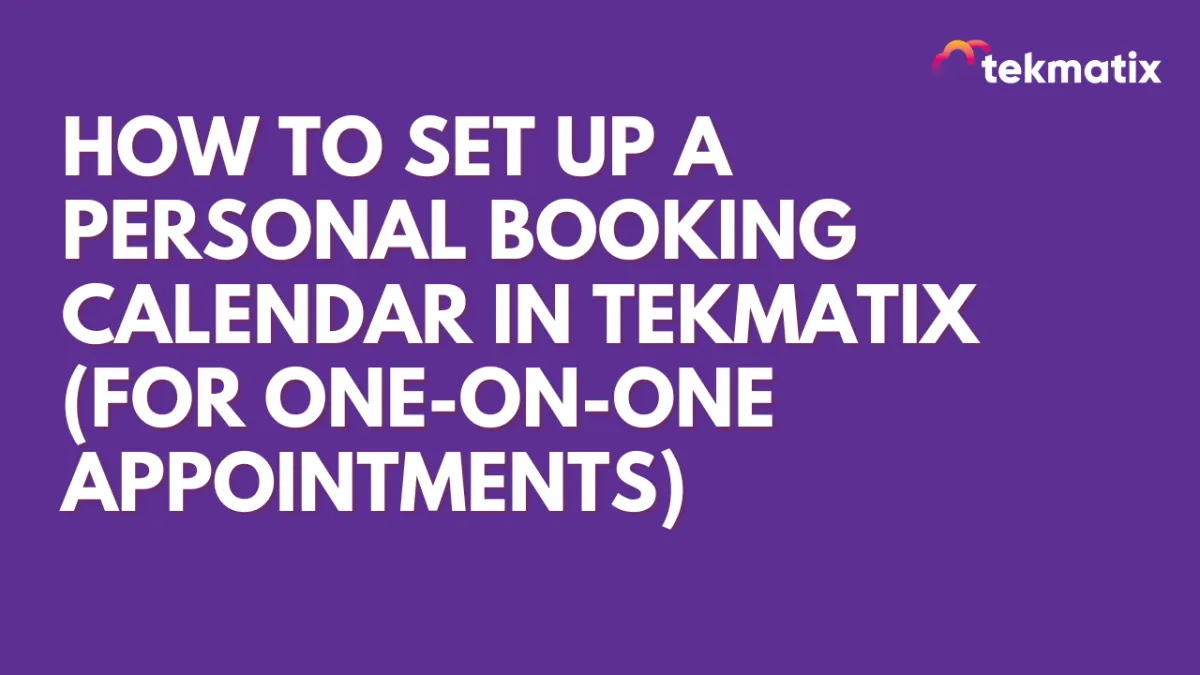
How To Set Up a Personal Booking Calendar in Tekmatix (for One-on-One Appointments)
How To Set Up a Personal Booking Calendar in Tekmatix (for One-on-One Appointments)
Looking to simplify your appointment scheduling for one-on-one sessions? The new Personal Booking Calendar in Tekmatix makes it easy to manage direct meetings—without the confusion of team-based or Round Robin calendars.
Whether you're a coach, consultant, or service provider, this calendar type is perfect for solo bookings with built-in video meeting integration like Zoom or Google Meet.
Why This Matters
Many Tekmatix users previously used Event Calendars for personal meetings—unaware that they’re meant for physical events and don’t support integrations like Zoom or Google Meet.
The Personal Booking Calendar solves this issue by offering:
A simplified setup for one-on-one bookings
Seamless Zoom or Google Meet integration
Fewer support tickets and scheduling errors
An ideal alternative to complex Round Robin setups
Step-by-Step: How to Set Up a Personal Booking Calendar
Follow these steps to create your personal calendar for 1:1 appointments:
1. Go to Calendar Settings
From your Tekmatix dashboard, navigate to Calendars.
Click Settings in the top-right corner.
2. Create a New Calendar
Click the + Create Calendar button.
3. Choose "Personal Booking"
When prompted, select Personal Booking as your calendar type.
📝 Note: This calendar type is designed specifically for solo bookings and supports only one team member.
4. Configure Your Calendar
Team Member: The person creating the calendar is auto-assigned. You can change this if needed.
Availability Settings: Set your working hours, time zones, and buffer times between appointments.
Meeting Location: Choose between Zoom, Google Meet, or a custom location.
Confirmation Settings: Customize emails, reminders, and follow-up messages.
Form Questions: Add custom questions or intake forms to gather info before the meeting.
5. Save and Share
Once configured, save your calendar.
Share your personal booking link with leads or clients—via email, social media, or embed it on your website.
Sample Scenario: Yana, the Business Coach
Yana is a business coach who offers one-on-one discovery calls. She doesn't have a team, so using the Round Robin calendar felt unnecessary and complicated. She also tried using the Event Calendar but realized it didn’t support Zoom links—causing confusion for her clients.
After switching to the Personal Booking Calendar, Sarah was able to:
Set up a clean Zoom-enabled booking page in minutes
Define her available hours and add buffer times
Automatically send confirmations and reminders
Embed her calendar link on her coaching website
Now, her clients can easily book coaching calls—and Sarah avoids double bookings and manual follow-ups.
Pro Tip:
If you’re the only one accepting bookings, always use the Personal Booking Calendar. It keeps things simple and ensures proper integration with video meeting tools.
Summary
The Personal Booking Calendar in Tekmatix offers an easy, professional, and reliable way to handle 1:1 meetings—no need for workarounds or misused event tools.
Use it to:
Accept bookings online
Sync with your availability
Send automated confirmations
Improve your client experience
