
TekMatix Help Blog
Search Help Categories
Use the search bar below to look for help articles you need.
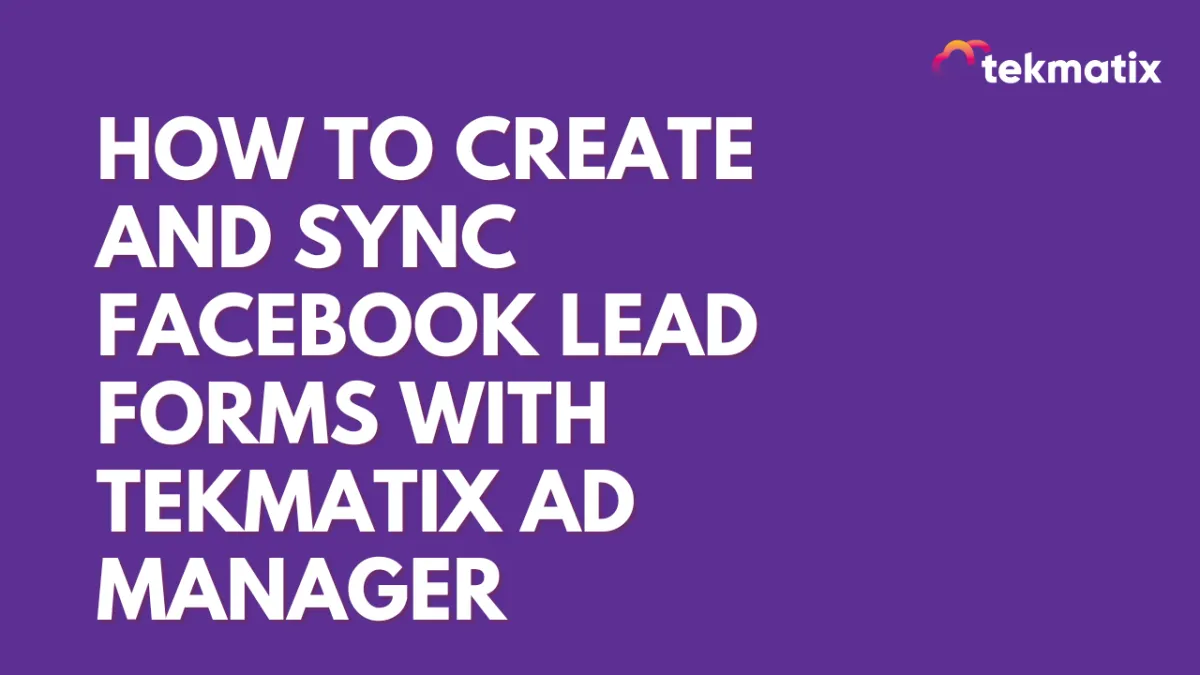
How To Create and Sync Facebook Lead Forms with Tekmatix Ad Manager
How To Create and Sync Facebook Lead Forms with Tekmatix Ad Manager
Creating and integrating Facebook lead forms just got easier with Tekmatix Ad Manager. If you're running lead generation campaigns, understanding how to create forms, map custom fields, and sync data to your CRM is critical to successful lead capture.
This guide will walk you through creating Facebook lead forms inside Meta Ads Manager, syncing with your Tekmatix CRM, and reusing or customizing them for different campaigns.
Why This Feature Matters
By properly setting up your lead forms and syncing them with Tekmatix, you’ll:
Improve lead quality and follow-up accuracy.
Avoid missed or unmapped contact data.
Create reusable assets that save time across campaigns.
Deliver a consistent user experience from ad click to conversion.
Scenario:
A digital marketing agency is running monthly campaigns for clients in different industries. Each client wants to gather leads through Facebook Ads, but the contact details vary—some need email + phone, others require location and product interest. With this feature, the agency can quickly create, map, and duplicate forms tailored to each client while syncing leads directly into Tekmatix.
Step-by-Step: How to Create a Facebook Lead Form in Ad Manager
Step 1: Start Your Campaign
In Ads Manager, create a new ad campaign.
Choose the Lead Generation objective.
Step 2: Create the Form
Under the Lead Form dropdown, click Create Facebook Form.
Name your form for easy tracking.
Step 3: Select Form Type
More Volume – Shorter form, less friction.
Higher Intent – Adds a review screen before submission for better-qualified leads.
Step 4: Add Greeting Content
Add a Headline (required).
Use paragraphs or bullet lists to tell users why they should fill out your form.
Step 5: Configure Questions
Add default contact fields (email, phone, etc.).
Create custom questions if needed (e.g., multiple choice, short answer).
This helps pre-qualify leads based on your business goals.
Step 6: Enable Field Mapping with Tekmatix
To sync your Facebook form data with Tekmatix:
Turn on Form Field Mapping in Tekmatix.
Each field (default or custom) should be mapped to a Tekmatix contact field.
If a matching CRM field doesn’t exist, create a Custom Field in Tekmatix.
Then return to the form and map it accordingly.
Step 7: Add Privacy Policy
Paste your business’s privacy policy URL.
Step 8: Configure Post-Submission Message
Customize what happens after the form is submitted:
Headline & description
Call-to-action (e.g., visit website, make a call)
✅ Click Save to finalize your form.
How to Review, Map & Duplicate Existing Forms
Reviewing & Mapping Existing Forms
When setting up a new ad:
Click the pencil icon beside an existing form.
A modal will open where you can:
Preview the form
Update field mapping
Check lead sync status
If fields are not mapped yet, you’ll see:
“Form fields of the selected form are not mapped, map now.”
Click “map now” to complete the process.
Duplicating an Existing Form
Inside the modal, click Duplicate Form.
All fields will pre-fill from the original.
Edit the form as needed and click Create Form to save it as new.
Best Practices & Reminders
Always map form fields before launching a campaign to avoid missed lead data.
Use custom fields in Tekmatix for niche data (e.g., product interest, location).
Reuse and duplicate forms to speed up campaign creation.
