
TekMatix Help Blog
Search Help Categories
Use the search bar below to look for help articles you need.
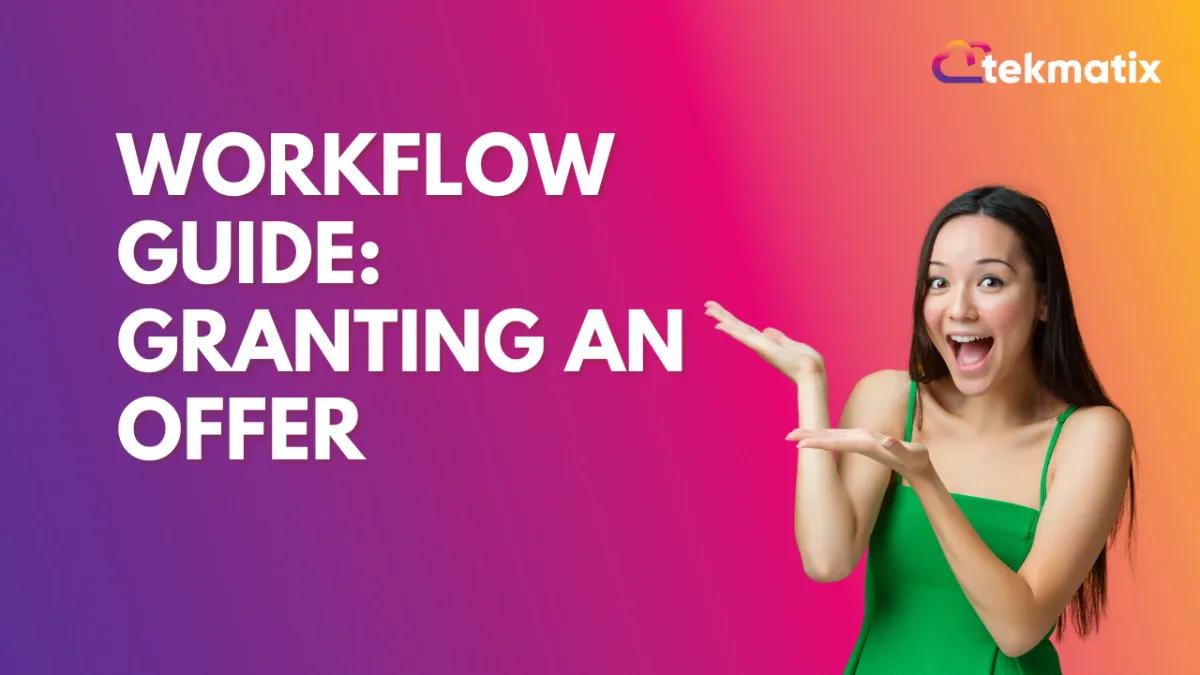
Workflow Guide: Granting an Offer
Workflow Guide: Granting an Offer
Please Note: We will be “Granting an offer to a membership” as if the client already made a purchase.
In this example, it's an order form as if they had made a purchase (On a funnel or website, on a particular page, a product, and the submission type.)
Next grant the offer – This will trigger the workflow guide “Sending Membership Credentials”
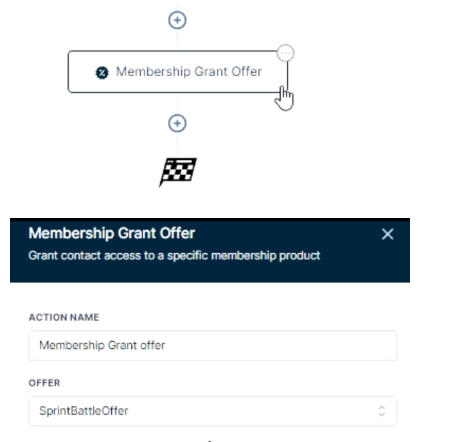
Select the “+” button below the Membership Grant Offer trigger- This will pull up multiple choices where you can add specific actions related to the purchase.
Select the “Send Email button”
For example: Making an email that confirms their purchase (you can add a custom message)
Make sure you click the “Save Action” button
You can also “Add Contact Tag” (For Example) that they purchased, or any custom note that you want to be tagged on this customer

If you want someone to know internally that the customer made a purchase you can do so by Selecting “Send Internal Notification”
Click the “Custom Values” Tab when using an internal email notification and under “Contact” go over to the “Email” option and use this value to identify the contact
Once completed select the “Save Action” button
Publish and save the workflow (top right of the screen)
This will now notify an internal user of your choice
