
TekMatix Help Blog
Search Help Categories
Use the search bar below to look for help articles you need.
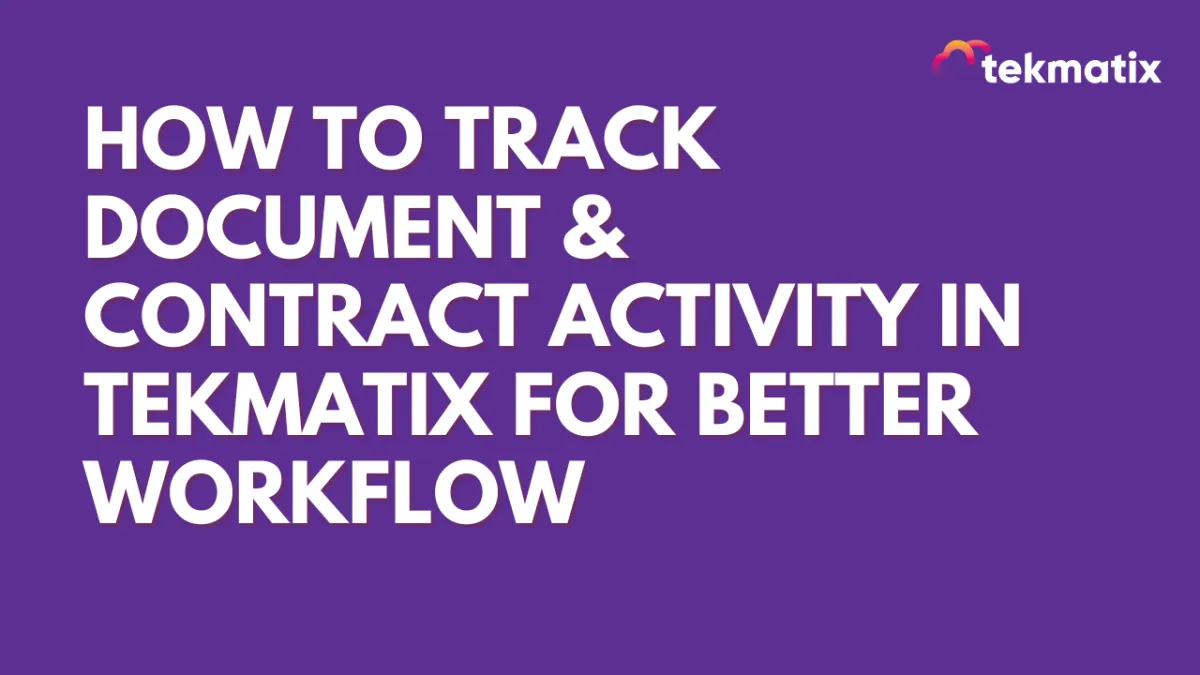
How To Track Document & Contract Activity in Tekmatix for Better Workflow
How To Track Document & Contract Activity in Tekmatix for Better Workflow
Tracking document activity is essential for ensuring timely follow-ups, monitoring progress, and efficiently closing deals. Tekmatix now offers an enhanced document tracking feature, allowing you to easily see a document's full journey—from sent to signed—without needing to open each document repeatedly. This new functionality streamlines document management by displaying a detailed history of actions, timestamps, and pending tasks.
In this guide, we’ll go over how to use Tekmatix's activity tracker for Documents and Contracts, including a step-by-step approach, real-life scenarios, and best practices to maximize efficiency in managing important documents.
Why Document Tracking Matters
With document activity tracking, you can:
Scenario: Using Document Tracking for Contract Management
Imagine you're finalizing a contract with a client. You send out the contract for review and need updates on whether it's been viewed or signed. Instead of repeatedly contacting the client or checking in, you use Tekmatix’s tracking feature to instantly see the document's current status. You know whether it’s been opened, viewed, or signed and can follow up with confidence, improving your efficiency and saving time.
Step-by-Step: How to Track Document Activity in Tekmatix
Go to the Payments section > Documents and Contracts tab in Tekmatix to access your list of active documents.
Scroll to the dashboard and find the document you want to track.
For a more comprehensive view, click on the three dots (options menu) next to the document title. Select View History from the dropdown.A detailed log will appear in the right drawer, showing every action taken on the document, from the time it was sent to the client to the most recent activity.
View Quick Status on Hover
Hover over the contact icon associated with the document.
A pop-up will appear, showing the last action time, any tags, and the status of all users involved in the document.
This quick view allows you to see the document’s most recent activity without needing to open the full history.
Important Notes
Real-Time Updates: Activity tracking only displays timestamps for documents sent from this update onwards. For older documents, activity time will not be available.
Pending Actions Visibility: Quickly view pending actions to help ensure documents move through your workflow seamlessly.
How Document Tracking Supports Business Growth
By keeping track of document actions, Tekmatix’s activity tracker helps you:
By following this guide, Tekmatix users can easily keep tabs on all crucial documents, saving time and improving workflow. Start leveraging document tracking today to boost productivity and enhance client satisfaction!
