
TekMatix Help Blog
Search Help Categories
Use the search bar below to look for help articles you need.
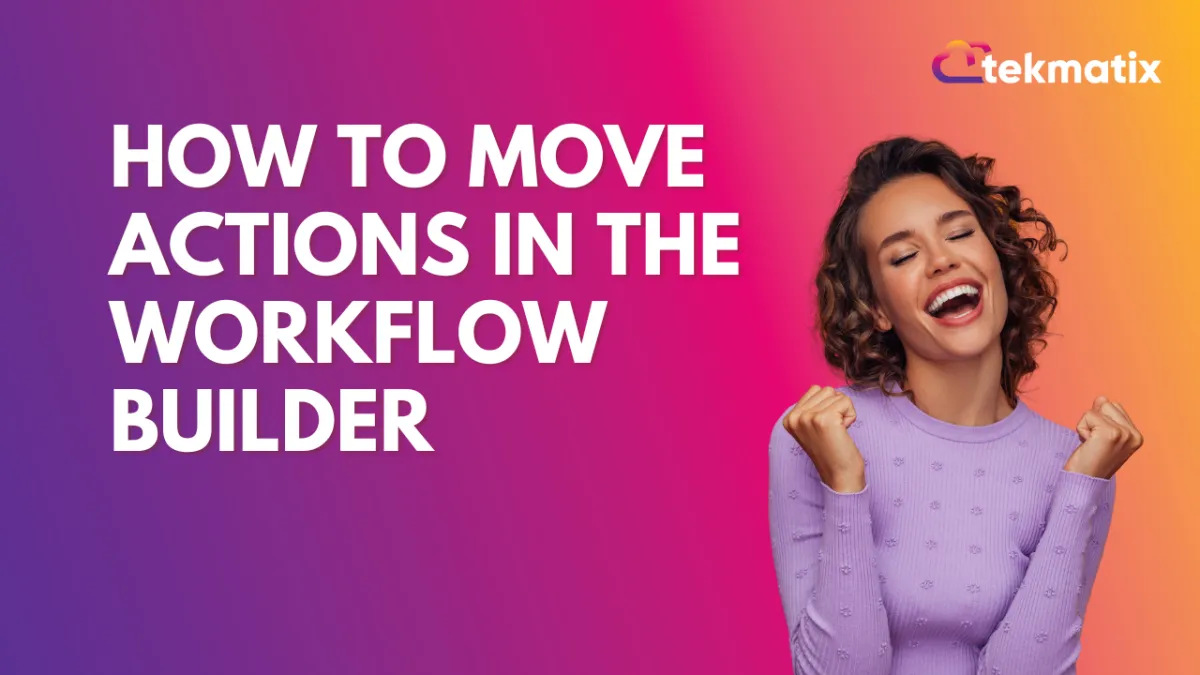
How To Move Actions in the Workflow Builder
Within a Workflow, you may want to make changes and reorder one or multiple actions. Rather than deleting and recreating the action(s) you can move one or multiple actions to another portion of your Workflow. This can save you time if you want to just reorder one or multiple actions, vs. redoing an entire Workflow as you make adjustments.
Follow these simple steps to learn how to move one or multiple Workflow actions in the builder:
Hover over a Workflow action to display the three-dot menu icon.
Click this to open the “Actions” menu.
From the menu, choose “Move”.
Select “Move Action” to move one individual Workflow action.
Select “Move All Actions From Here” to move that particular action and all following actions.
The Workflow will now display “Move Here” icons. Click any of them to move the Workflow action(s) to that spot.
NOTE: If you change your mind and want to cancel the moving of action(s), just click into the white/blank space on the side of your Workflow and it will reset/cancel the process.
