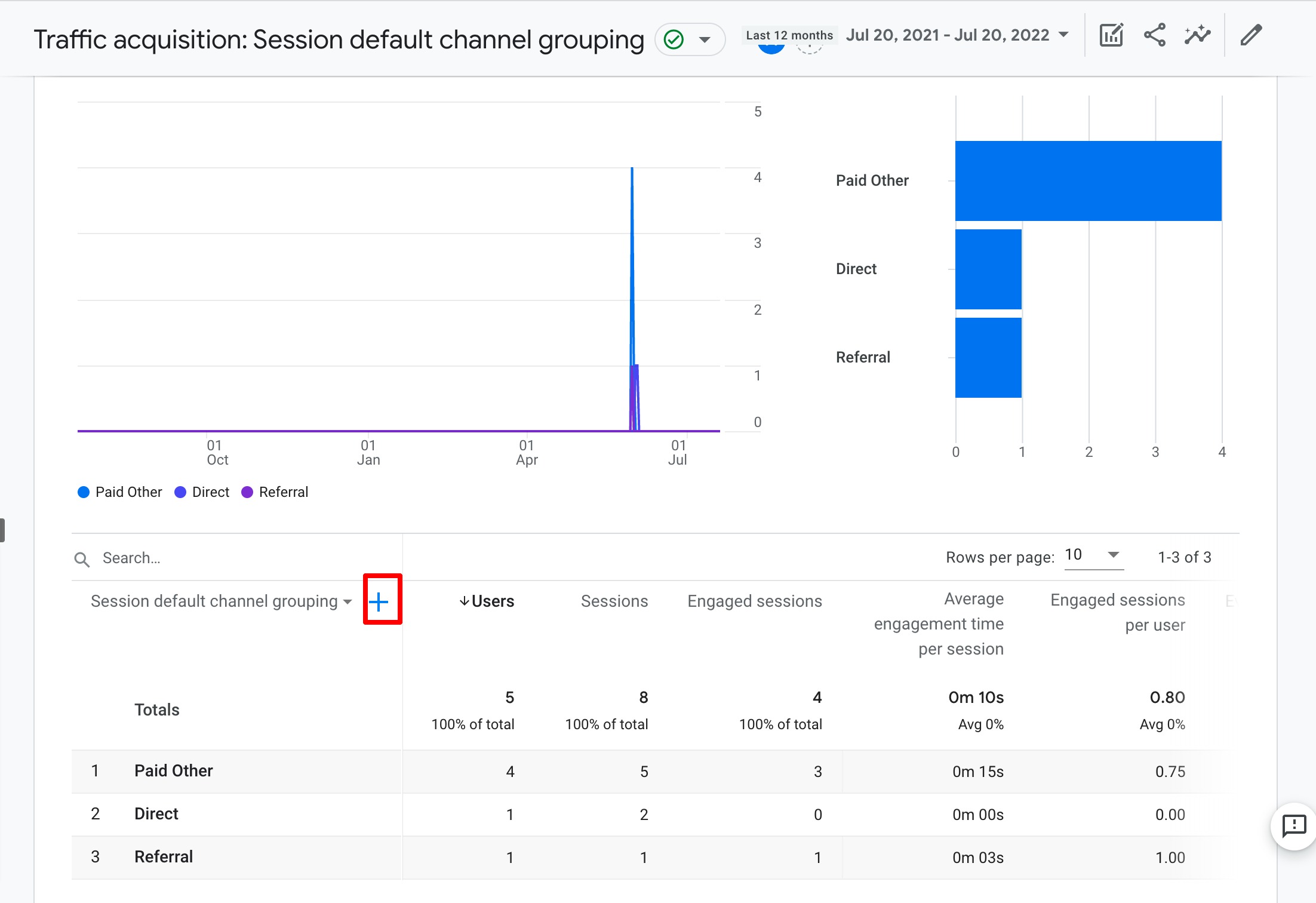TekMatix Help Blog
Search Help Categories
Use the search bar below to look for help articles you need.
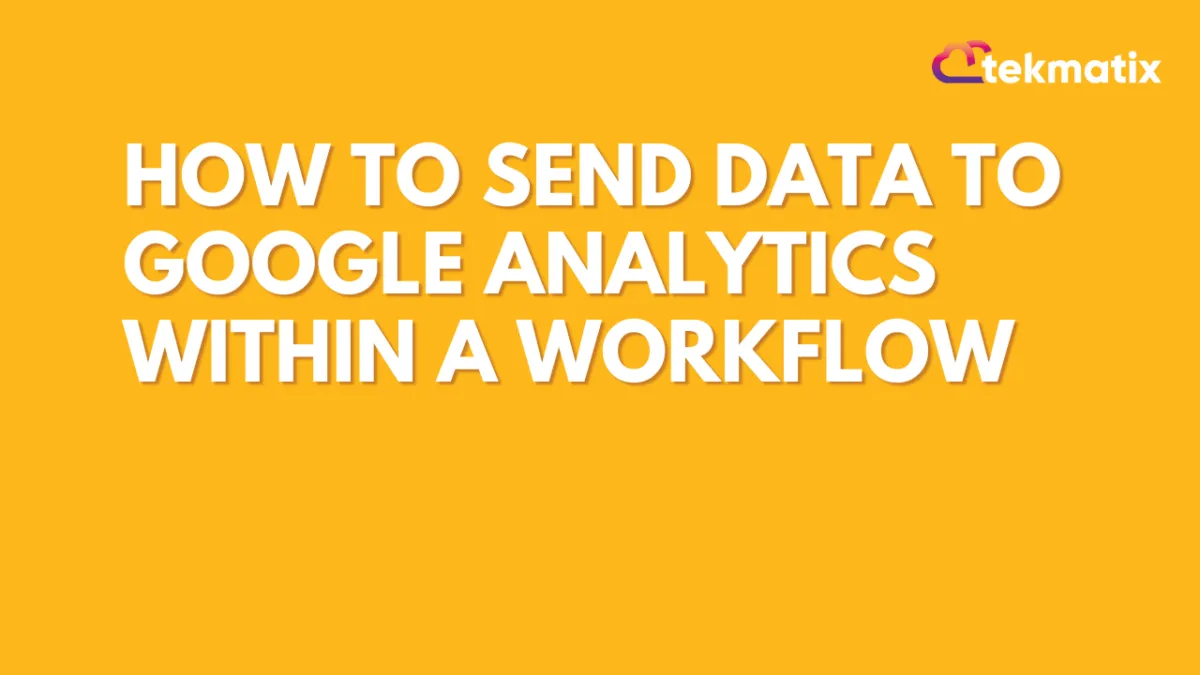
How to send data to Google Analytics within a Workflow
It is easy to set up the workflow with Google Analytics triggers. The "Google Analytics" event trigger will require you to add the following parameters in a workflow. This technique is used when you want to track more than the page view/visit of the user, you would like to track specific events like submission of the form, user opt-in or support calls, etc.
Difference between GA4 and UA property
How to Find Tracking ID in Google Analytics
For UA Property -
Open Google Analytics
Click the ‘Admin’ tab
In the left-hand column, click 'Tracking Info'
Click ‘Tracking Code’
Your code will be available here. For Universal Analytics users, the codes start with “UA.”
For GA4 Property -
Open Google Analytics
Click the ‘Admin’ tab
In the left-hand column, click 'Property Settings'
Click 'Property ID'
Your code will be available here. For Google Analytics 4 users, the codes will be a number.
How does it work?
When a user selects the option in trigger or action as add to google analytics. Here's the new set of fields that will visible.
Tracking id/property id
Event Category
Event Action
Event label
Event value
For example - Event Category is Form Submission, Action is Exit Form Opt in and Label is Back Friday form submission. These things can be set with dynamic values with small icon tags.
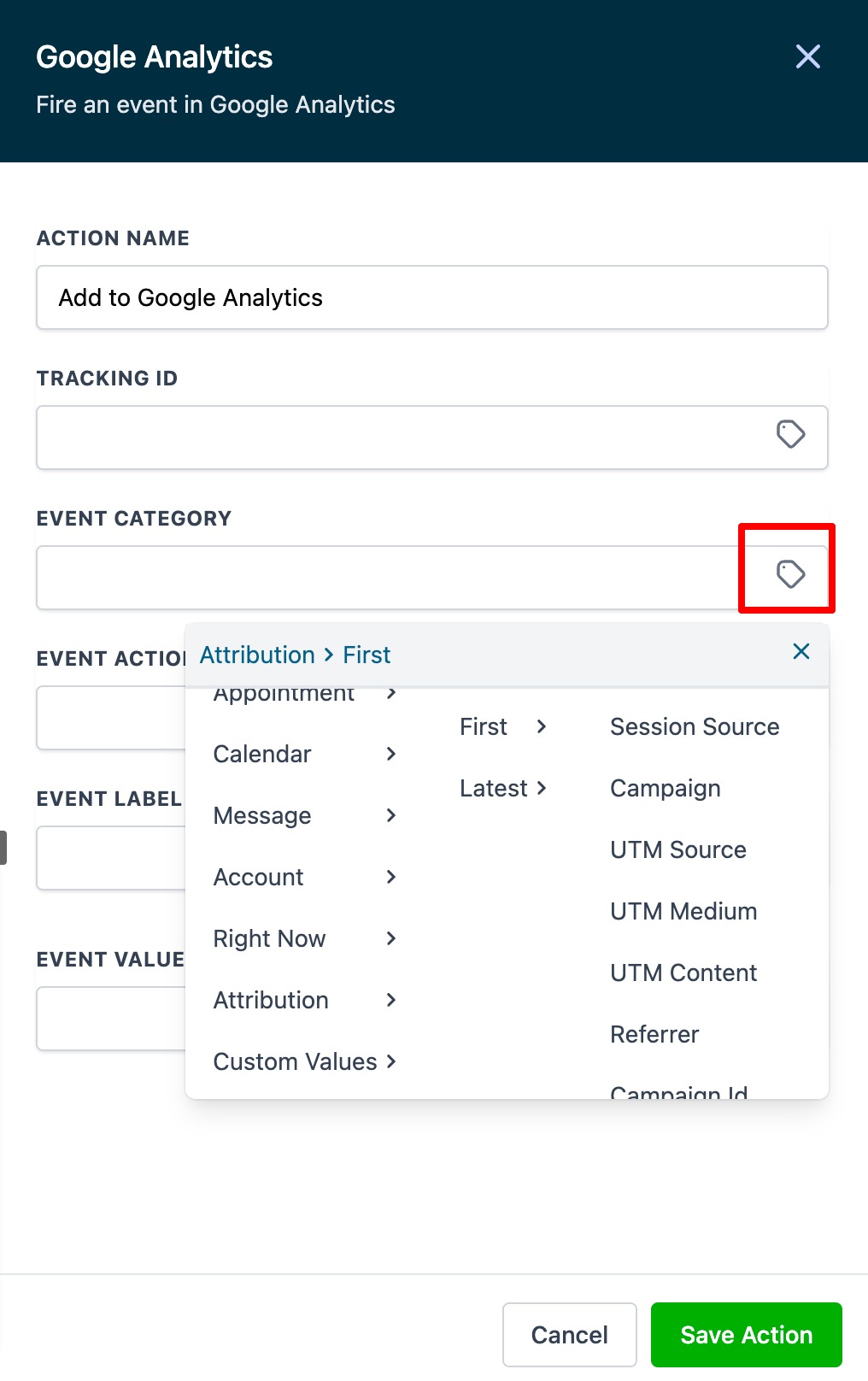
We follow a set of rules to categorize traffic into a specific source, and check the full page URL and the referring domain, if available, against these rules. The details about rules and sources for tracking are given in the table below.
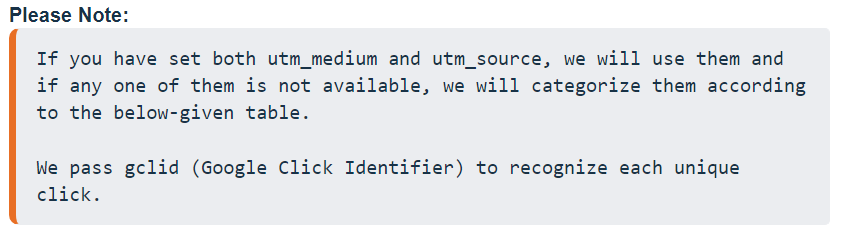
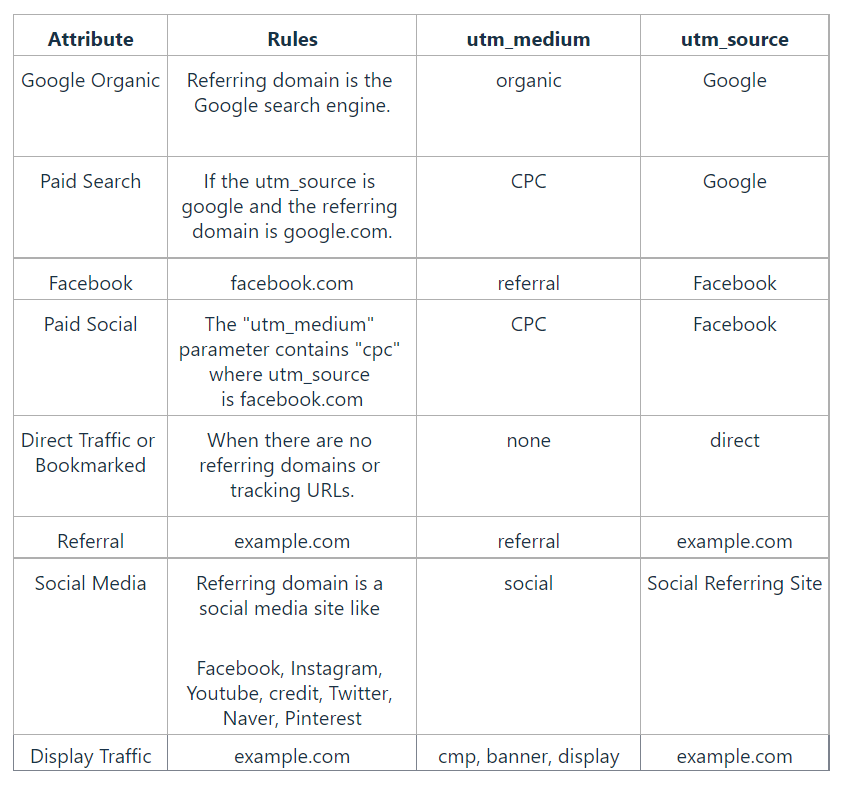
FAQ
What is the difference between Universal Analytics and Google Analytics 4?
Please see this article for more info - https://support.google.com/analytics/answer/9964640?hl=en#zippy=%2Cin-this-article
How to find the Category, action, and label in GA4?
A Universal Analytics event has a Category, Action, and Label and is its own hit type. In Google Analytics 4 properties, every "hit" is an event; there is no distinction between hit types. For example, when someone views one of your website pages, a page_view event is triggered.
Google Analytics 4 events have no notion of Category, Action, and Label and, unlike Universal Analytics reports, Google Analytics 4 reports do not display Category, Action, and Label. Therefore, it’s better to rethink your data collection in terms of the Google Analytics 4 model rather than port your existing event structure to Google Analytics 4.
How to find in GA4 if the setup is working or not?
Please go to Google Analytics, and visit the GA4 property. In the navigation, please go to Reporting > Acquisition Reports. If the setup is done correctly, it will show up here and we would say add filters of source and medium (marked in red).