
TekMatix Help Blog
Search Help Categories
Use the search bar below to look for help articles you need.
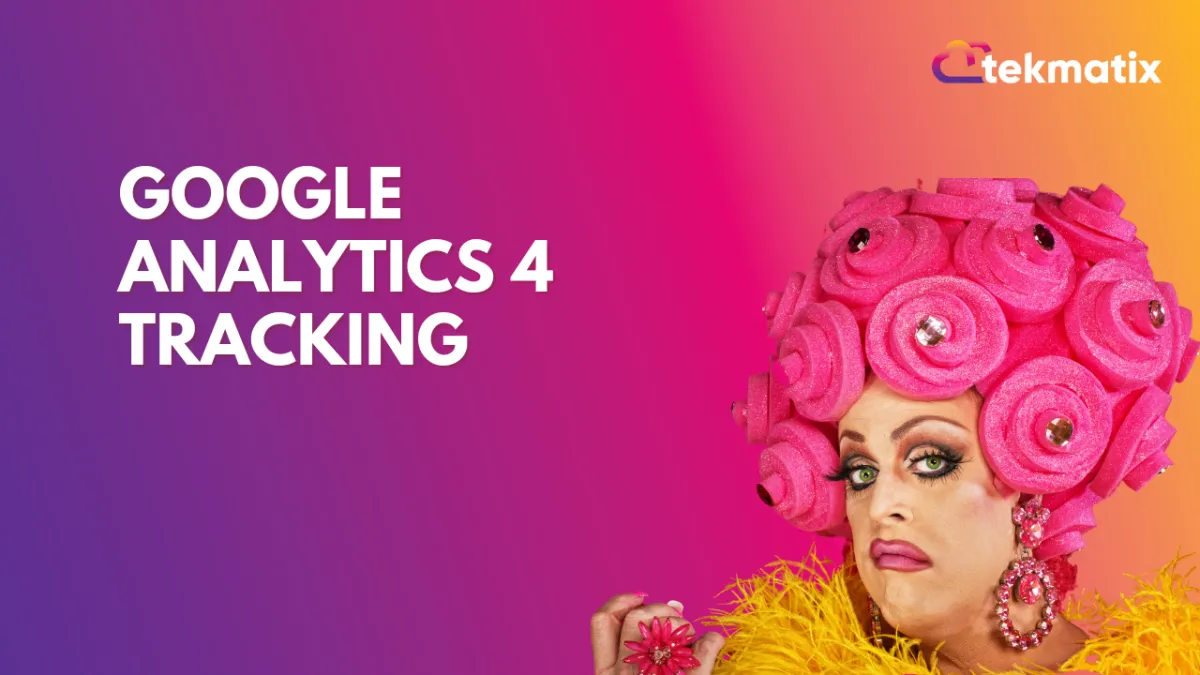
Google Analytics 4 Tracking
Google Analytics 4 (GA4) is the latest version of the Google Analytics platform that provides a more advanced and comprehensive view of user behavior across different platforms and devices. It offers cross-device tracking, machine learning-powered insights, and enhanced event-tracking capabilities.
Concerning our CRM, the recent enhancement to track GA4 events with the measurement-id and API secret means that users of our CRM can now easily use GA4 tracking with their CRM accounts. This will allow them to track and analyze user behavior and engagement across different channels, including their website, mobile app, and social media platforms.
Covered in this Article:
Steps to set up Google Analytics 4 in Workflows
Create or use an existing Google Analytics Workflow
Get a Measurement ID from your Google Analytics Data Stream
Create a Google Analytics event that you want to track
Get an API Secret Value from your Data Stream
Steps to set up Google Analytics 4 in Workflows
The existing workflow action for Google Analytics in the CRM includes both Google Analytics 4 and Universal Analytics, which means that users can choose to use either platform or both to track their marketing campaigns and website traffic. This provides a more flexible and integrated approach to tracking and analyzing user behavior, which can help businesses make data-driven decisions to improve their marketing strategies and user experience.
Create or use an existing Google Analytics Workflow
In your Google Analytics Workflow, select the action 'Add to Google Analytics.'
A new dropdown value under 'Action Type' has been introduced by the name 'Google Analytics 4'; select this from the dropdown.

Get a Measurement ID from your Google Analytics Data Stream
Go to your Google Analytics account and fetch the measurement-id from Admin ➝ Account Settings ➝ Data Stream ➝ Select the Data Stream. (Please refer to Google help documentation on how to Set up Google Analytics if you do not have it set up.)


Copy the Measurement ID for your desired Data Stream:
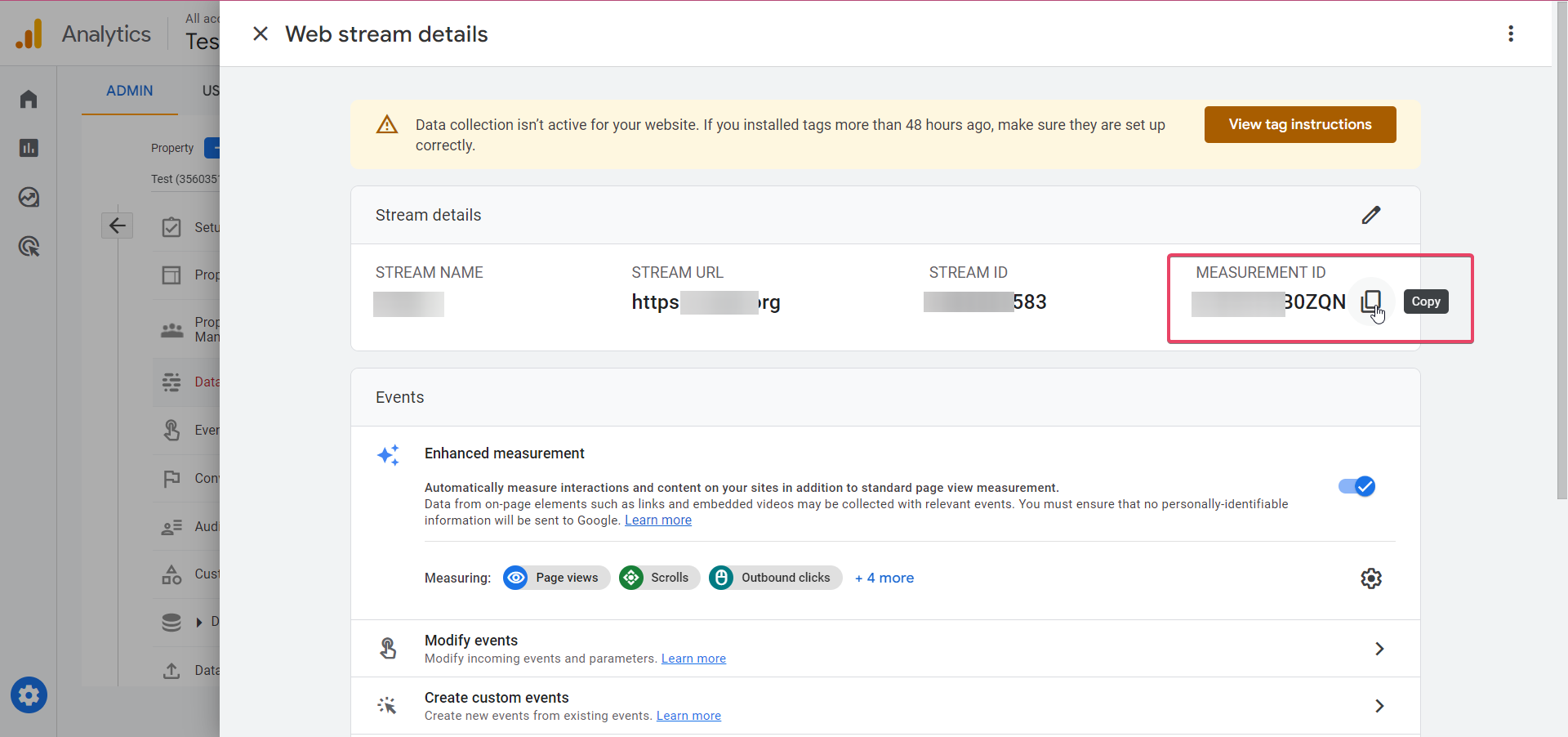
Paste the Measurement ID in the Measurement ID field of your Google Analytics Action in your workflow.

Create a Google Analytics event that you want to track
You can Add the event name that you wish to track. This event name will show up under the Google Analytics dashboard along with other standard events that are set up.
Get an API Secret Value from your Data Stream
Add the API secret by navigating to your Google Analytics account Admin ➝ Account Settings ➝ Data Stream ➝ Select the Data Stream ➝ Measurement Protocol API secrets.
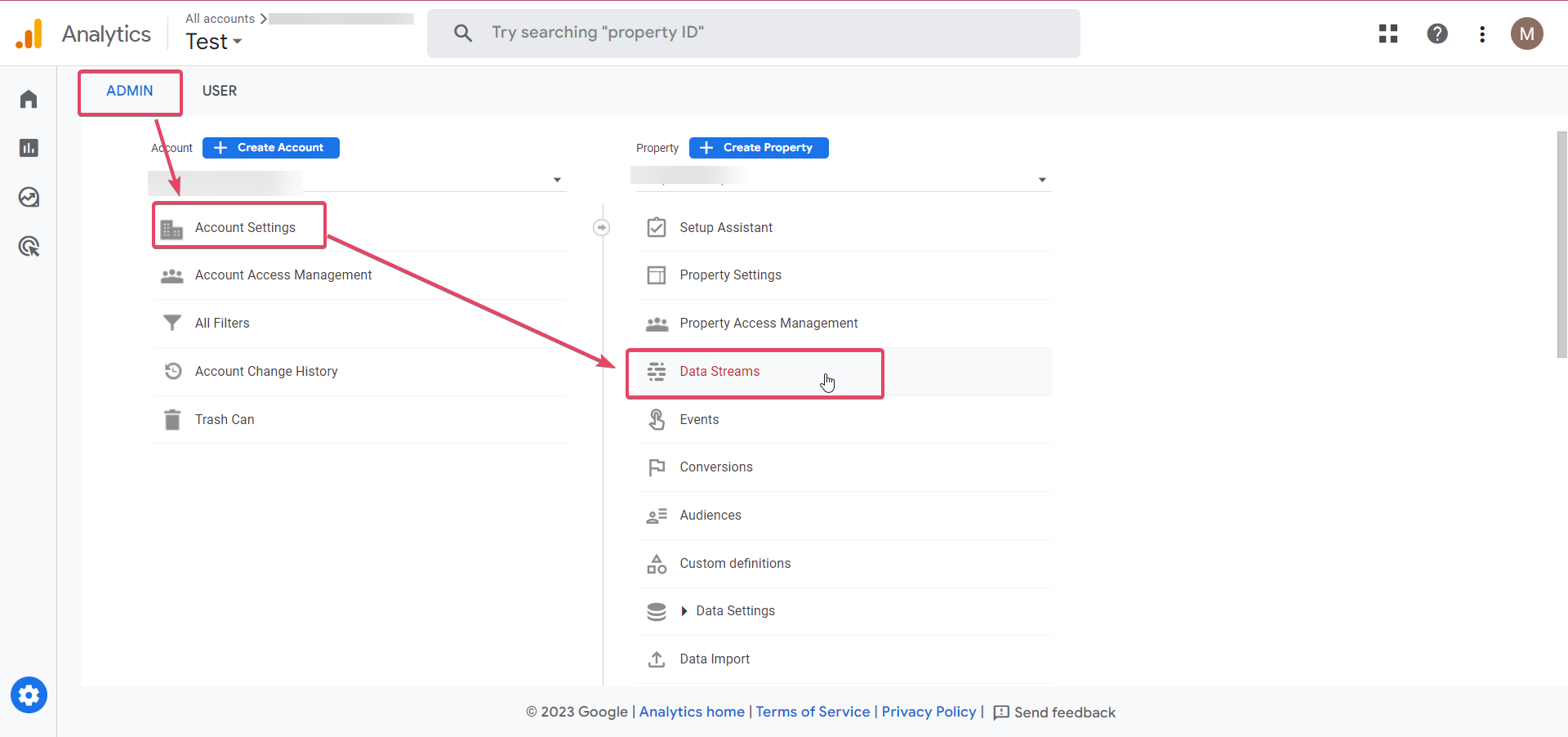


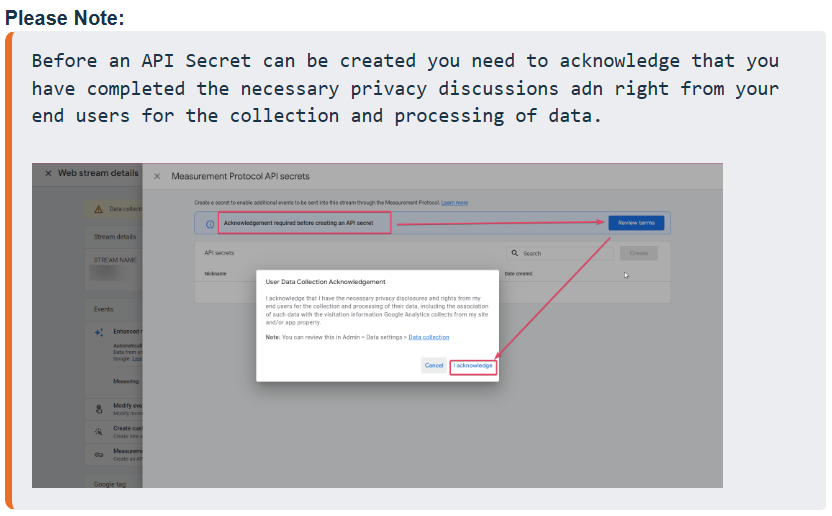
Then click on Create if no API Secret has already been created.

Name your API secret and then hitCreate,and a Secret Value will be generated for it automatically.
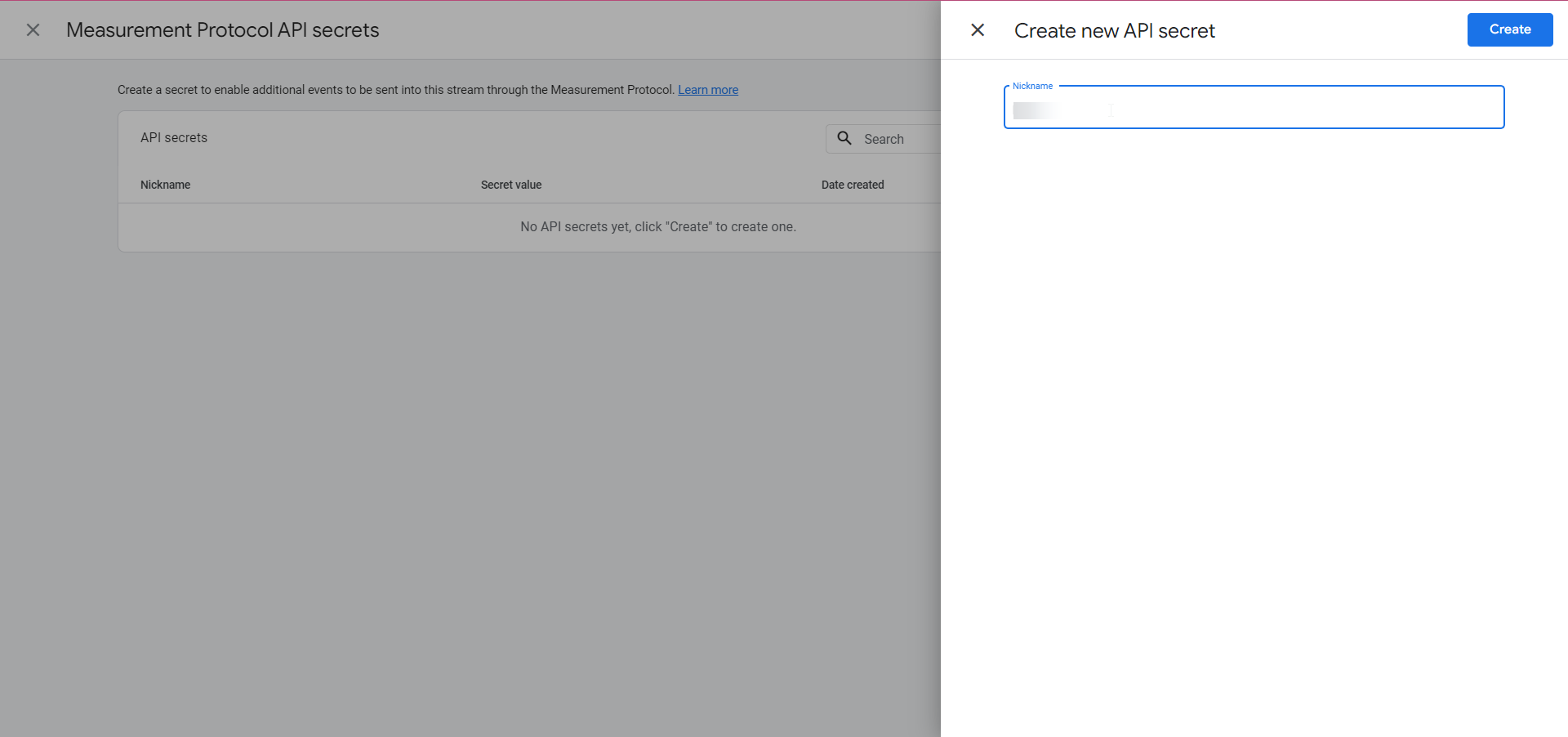
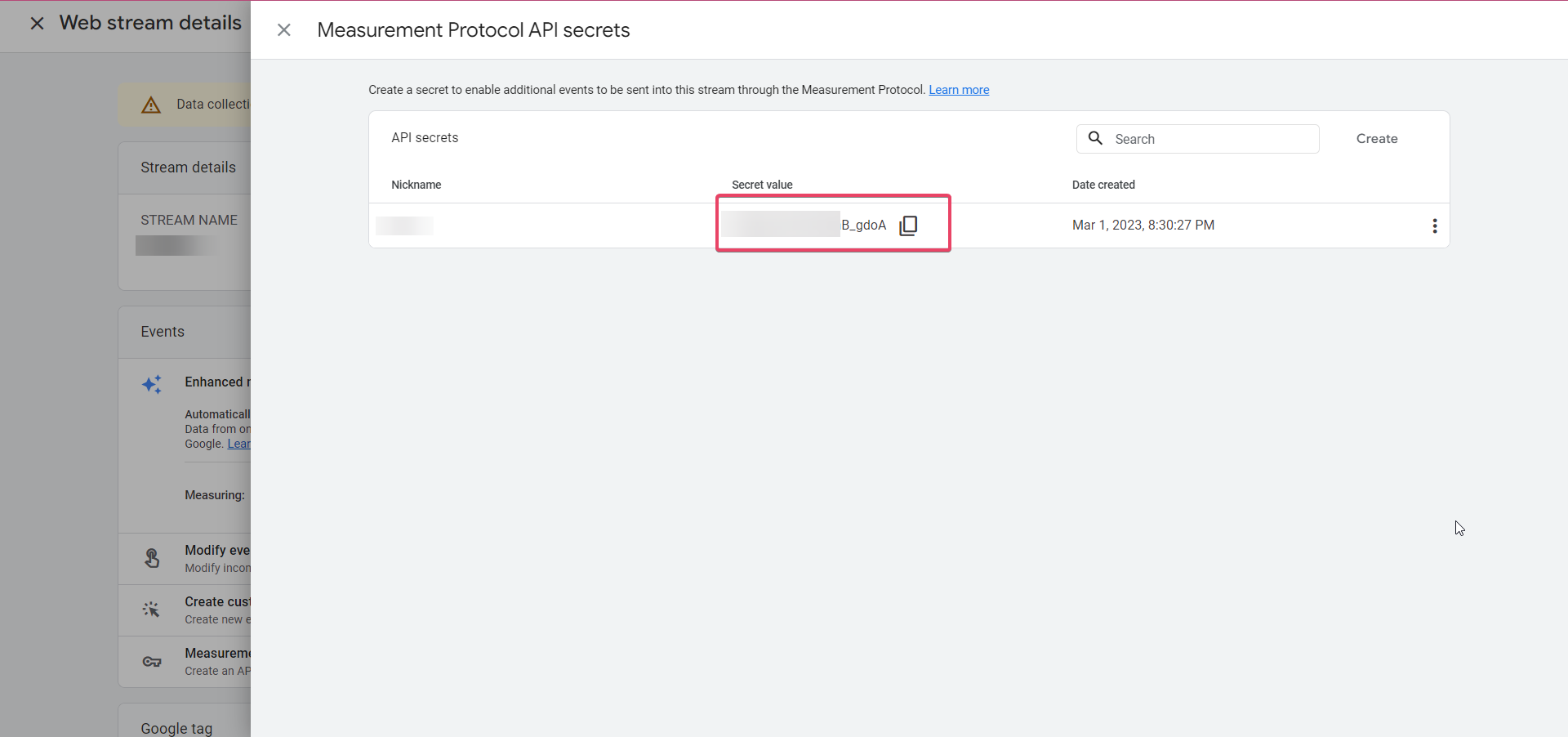
Copy the Secret Value from here and paste it into the API Secret field in the Google Analytics action in your Workflow.


Save Action and then Save the Workflow. Publish if you are ready to use it.
