
TekMatix Help Blog
Search Help Categories
Use the search bar below to look for help articles you need.
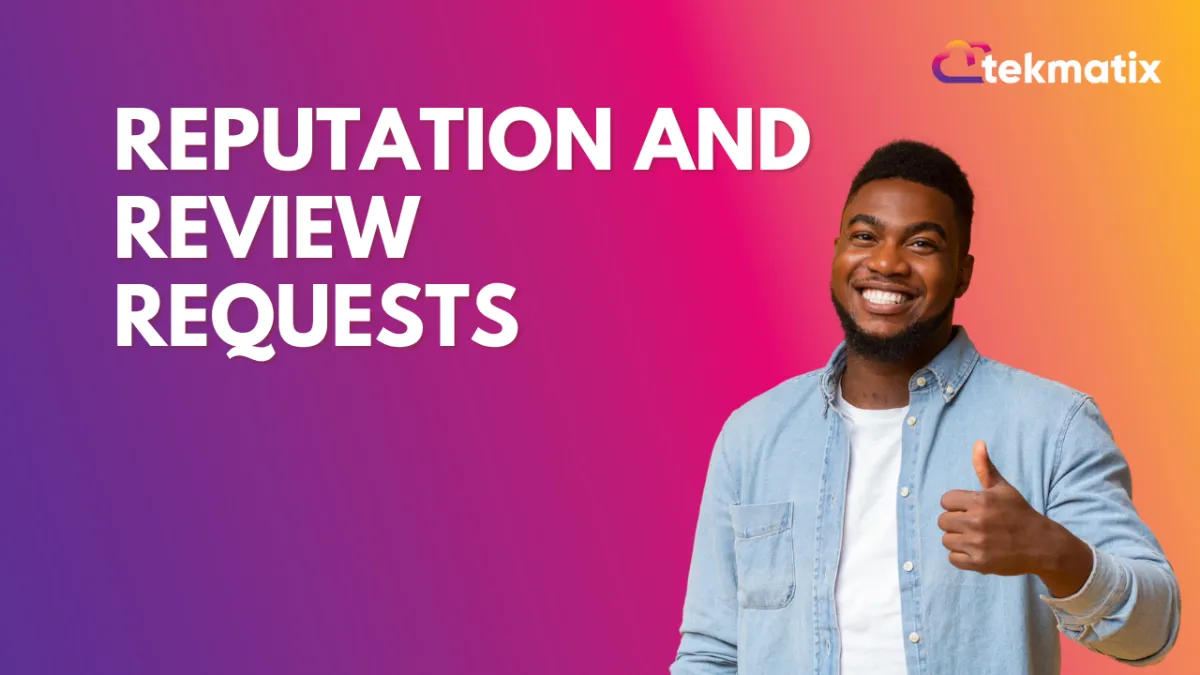
Reputation and Review Requests
Reputation and Review Requests
This article provides an in-depth understanding of the Reputation Overview Dashboard and the Client Check-In functionality. By the end of this guide, you'll be equipped with the knowledge and tools to effectively manage your online reputation.
Reputation Overview Dashboard:
The Reputation Overview Dashboard is a robust tool that offers insights and analytics to help you monitor and manage your online reputation effectively. To access it, simply go to the Reputation > Overview tab within your account.
Please Note: Most tiles have a 3 dot menu option to filter for a specific time or a view all option.
Invite Goals:
The "Invite Goals" section sets predetermined incremental amounts (not editable) that increase as each goal is achieved. These goals serve as motivation to continually improve your reputation management efforts.
Reviews Received:
In this section, you can view the number of reviews received within the selected time filter. The system pulls in both new and old reviews from Google and Facebook. Ensure that you have integrated each channel within account settings > integrations to retrieve reviews for Google or Facebook.
Online Listings (when applicable):
For accounts with Yext enabled and subscribed to location, the "Online Listings" tab provides an overview of your listings in the dashboard. Click on "View Status" in the top right-hand corner for more detailed information.
Avg Rating:
The "Avg Rating" represents the total number of stars given within the given time filter divided by the total number of reviews. This metric offers valuable insights into your overall rating.
Sentiment:
The "Sentiment" tile utilizes Google's AI to analyze reviews from Facebook and Google, determining whether they are positive or negative. This feature provides a clear understanding of how people feel about your business or service.
Invite Trends:
The "Invite Trends" section displays the total outbound reviews requested by the account across SMS and email channels within the selected time frame.
Review Trends:
The "Review Trends" tile presents a visual bar graph illustrating the reviews received by the system month over month. This graph allows you to track review trends effectively.
Latest Review Requests:
Stay informed with the "Latest Review Requests" tile, which includes details about the invites sent, the channel used (SMS/Email), and the date of sending.
Latest Review:
The "Latest Review" section lists the most recent reviews received, including the contact that left the review on Facebook and Google.
Client Check-In Functionality:
A noteworthy feature of Reputation Management is the "Client Check-In" function. With this feature, businesses that have reception functions can send review requests automatically after checking in a client for an appointment.
For example, when a client visits your business, you can check them in, and within a few hours, the system will automatically send a review request on your behalf. You can enable this from Settings > Reputation management and select the radio button as “Follow a custom schedule for review requests” and scroll down to choose the behavior for SMS and Email respectively
Then you would click on send a review request to check in a client and send a review request when preferred.
You have now explored the powerful Reputation Overview Dashboard and learned about the convenient Client Check-In functionality. With this information, you are well-equipped to proactively manage your online reputation and make data-driven decisions.
Should you have any questions or need further assistance, our support team is ready to help.
