
TekMatix Help Blog
Search Help Categories
Use the search bar below to look for help articles you need.
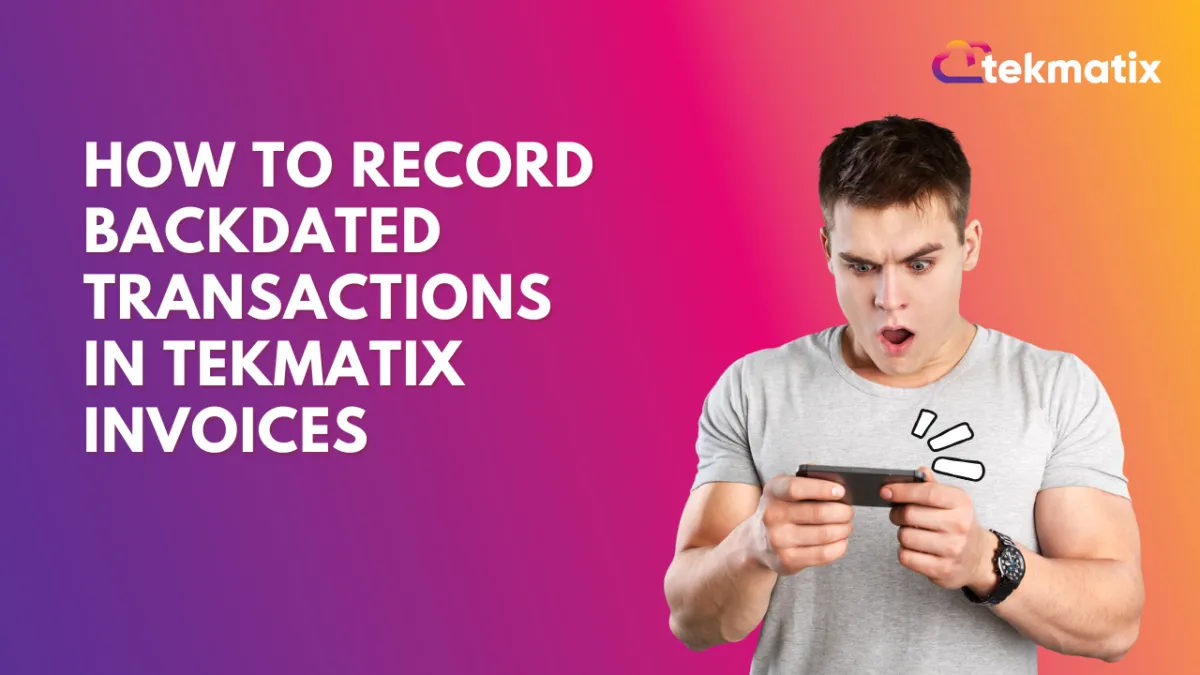
How To Record Backdated Transactions in Tekmatix Invoices
How To Record Backdated Transactions in Tekmatix Invoices
Keep your financial records accurate—even after the fact
Why This Matters
Sometimes, payments are made offline or recorded late. Without the ability to backdate these payments, your records could become misleading or disorganized. Tekmatix now allows you to manually record past payments with a specific date, ensuring your bookkeeping stays clean and accurate—especially when syncing reports or prepping for tax season.
What’s New?
Tekmatix now lets you:
✅ Manually record a payment
✅ Add the actual payment date
✅ Automatically link the payment to the correct invoice
✅ View the transaction under the right historical date for accurate financial reporting
Step-by-Step: How to Record a Backdated Transaction
Go to Your Invoices & Estimates Tab
Navigate to your Tekmatix dashboard and go to Payments and click on the “Invoices & Estimates” section.
Select the Invoice You Want to Update
Click on the specific invoice that needs the payment recorded.
Click “Record Payment”
Find the “Record Payment” or “Add Payment” button within the invoice view.
Enter the Payment Date
In the Payment Date field, enter the actual date the payment was received (even if it was in the past).
Save the Payment
Hit “Save”, and the system will now reflect that this invoice was paid on the backdated date.
Review the Transaction History
You’ll now see the invoice marked as paid on the chosen date. This will also show in your transaction logs and reports accordingly.
Sample Scenario: Why You’d Use This
Let’s say you’re a coach offering monthly sessions.
You emailed an invoice to a client on March 1st. The client paid you via direct deposit on March 5th—but you didn’t get around to updating Tekmatix until April 10th.
Without this feature, that payment would be logged as received on April 10th, not the actual date it hit your account. This can distort your income reports and delay your workflow automations.
Now, with the backdated payment feature, you can:
✅ Record that payment as March 5th
✅ Keep your March reports accurate
✅ Avoid confusion during tax time or bookkeeping reviews
Final Notes
You can now confidently log all payment data as it happened, not just when you updated the system.
This update is especially helpful for businesses handling offline payments, bank transfers, or delayed updates.
✅ Try it out today in your Tekmatix dashboard!
Let me know if you'd like a graphic, checklist, or mini social caption version to go with this blog!
