
TekMatix Help Blog
Search Help Categories
Use the search bar below to look for help articles you need.
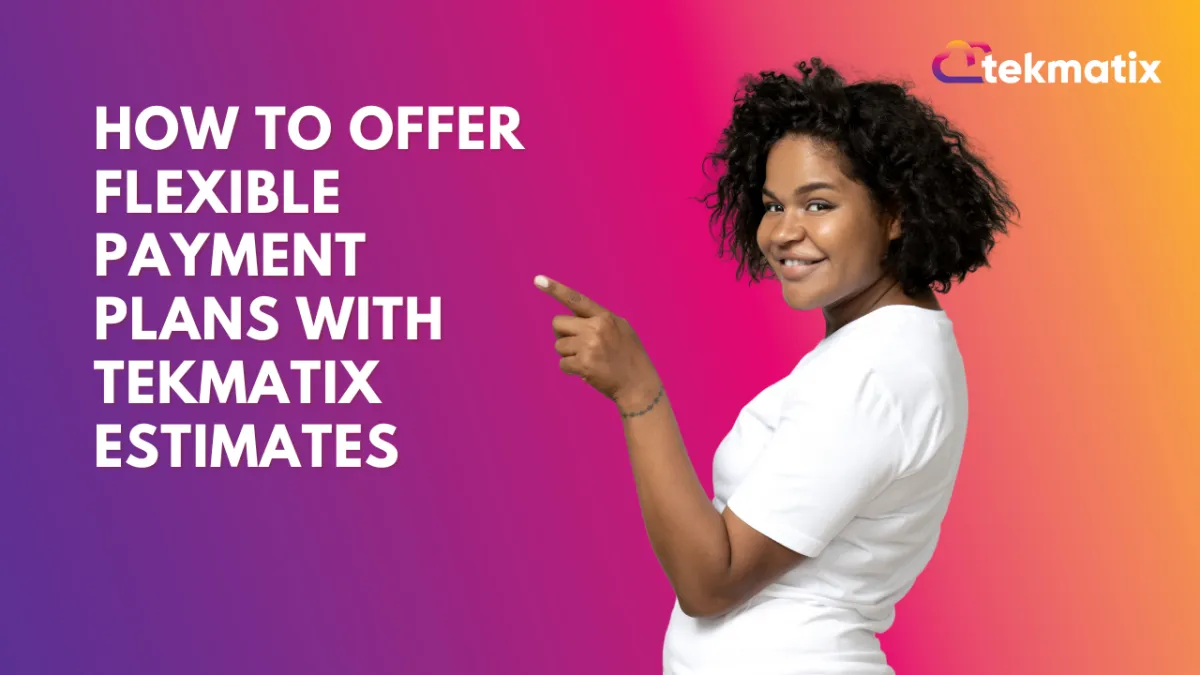
How To Offer Flexible Payment Plans with Tekmatix Estimates
How To Offer Flexible Payment Plans with Tekmatix Estimates
Make getting paid easier for you—and your clients. With Tekmatix’s new payment schedule feature on Estimates, you can now collect deposits, set installment plans, and automate invoices to get paid in stages instead of waiting for full payments upfront.
Whether you're a service provider, agency, or freelancer, this upgrade allows you to offer professional estimates that split total costs into manageable parts—making it easier for clients to say "yes" and for you to improve your cash flow.
Why This Matters
✅ Increase Conversions: Clients are more likely to accept estimates when flexible payment options are available.
✅ Automate Your Workflow: Invoices are triggered and sent automatically upon estimate acceptance.
✅ Stay Organized: Preview each installment and schedule everything in advance.
✅ Improve Cash Flow: Collect deposits and recurring payments without chasing clients.
What You Can Do With This Feature
Split payment into fixed amounts or percentages (e.g., ₹500 x 4 OR 33% x 3)
Set the first payment on estimate acceptance or a custom date
Choose payment frequency: monthly, custom intervals, or specific dates
Automatically send invoices with direct payment links
Step-by-Step: How to Add a Payment Schedule to an Estimate
1. Create or Open an Estimate
Navigate to Payments > Estimates
Open an existing Estimate or click New Estimate
2. Add a Payment Schedule
Scroll to Amount Due
Click "Add Payment Schedule"
3. Choose Payment Schedule Type
Select one:
Percentage-based (e.g. 33% x 3)
Fixed amount (e.g. ₹500 x 4)
4. Configure First Payment
Choose:
On Estimate Acceptance
On a Custom Date
5. Set Up Remaining Payments
Choose:
Recurring interval (e.g. every 30 days)
Specific custom dates
6. Enable Invoice Automation
Check the box: Send Invoice
Toggle ON: Enable Direct Payments
(This triggers the invoice automatically once the client accepts the Estimate.)
7. Save & Send
Click Save
Send the Estimate to your client.
They'll see the full installment breakdown and can accept & pay online instantly.
Sample Scenario: Service Business Use Case
Scenario:
You’re a landscaping business offering a seasonal yard revamp project worth ₹30,000.
You want to:
Collect 30% upfront as a deposit
Follow up with two monthly payments of the remaining balance
Here’s how to set that up in Tekmatix:
Open your Estimate and click Add Payment Schedule
Choose Percentage-based: 30% (₹9,000), then 35% (₹10,500) x 2
Set First Payment as Upon Estimate Acceptance
Set the next two payments on 30-day intervals
Toggle on Send Invoice and Direct Payments
Click Save & Send
Now your client receives a professional estimate with a clear breakdown, can accept it online, and gets automatic invoices each month—without you having to follow up manually.
Quick Tips & Notes
Invoices only send after the client accepts the estimate
The client will be redirected to the first invoice upon acceptance
Payment schedules are visible on the Estimate PDF for transparency
If you delete an estimate with a schedule, invoices will stop being sent
Final Thoughts
Offering flexible payment schedules through Tekmatix Estimates is a game-changer for client satisfaction and business operations. Whether you're managing large contracts or recurring services, you can now simplify your billing process and get paid more reliably.
