
TekMatix Help Blog
Search Help Categories
Use the search bar below to look for help articles you need.
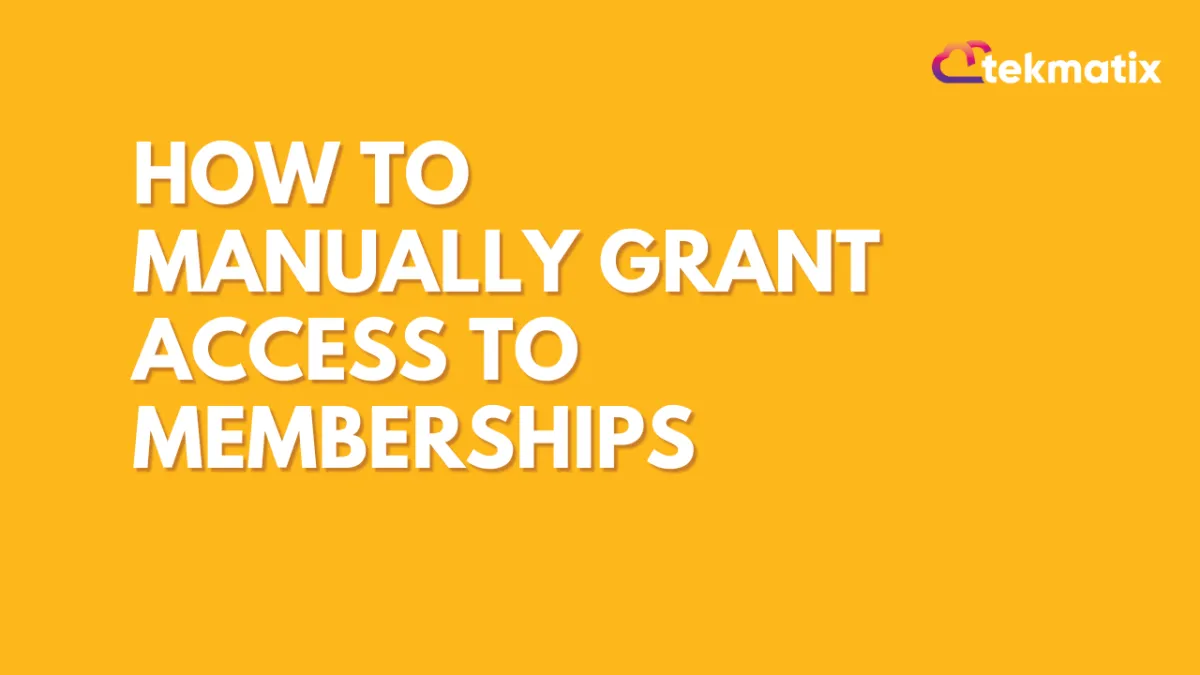
How to Manually Grant Access to Memberships
You may want to manually grant access to a membership. Perhaps you are migrating over from TekMatix and you don’t want to charge customers who’ve already paid, or you just want to give it to a particular person for free. If it’s a membership that has a paid option, follow these steps to grant access manually:
Please Note: You can grant an offer manually from the contact page but this is not the best option if you are using a workflow to send login credentials. This will work correctly if you enabled the templates in Membership > Settings > Email Settings. This can be fixed by sending a magic link and a password reset from the contact area (see screenshot below). View our articles on magic links and membership emails for more information.
Using Workflows to Facilitate Manually Granting Access
Step 1: Setup Product. Create a new product, or duplicate an existing one. (You can follow our other articles on creating a product)
To duplicate an existing membership product clone the product.
Step 2: Setup Offer.
Create a new offer and select the product. (You can follow our other tutorials if you need help setting up a new offer).
Add your product to an existing offer by clicking on the pencil icon
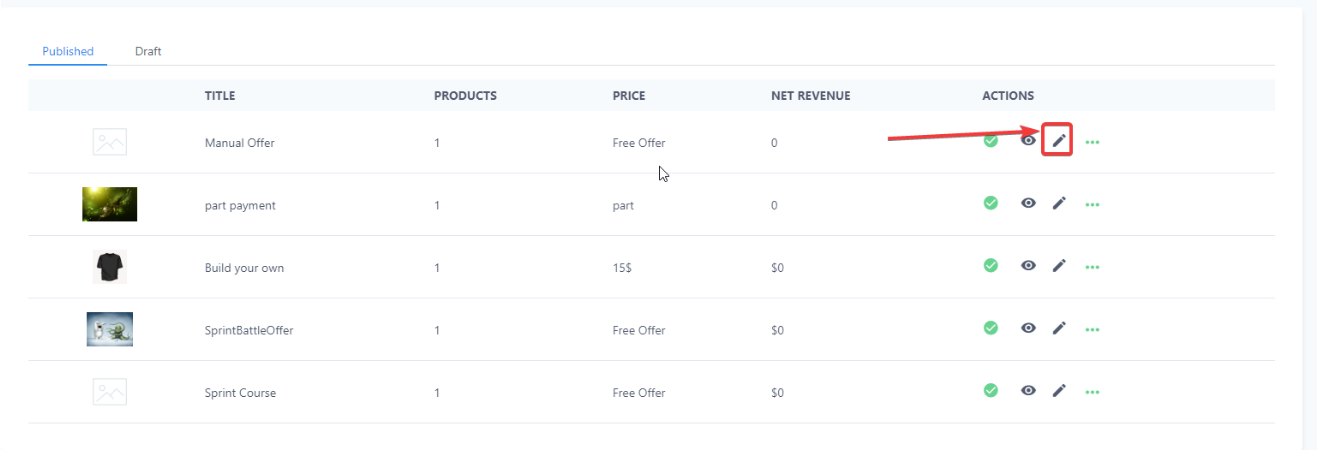
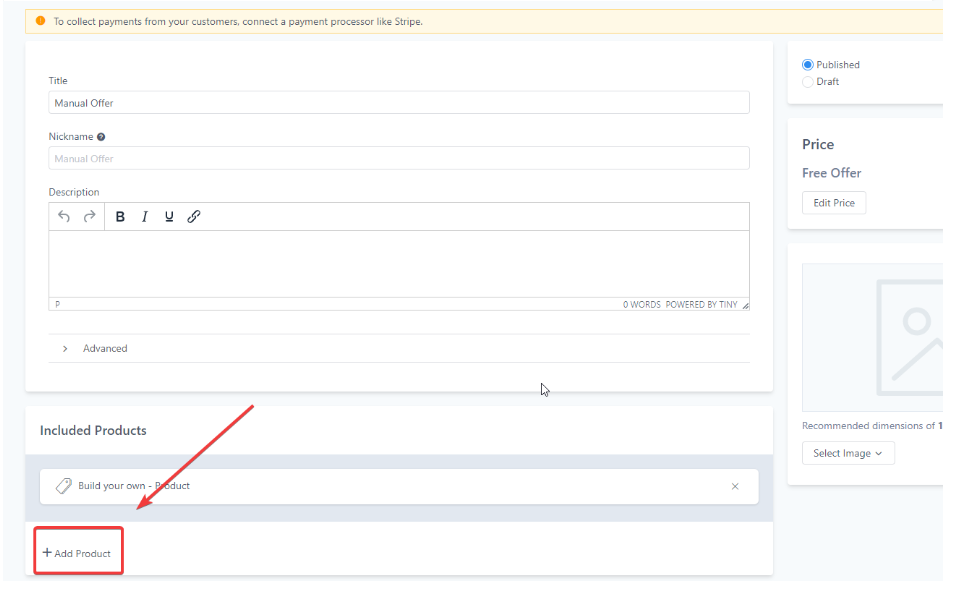
Click on the menu dots and checkout on the offer page.
Copy the link from the checkout page and save it for later
Step 3: Create a Tag for Identification
Under Tags, create a tag such as “Offer A - Free Membership Access”
Step 4: Setup a Workflow Trigger for the Offer.
Please Note: You can also leave the trigger blank which will require you to use the manual option for adding a contact to a workflow. This is in the contact area (see screenshot below)
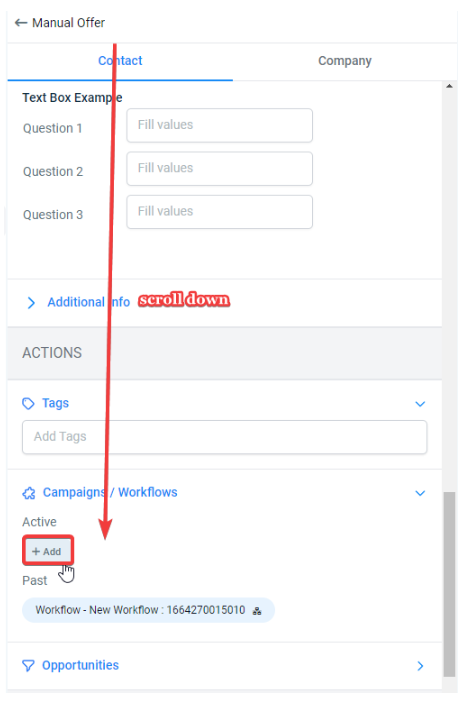
We will be using the Contact Tag trigger and the Membership First Signup trigger in this example.
Please Note: You would also add the Offer Access Granted Trigger to the 2nd workflow if login credentials are irrelevant. Credentials will only populate the first time an offer is granted when using the Membership New Signup trigger with workflows.
Workflow 1:
Add the trigger Contact Tag then filter for the added tag and save.

Add the Membership Grant Offer action to add the contact to the offer and included product.
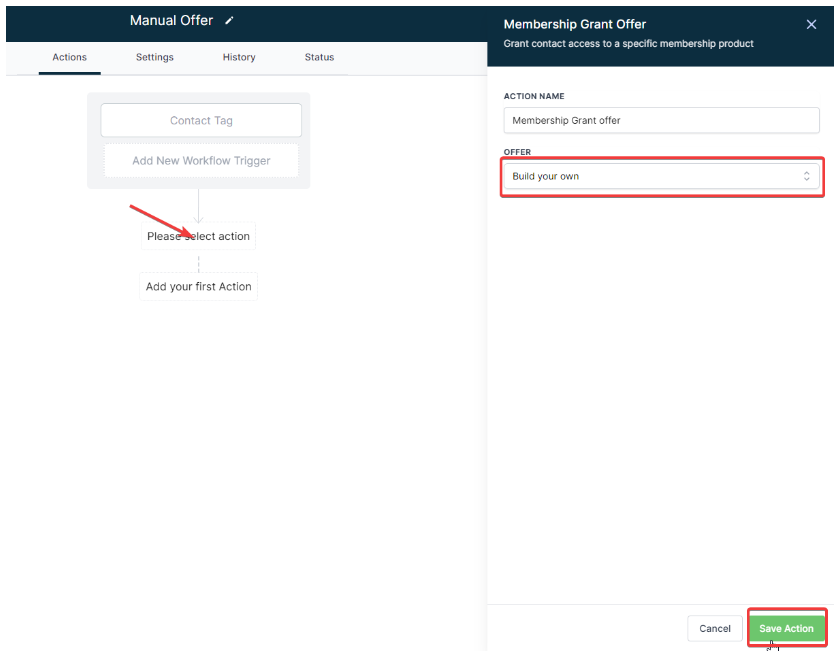
Publish and Save
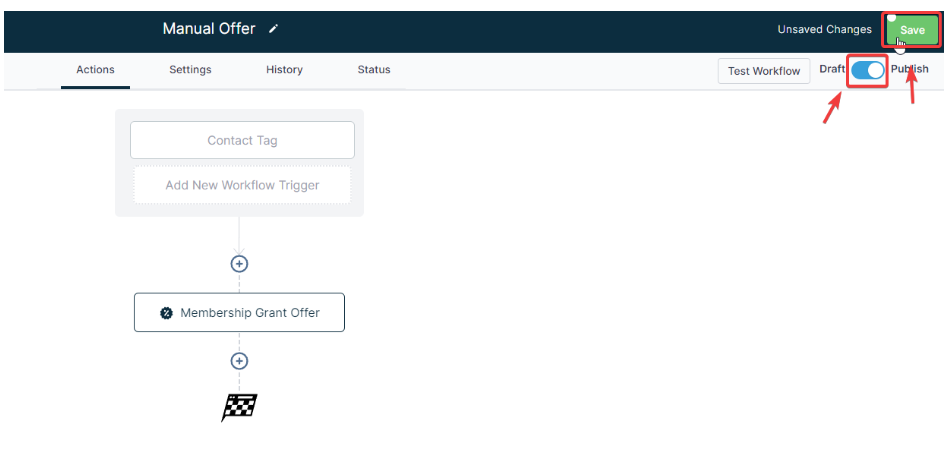
Workflow 2:
Add the Membership New Signup trigger to the second workflow

Add the Send Email action and either use a template that includes membership custom values or build one within the workflow email builder.

Publish and save when finished

Step 4: Add the Tag.
To grant the offer to one or multiple contacts add the tag in the contact area
Please Note: This can be done when importing a list, or by adding to existing contact record(s).
NOTE: Membership New Signup signifies an action was done by the contact– they filled out a form, made a purchase, etc or can be viewed as the first offer granted. While Offer Access Granted implies an action done by YOU or a workflow giving them permission to access the offer after the first time.
