
TekMatix Help Blog
Search Help Categories
Use the search bar below to look for help articles you need.
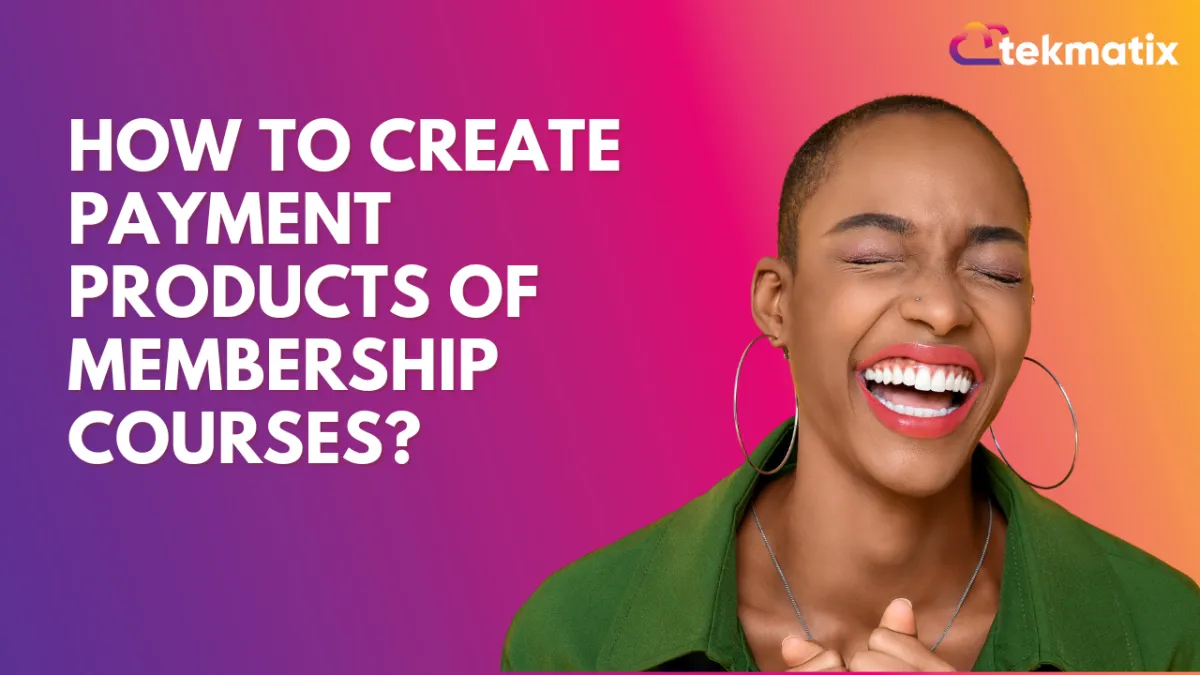
How to Create Payment Products of membership courses?
Covered in this article:
👉How to create an offer (Memberships)
👉Next, let's add your membership offer to a product
How to create an offer (Memberships)
The initial step is to generate an offer comprising one or numerous products (courses) proposed at a specific cost. An offer can consist of one or many courses at a single price.
To create your Offer, please:
Click on the "Memberships" tab > Click on the dropdown and select "Offer".
Proceed to create an Offer by adding the title, product(s), and price, and then click Create.
The currency will be determinated according to the address you entered in your Business Profile.
The offer will remain in the "DRAFT" tab until you choose to publish it 
Next, let's add your membership offer to a product
Click on the "Payments " tab > then the "Products" tab.
Click on the "+ Create product" button
Add Product Information
Add Pricing name, type, and amount
Click "ADITIONAL OPTIONS"
Toggle the memberships option, select the membership offer
In order for the membership offer to be displayed in the dropdown, it must be published.
For more info on creating products please watch this video: https://www.youtube.com/watch?v=t1lZ9J0J2no
Once the payment is made, there is no need for any additional setup. The user will be automatically added to the membership course.
To ensure that your users receive their credentials, be sure to enable the
"Send welcome email" option in the membership settings.

